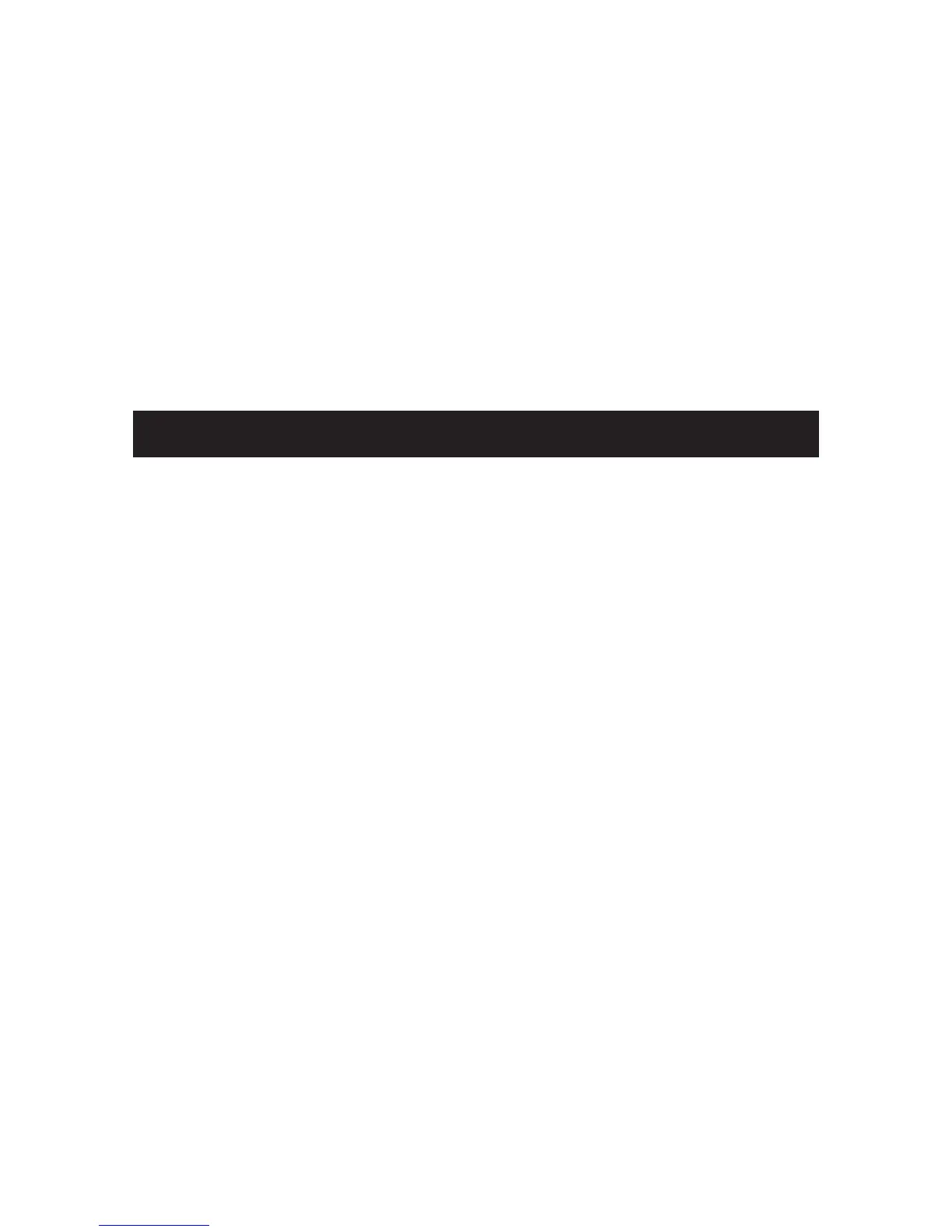11
Connecting your Digital Photo Frame to a computer
Using the supplied USB cable, you can connect your digital picture frame to a computer to
transfer les between the two devices.
With the frame turned off, connect the small end of the cable to the frame and the large end
to your computer. Turn the frame on and allow the computer a few moments to recognize the
device. The frame’s internal memory and any memory cards inserted in the frame will appear
as external storage devices on the computer. Click on “Open folder to view les”. You may add
or delete any photos from the internal memory of the device or memory cards from here.
Frequently Asked Questions
Frequently Asked Questions(FAQ)
Q : What other media formats can the Digital Photo Picture Frame support? Why will it not play
all images?
A : The Digital Photo Picture Frame will support JPEGs taken from a digital camera. The
Digital Photo Picture Frame may not read all images.
Q : I have a memory card in the Digital Photo Picture Frame, but it’s not reading the card. What
should I do?
A : First, make sure that you are using a memory card that is supported by the Digital Photo
Picture Frame. Second, ensure that the memory card is inserted all the way into the correct
slot. Third, press the EXIT button until you reach the “Select Card” page. If the memory
card is properly inserted into the slot, that memory card icon will be highlighted.
Note: Some digital cameras save images into non-standard formats. Please refer to your
camera’s operating manual for specics.
Q : Why do some pictures load faster than others?
A : Higher resolution pictures load slower. Using a lower resolution when taking pictures
speeds loading time.
