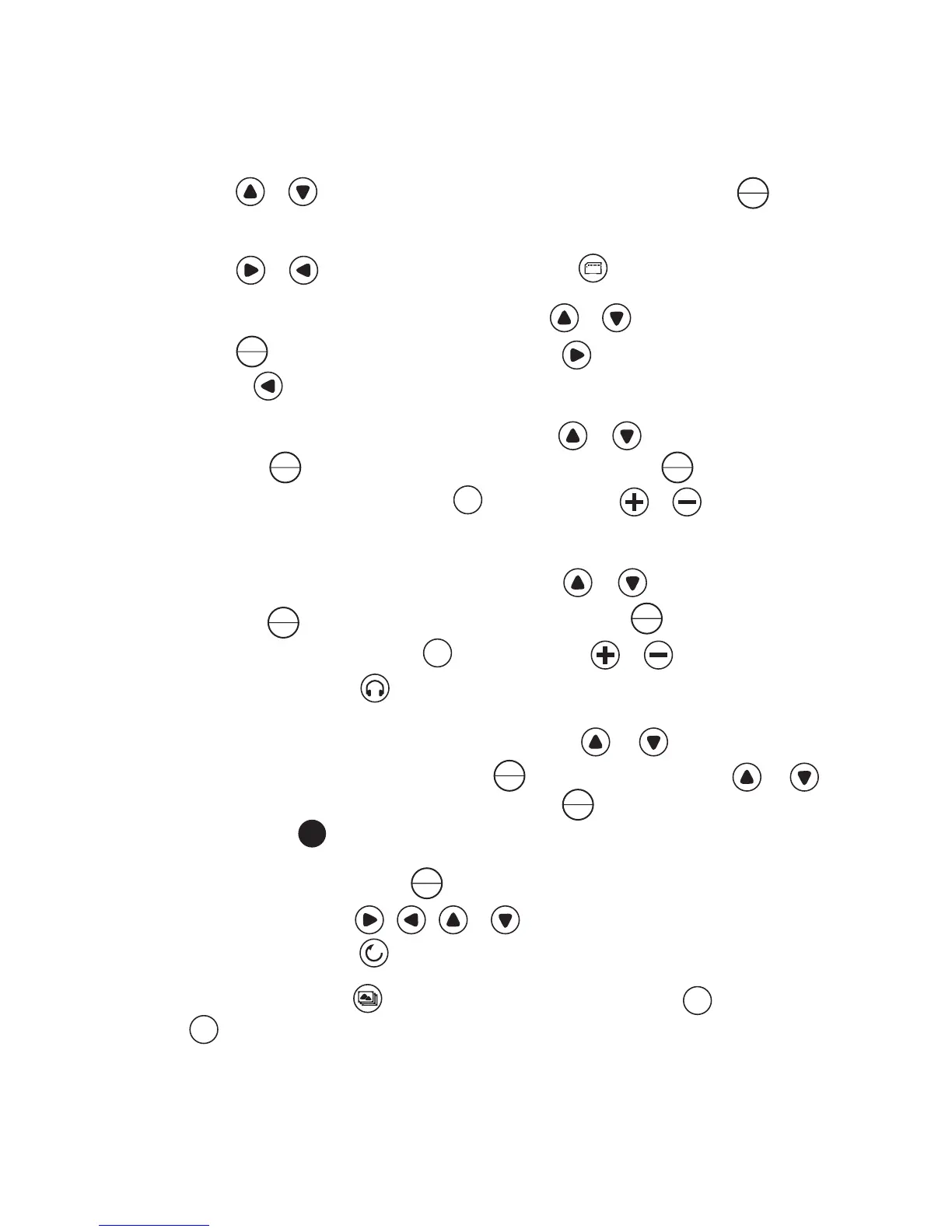8
Using the Remote Control:
1. Following the steps 1~4 on page 5 to access Source Mode.
2. Press the or button to select one type of storage media and press the
ZOOM
ENTER
button
to access it. The DPF will show all the available photo, music and video les on it.
3. Press the or button to select a mode. Press the button to exit.
4. Follow Step 3 to enter the Photo mode and press the or button to select a picture.
Press the
ZOOM
ENTER
button to view on the screen. Press the button to go to the next picture
or press the button to go back to the previous picture.
5. Follow Step 3 to enter the Video mode and press the or button to select a video
le. Press the
ZOOM
ENTER
button to play the selected video le. Press the
ZOOM
ENTER
button to pause,
and press it again to resume. Press the
EXIT
to stop. Press the or button to adjust
the volume.
6. Follow Step 3 to enter the Music mode and press the or button to select a mp3
le. Press the
ZOOM
ENTER
button to play the selected music. Press the
ZOOM
ENTER
button to pause, and
press it again to resume. Press the
EXIT
to stop. Press the or button to adjust the
volume. You can press the button to access Music mode from the Main menu.
7. Follow Step 3 to enter the Setup mode and press the or button to choose a
selection such as “LANGUAGE”. Press the
ZOOM
ENTER
button to enter. Press the or
button to select a language you prefer and press the
ZOOM
ENTER
button to conrm your choice.
You can press the
SETUP
button to access Setup mode directly.
8. When viewing a picture, press the
ZOOM
ENTER
button again to enlarge the current picture. With the
picture zoomed, press the , , or button to move the picture around. In the
full screen state, press the button to rotate the picture.
9. In Photo mode, press the button to start slide show and press the
EXIT
to stop. Press
the
16:9
4:3
button to toggle from 4:3 to 16:9 aspect ratio.
Note:
When there is no memory card in the unit, pressing the slideshow button will play the
demonstration images. For more details, please refer to “Demo Slide Show” on page 9.
