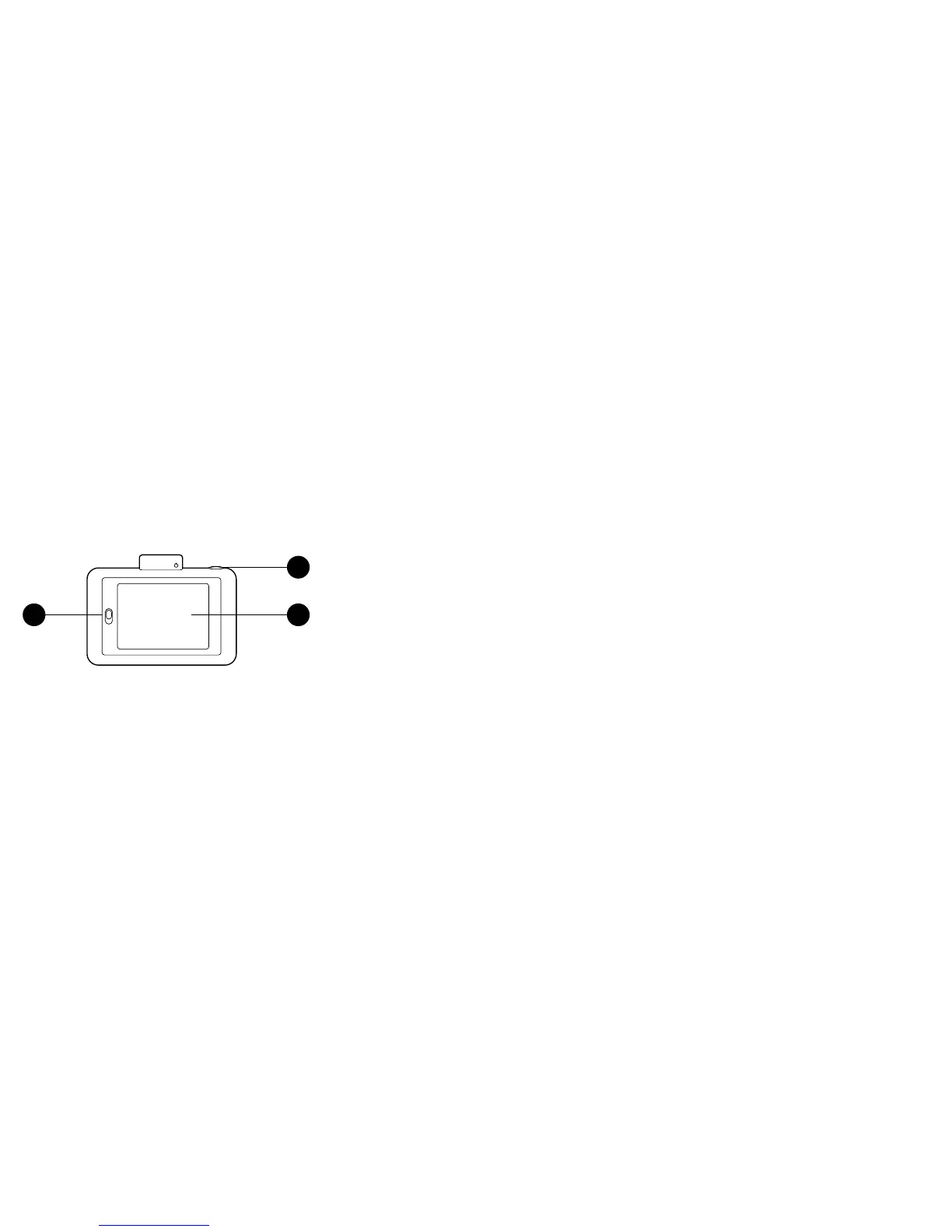6 | EN EN | 7
11. Paper compartment
door latch
12. Shutter button
13. Touchscreen LCD
viewfinder
Back View
11
13
12
Turning On & Off
Gently press the pop-up flash mechanism.
Memory Storage
The camera’s internal memory can hold up to
10 images and can accommodate a microSD
card up to 128GB.
Loading Photo Printing Paper
The Polaroid Snap Touch™ camera uses only
Premium ZINK® Zero Ink® Paper to print 2 x
3” photos on adhesive-backed paper.
1. Slide the lever on the left side of the LCD
screen. The screen will pop up.
2. Insert the entire pack of paper, making
sure the blue ZINK Smart Sheet is on the
bottom, barcode facing down.
3. Close the paper compartment.
4. The blue ZINK Smart Sheet will be
processed and ejected before you print a
photo.
First-Time Setup
Turn the camera on to begin setup. Follow the
screen prompts.
Using Your Camera
