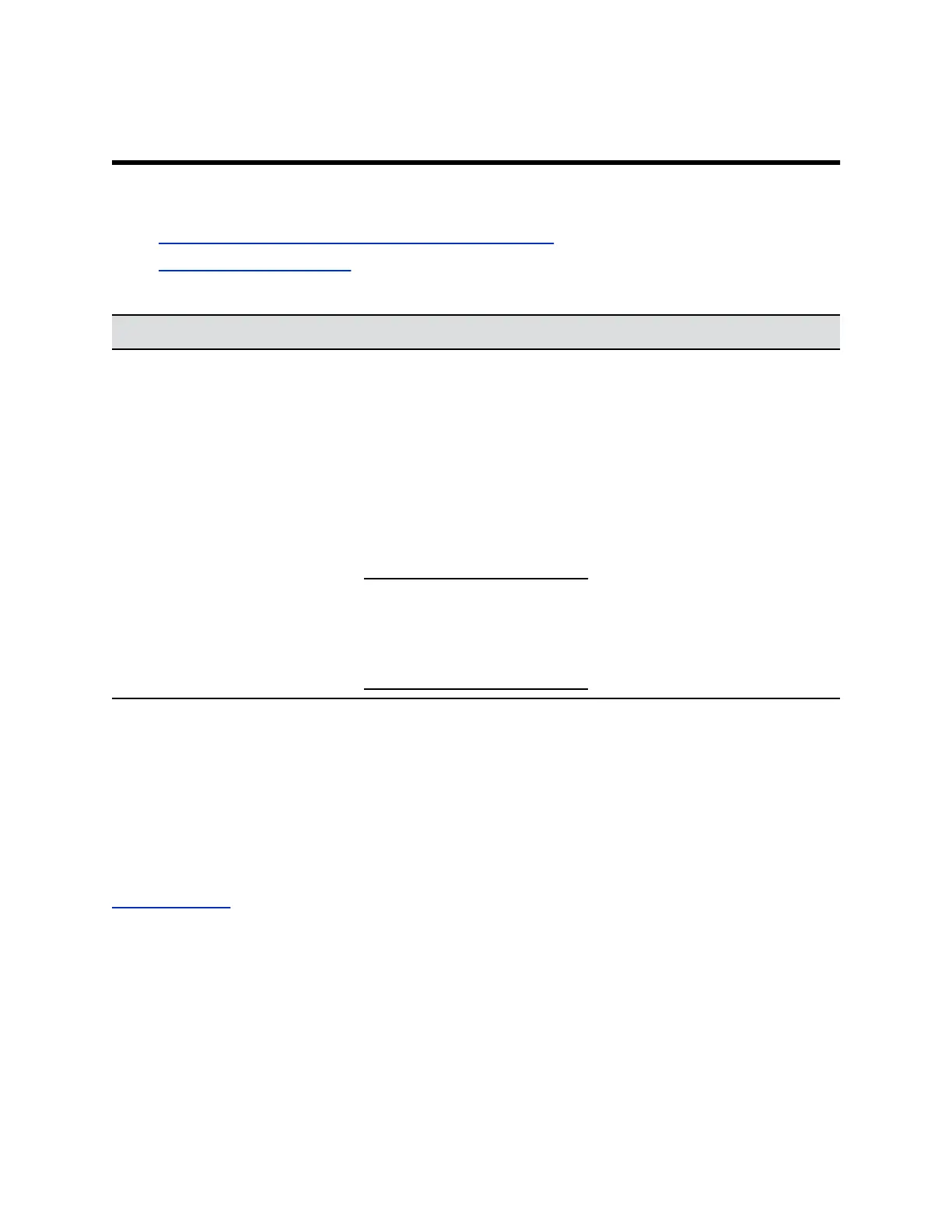How Personal Data is Deleted
Topics:
▪ Factory Reset Your Device Using Polycom Companion
▪ Perform a Factory Restore
How Personal Data is Deleted
Data Type Steps to delete Deletion Methods
Device Information Use one of the following methods:
▪ Perform the Factory Reset in
Polycom Companion software
▪ Perform factory restore via the
pinhole on the EagleEye Cube
USB camera.
Using either of the two methods,
Device name, IP address, Polycom
Companion user credentials, log
and configuration file are set to
default.
Note: Perform factory restore if
you want to restore
factory software or reset
all settings to factory
settings.
simple delete with overwrite
Factory Reset Your Device Using Polycom Companion
You can factory reset your EagleEye Cube USB device, which removes all configurations and stored
settings.
You can also factory restore the EagleEye Cube to restore the software to the factory image. A factory
restore changes all parameters to the defaults, like a factory reset, but goes a step further and removes
all installed software updates as well. For more information, see the Poly EagleEye Cube User Guide at
Polycom Support.
Procedure
1. Connect the EagleEye Cube USB device to your computer, then select the Poly EagleEye Cube
tile in Polycom Companion.
2. Go to Admin Settings > Factory Reset.
3. Select Reset.
4. Select OK to confirm the factory reset.
The system restarts automatically.
11
