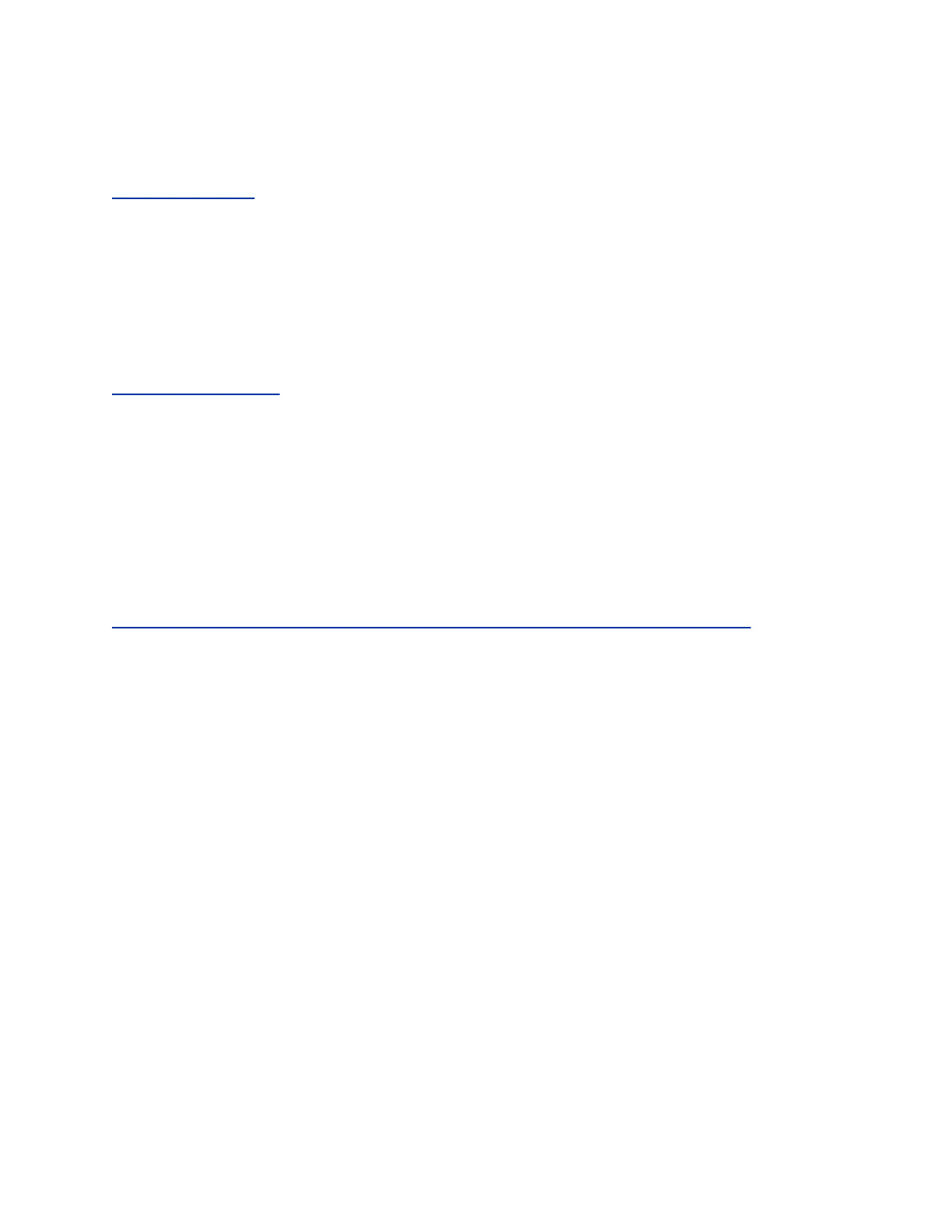A copy of any customer personal data made available to Poly when working with Polycom support is
available by requesting it from your Polycom support representative.
Related Links
Right to Rectification on page 6
Right to Data Portability
A data subject has the right to receive a copy of all personal data in a commonly-used, machine-readable
format.
Log files and configuration files can be downloaded in plain text format.
Related Links
Privacy-Related Options on page 3
Download Log Files
You can download the log files for your EagleEye Cube USB device to assist in troubleshooting.
Procedure
1. Connect the EagleEye Cube USB device to your computer, then select the Poly EagleEye Cube
tile in Polycom Companion.
2. Go to Diagnostics > Logs.
3. Select Download and select a local directory to save the log file to.
Related Links
How an Administrator Can be Informed of Any Security Anomalies (Including Data Breaches) on page
10
Export a Configuration File to Your Local System
You can export the EagleEye Cube configuration file from Polycom Companion to your local system.
Procedure
1. Connect the EagleEye Cube USB device to your computer, then select the Poly EagleEye Cube
tile in Polycom Companion.
2. Go to Admin Settings > Configuration.
3. Select Export and select a directory to save the configuration file to.
4. Select Save.
Right to Erasure
A data subject has the right to remove all of his or her own personal data.
For details on how to erase customer personal data from the system, see the topic “How Personal Data is
Deleted.”
Any personal data made available when working with Polycom support, specific to a support incident, is
retained until the information is requested to be removed by the customer.
How Data Subject Rights are Supported
5
