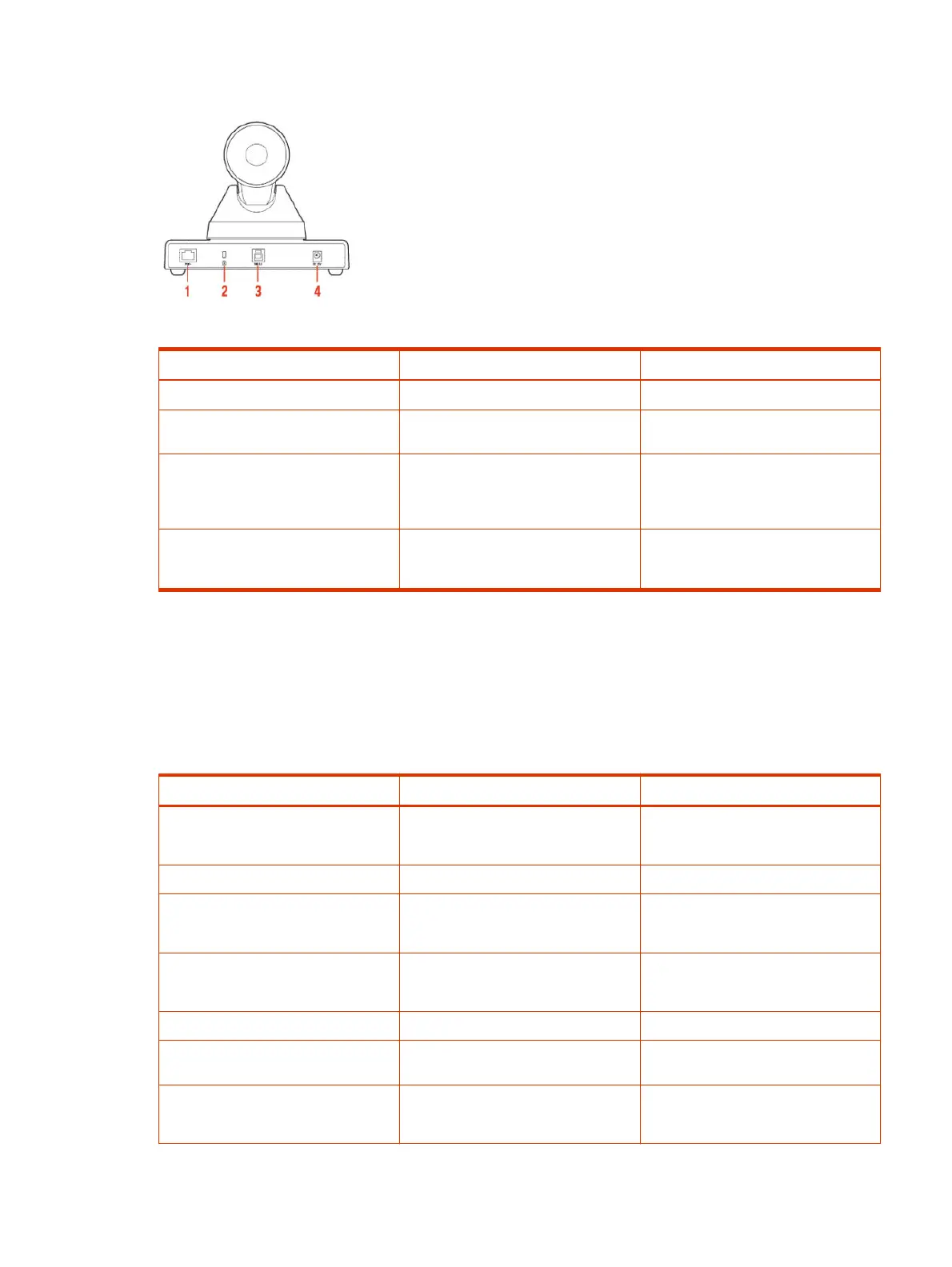Figure 2-3 Back view of the Poly Studio E60 camera
Table 2-2 Poly Studio E60 feature descriptions (back)
Reference number Feature Feature description
1 Power over Ethernet+ (PoE+) port Powers your Poly Studio E60 camera
2 Kensington security slot Secures your device with a Kensington
lock (not provided)
3 USB 3.0 Type-B port Connects the camera to the video
conferencing system or PC using a
USB 3.0 Type-B to USB 3.0 Type-A
cable
4
12 V DC power port Connects the camera to a power
source using an optional power cable
(available separately)
Poly Studio E60 LED indicators
Your device provides two LED status indicators below the camera to help you understand the device's
behaviors. The Power LED is white and the Standby LED is orange.
The following table lists the LED status details.
Table 2-3
Poly Studio E60 LED behaviors
Standby LED behavior Power LED behavior Device status
No color No color Device is powered off
Camera turns to face the wall
Solid orange
Flashing white Device is starting up
Solid orange Solid white Device is powered on and awake
Camera turns to face the room
Solid orange
Solid white Device is in standby mode
Camera turns to face the wall
Flashing orange, then turning off
Solid white Video is streaming.
Flashing orange, then turning to solid Solid white The USB cable is connected but video
isn’t streaming
Solid orange, then turning off Solid white The device wakes up from standby
Video is streaming
Poly Studio E60 LED indicators 5
