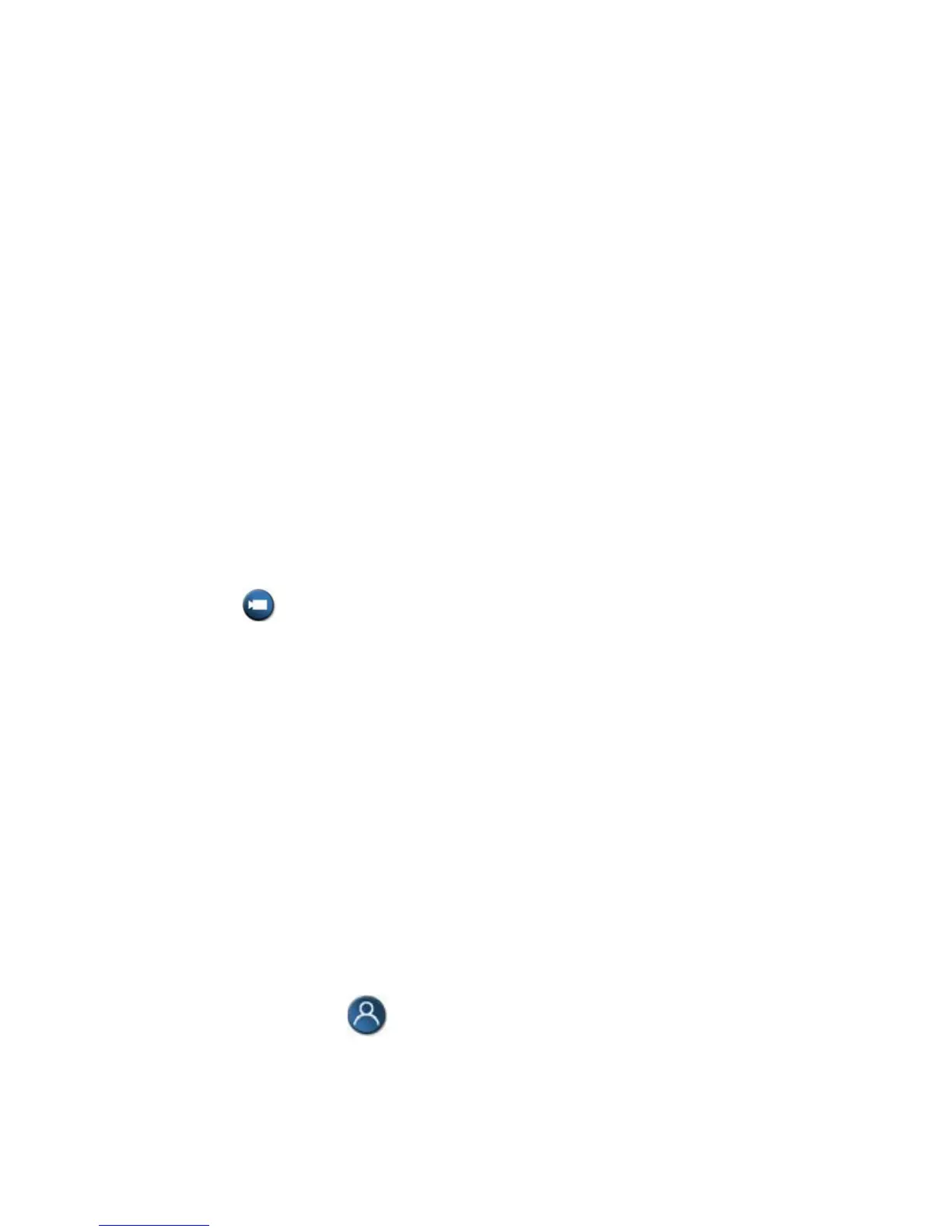General Operating Instructions
System Turn-On:
Turn on the monitor
Turn on the Main Power Switch (Will illuminate when “On”)
System Shut-Down:
Turn off the Main Power Switch
Turn off the monitor
(CAUTION: The monitor is a projection system similar to an LCD projector. The fan
may continue to run after the switch is turned off. This is normal and necessary to
properly cool the projection bulb. Unplugging the unit prior to the fan shutting down may
result in incomplete bulb cooling and shortened bulb life and/or damage.)
Recording a Session:
Click Camera button and select VCR.
Using the VCR remote control, press REC.
To place a call:
There is no need to place a call. Your video unit is set up to auto answer. The
Video Bridge will initiate the call at the scheduled time. Make sure your video unit is
on before the conference start time.
To hang up from a call:
There is no need to hang the call up. The Video Bridge will disconnect at the end of the
conference. If you hang it up before the end of the conference the Video Bridge will keep
reconnecting your site until the end of the conference
Camera Control
You can use the remote control to select the main camera or any other near-site video
sources, such as document cameras, laptops, VCRs or DVD players.
1. If you are in a call, press Near to select your video sources. Far-end camera
control is not supported.
