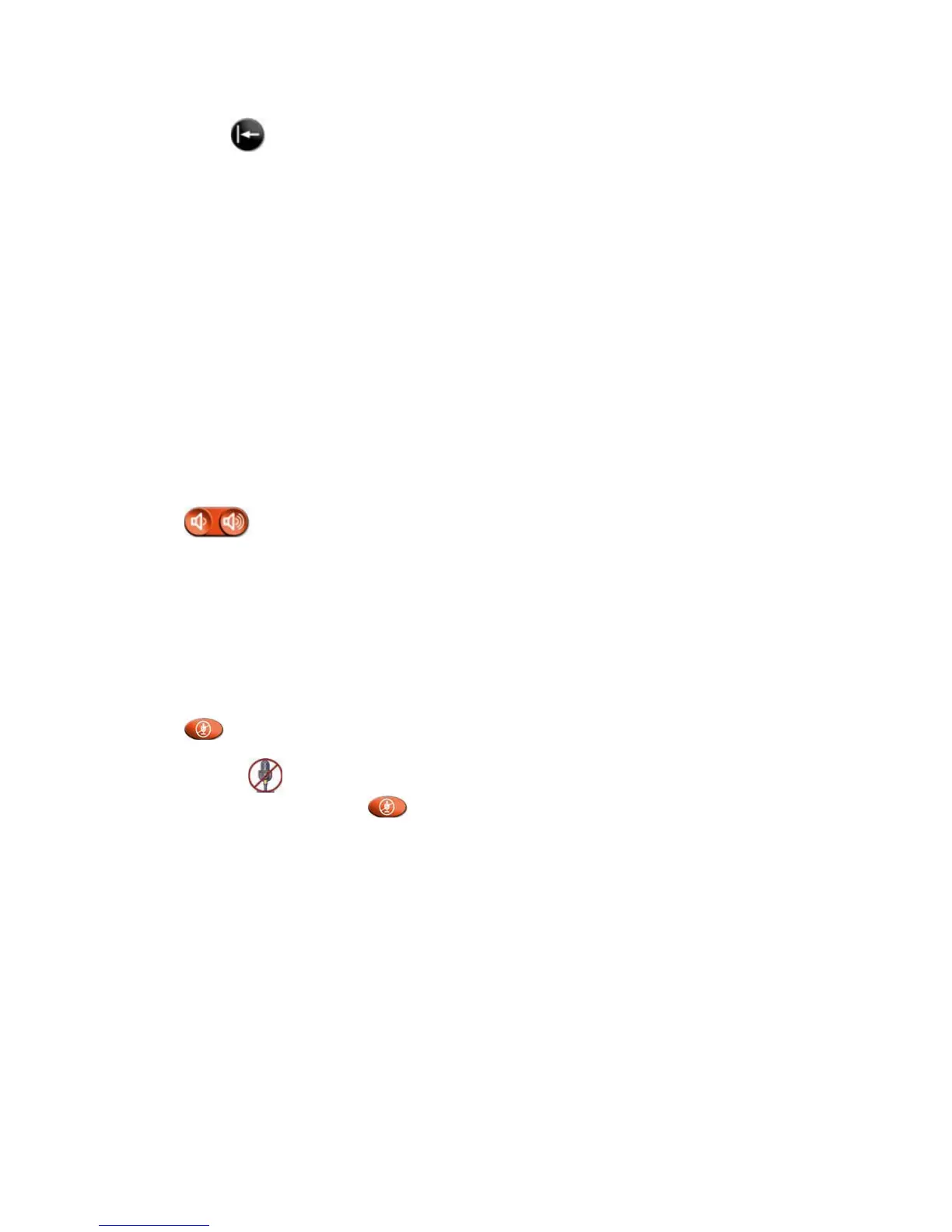3. Press Delete to delete all presets.
Note: You cannot delete just one preset. Instead, override an existing preset with the new
camera position.
Changing your view
Your unit is set up for Dual Emulation. You have several choices on how you view your
video display. Pushing the Picture-in-Picture (PIP) button will allow you to scroll through
the different views.
Adjusting Volume:
Use the remote control to raise or lower the volume of the sound you hear. Changing the
volume affects only the sound you hear at your site. You cannot adjust your outgoing
audio. If the other sites have turned up their volume and your audio level is low, check
the placement of your microphones
To adjust the volume:
Press
Volume.
Muting the Microphone:
It is important to mute the local audio during a conference to prevent interrupting the
main presenter or teacher. Remember the video is switched based on sound, and that all
sites in the conference will see your location if someone speaks, coughs or rustles paper if
your audio is unmuted.
To mute or unmute the microphone:
Press Mute on the remote control.
Note: If you see Near on your screen, your microphone is muted. To unmute your microphone, press
Mute on the remote control.
Showing Content and Video Sources
You may show the following to the far sites:
• Any information stored on a laptop or PC
• A paper document or object placed on a document camera
• A videotape or DVD
You can share one type of content or one video source at a time, and you can switch to a
different type of content or video source if you need to. Participants at other sites can also
share content or video sources.
Showing Content from a Laptop or PC:
