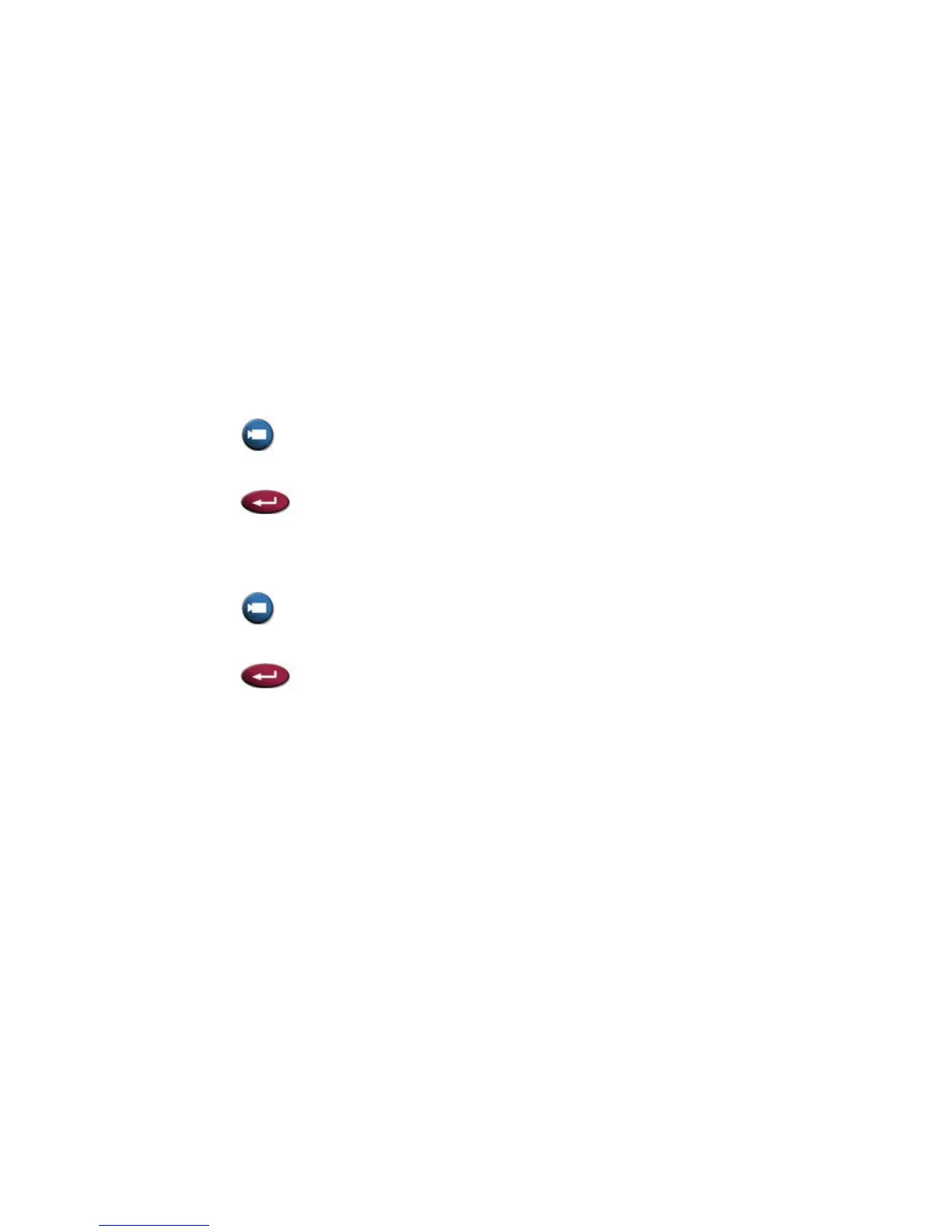You can attach a laptop or PC and show content that is stored on the computer. If your
computer is connected, you can also share content from network locations. When you
share content from a laptop or PC, the far sites see just what you see on the computer
screen.
Using a Document Camera, VCR, or DVD Player:
Before the call begins:
1. Make sure the document camera, VCR, or DVD player is connected and
powered on.
2. Position your document or object in the document camera or insert the
videotape or DVD.
To start showing a document, object, videotape, or DVD in a call:
1. Press Camera on the remote control.
2. Select a video source.
3. Press on the remote control.
To stop showing a document, object, videotape, or DVD in a call:
1. Press Camera on the remote control.
2. Select the main camera.
3. Press on the remote control.
