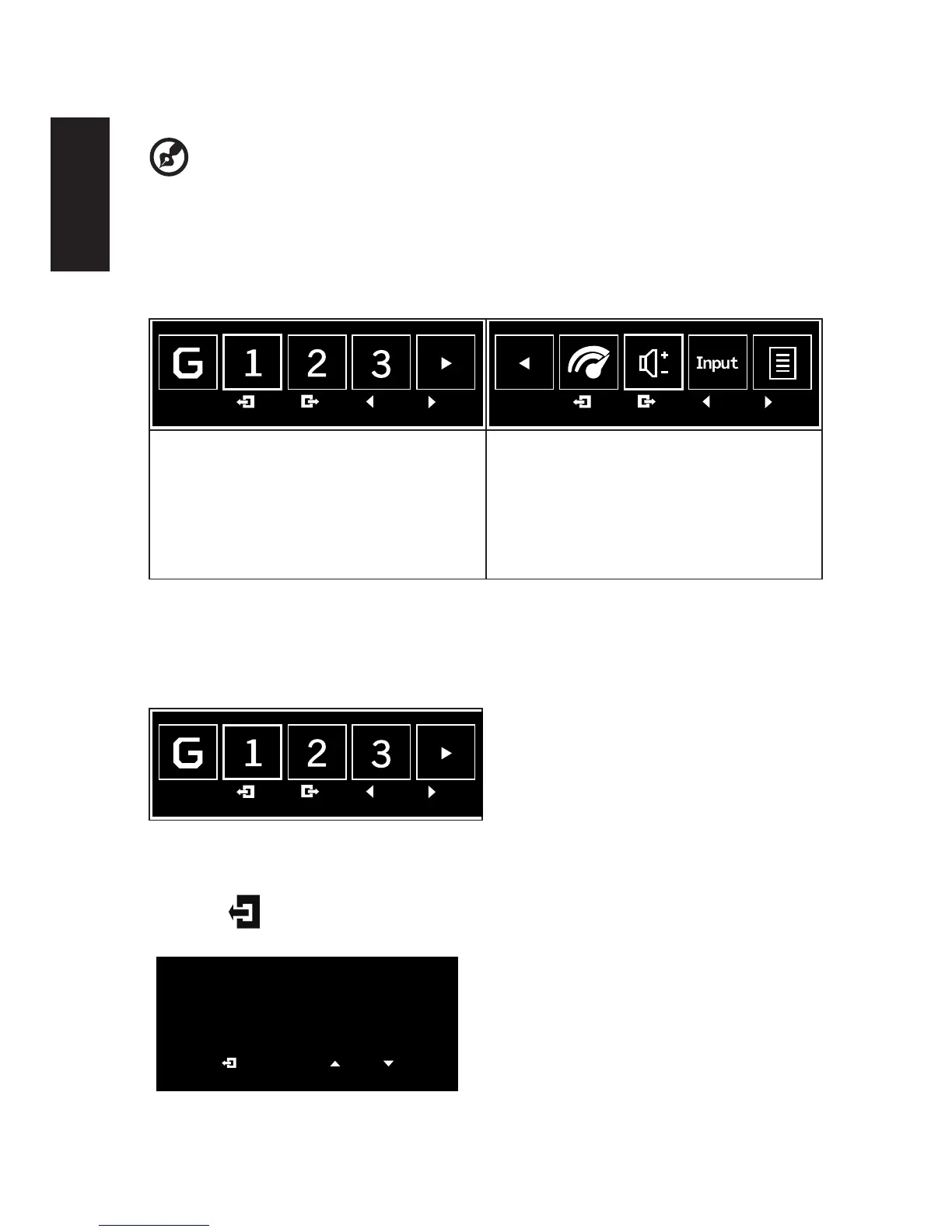Adjusting the OSD settings
-------------------------------------------------------------------------------------------------------------
Note: Thefollowingcontentisforgeneralreferenceonly.Actualproductspecications
may vary.
The OSD (onscreen display) can be used to adjust the settings of your LCD monitor. Press
the MENU key to open the OSD. You can use the OSD to adjust the picture quality, OSD
position and general settings. For advanced settings, please refer to following page:
Main page
Game mode 1.OD (overdrive) options
2.Volume
3.Input selection
4.Function menu
Turn Game mode on or off
Open the Game mode control and turn Game mode on or off using the arrows (OFF/
ON),andselectwhichuser-denedproletouse(pleaseseetheOSDsectionformore
information).
Adjusting the OD setting
Open the OD control and select your preferred OD setting using the arrows. When you are
done, use to go back one level.
OD
Extreme
Normal
Off
