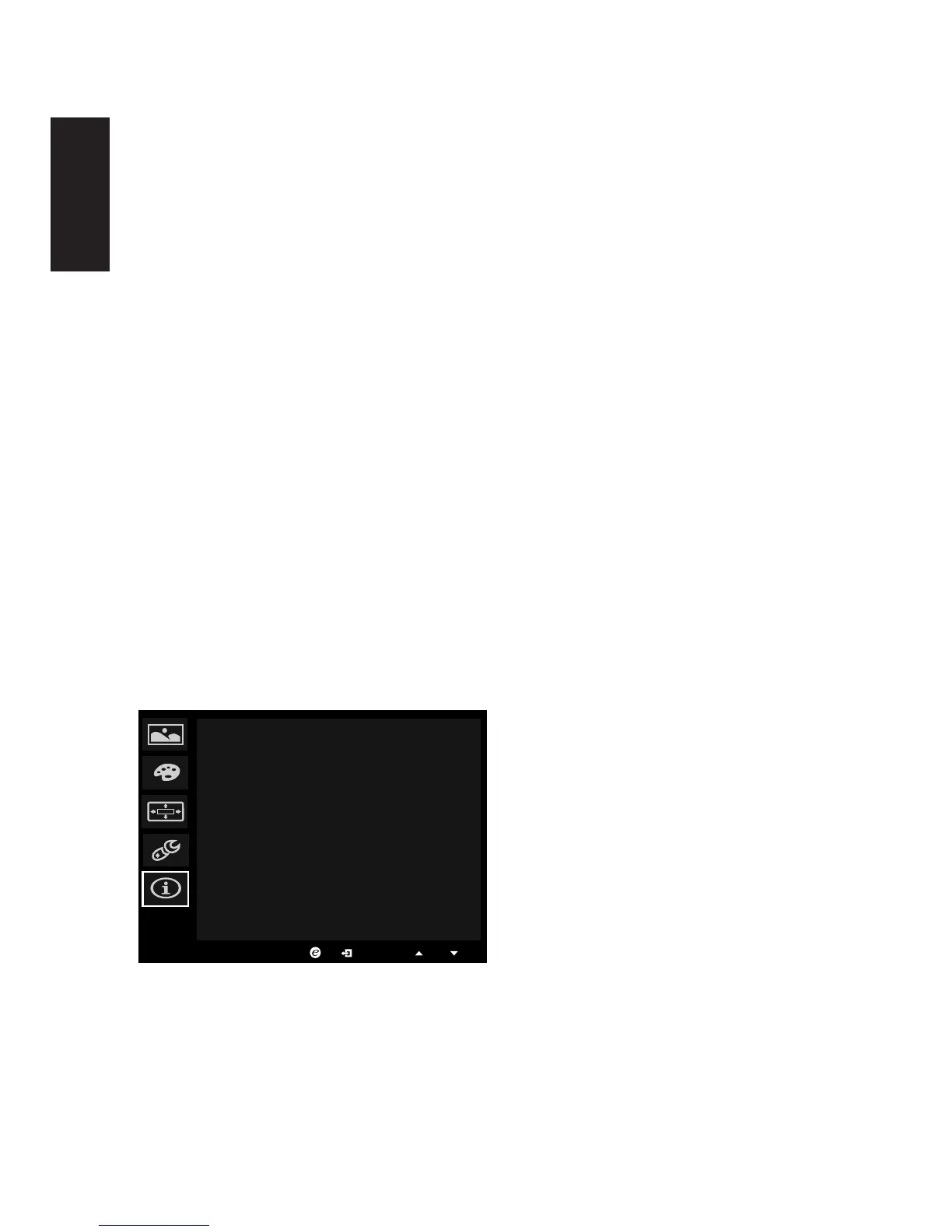2. Press the MENU key to open the OSD.
3. Usingthe▲/▼keys,selectSettingfromtheOSD.Thennavigatetothesettingyou
wish to adjust.
4. Usethe◄/►keystoselectthesetting.
5. Input: Select the source from DP In, HDMI.
6. DTS: Turn DTS Sound On or Off. Your monitor is equipped with two 7W speakers on
therear.DTSSoundisstratiedandcreatesaremarkablesonicow.
7. OD: Select Off, Normal, or Extreme.
8. Ambient light: Adjust the lighting effects, color, and style.
9. Wide mode: You can select which screen aspect you are using. The options are Aspect
and 1:1.
10. OverClock: X34 can be overclocked (at the end user’s risk) to a higher refresh rate
thanadvertisedbythepanelspecication.Thisfunctionsthatallowsthisbehavior
* After rebooting, use the NVIDIA Control Panel to set the maximum refresh rate.
If nothing is displayed, disconnect the DisplayPort™ cable and use the monitor’s
onscreen display to select a default refresh rate.
11. Deep Sleep : You can select sleep mode on or off, when HDMI or DP source input.
On (default mode): Monitor enter into sleep mode 12minutes after no HDMI or DP
source input.
Off : Monitor don’t enter into sleep mode while no HDMI or DP source input
12. Reset: Resets the custom color settings to the factory defaults.
13. Power-off USB charge: Turn On or Off.
Product information
