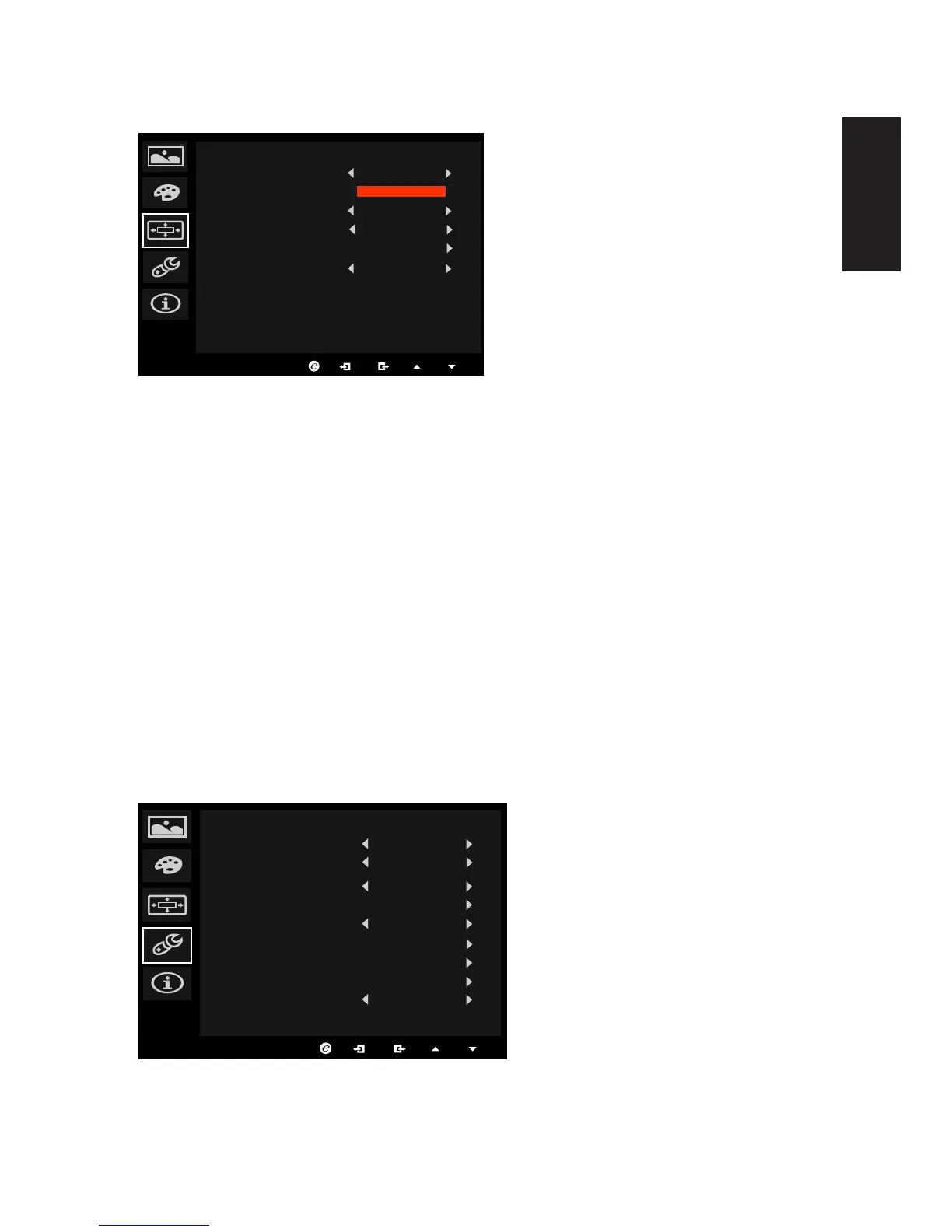1. Press the MENU key to open the OSD.
2. Usingthe▲/▼keys,selectOSDfromtheOSD.Thennavigatetothesettingyouwish
to change.
3. Usethe◄/►keystoadjustanyslidingscales.
4. Language: Set the OSD menu language.
5. OSD timeout: Adjust the delay before turning off the OSD menu.
6. Refresh rate num: Display the panel’s current refresh rate on the screen.
7. Transparency: Select the transparency when using gaming mode. The transparency
can be 0% (OFF), 20%, 40%, 60%, or 80%.
8. Gamemode:Therearethreeuser-denedprolesavailable.Whenyouhavedecided
what settings suit you, save them and system will be able to recall the settings in the
future when you turn on gaming mode and press 1, 2 or 3.
9. Aim point: Show an Aim point on the screen for shooting games.
Setting
1. The Setting menu can be used to select the screen menu language and other important
settings, including input and OD level.
