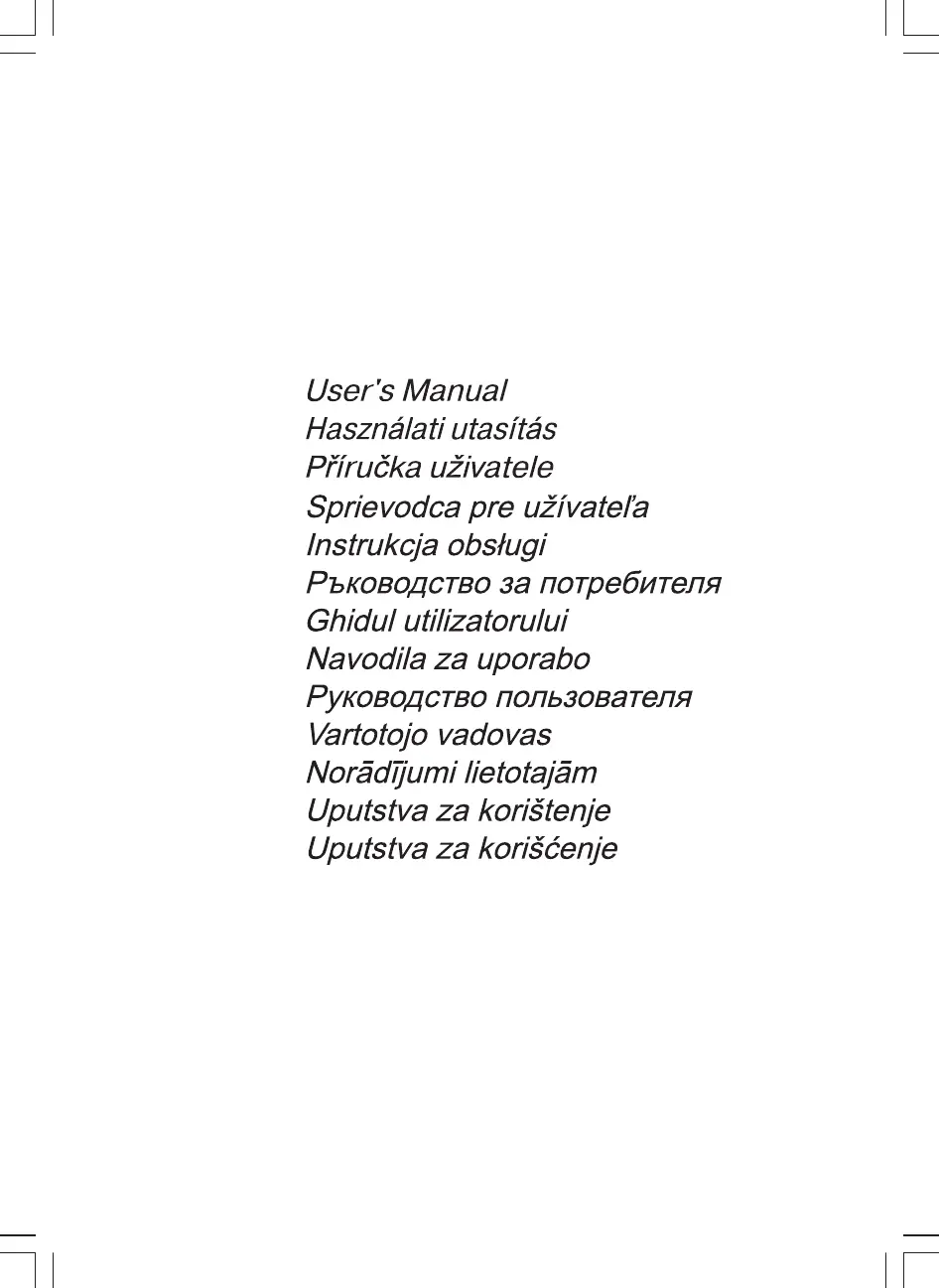What to do if my Prestigio P171 Monitor screen is blank?
- MMallory BallNov 1, 2025
If your Prestigio Monitor screen is blank, first, ensure the power LED is lit. If not, turn the monitor on using the power switch and check the AC cord connection. If the monitor is powered through the computer, verify that the computer is on. Also, the monitor might be in standby mode, so press a key on the keyboard. Check that the signal cable is properly connected, ensure the connection pins are not bent or damaged, and tighten the connector screws if loose. Verify the power cable is correctly connected to both the monitor and the power outlet. Check that the display resolution and frequency from your PC or graphic adapter is an available mode for your monitor. If the video signal from the computer does not comply with VESA DPMS standard, this means that either the computer or the graph...