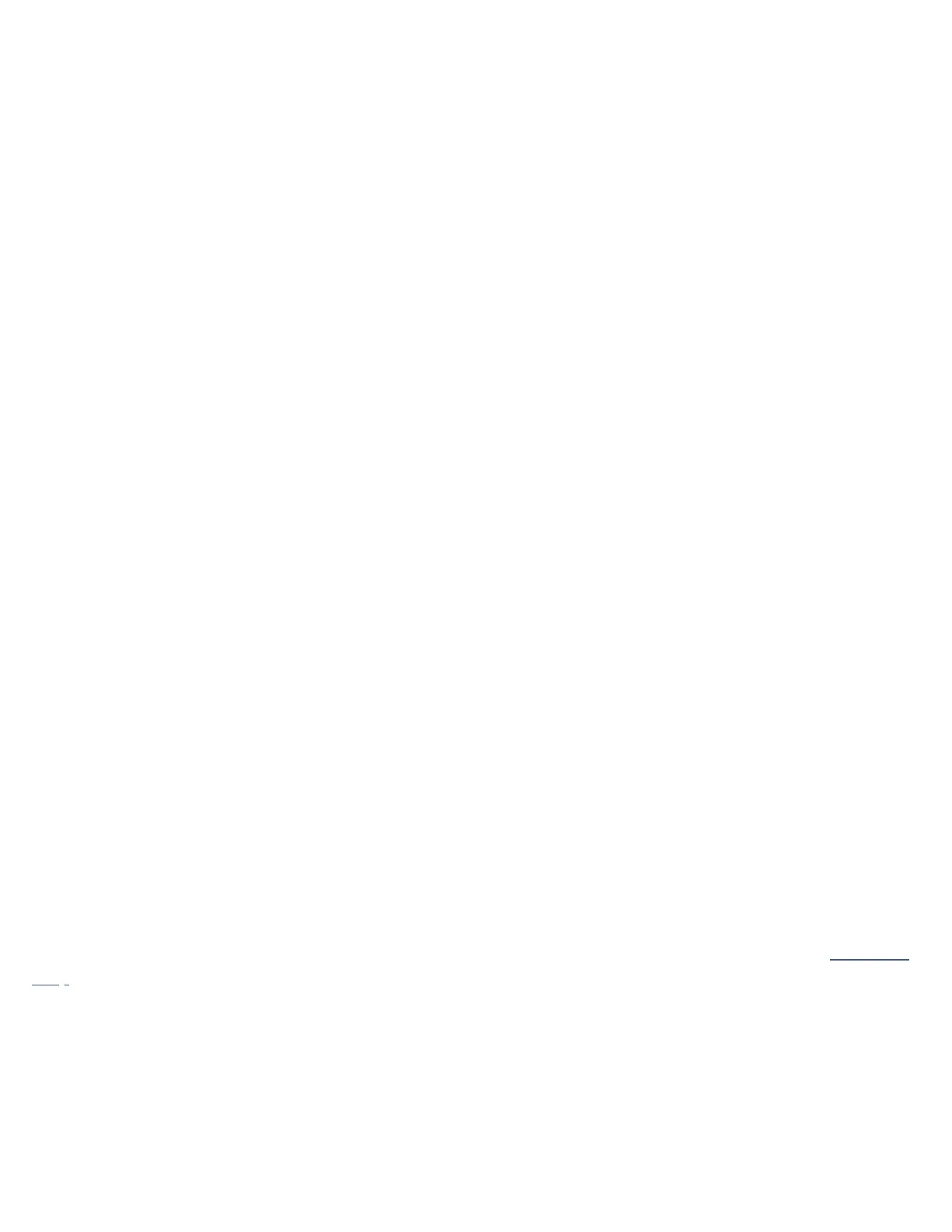Default setting is “speciúed” with volume 50.
Maximum volume
Sets the maximum volume limit between 0 and 99. The default is 99.
Mute volume
Sets the volume when the unit is muted. You can choose between 0 (default) and 30.
If the current volume is lower than the speciúed Mute volume, the volume will be set to 0 when pressing mute.
Digital output
Select preferred mode and sample rate for the digital outputs.
Native mode: Outputs the input sample rate (without up-sampling) up to the selected sample rate. Higher sample rates will be
down-sampled to selected sample rate.
Fixed mode: To up/down-sample all input sample rates to the selected sample rate. Choose between 44.1, 48, 88.2, 96,
176.4, 192 kHz.
Note: for MQA passthrough, set the digital output to Native and sample rate to 192 kHz, for connection to an MQA DAC.
DoP mode: select this option if wishing to play DSD over PCM úles when using Roon. Note: this is only available when using
Roon and requires connection to a DAC capable of accepting DoP úle input.
General settings
The General settings menu allows you to conúgure the general operation of the NP5 Prisma MK2:
Standby settings
Displays the Standby settings menu to allow you to specify the standby settings.
Auto-standby automatically switches the NP5 Prisma MK2 to standby if there is no user interaction or audio from the current
source for a speciúed delay: After 10min, After 15min, After 20min (default), or never.
Note: The Auto-standby function is disabled in Wi-Fi setup mode.
RS232 Link
The RS232 Link submenu lets you customise your RS232 link settings. For information about setting up a link see RS232 Link
setup.
Factory reset
Resets the NP5 Prisma MK2 to the factory default settings.
You are prompted to conúrm. Select Yes to proceed or No to cancel.
You can also perform a factory reset by pressing and holding the Reset button on the rear panel for 6 seconds. All LEDs will
begin to ûash red to warn you. Factory reset is in progress while all 3 LED are RED. Do not remove power during this process.
