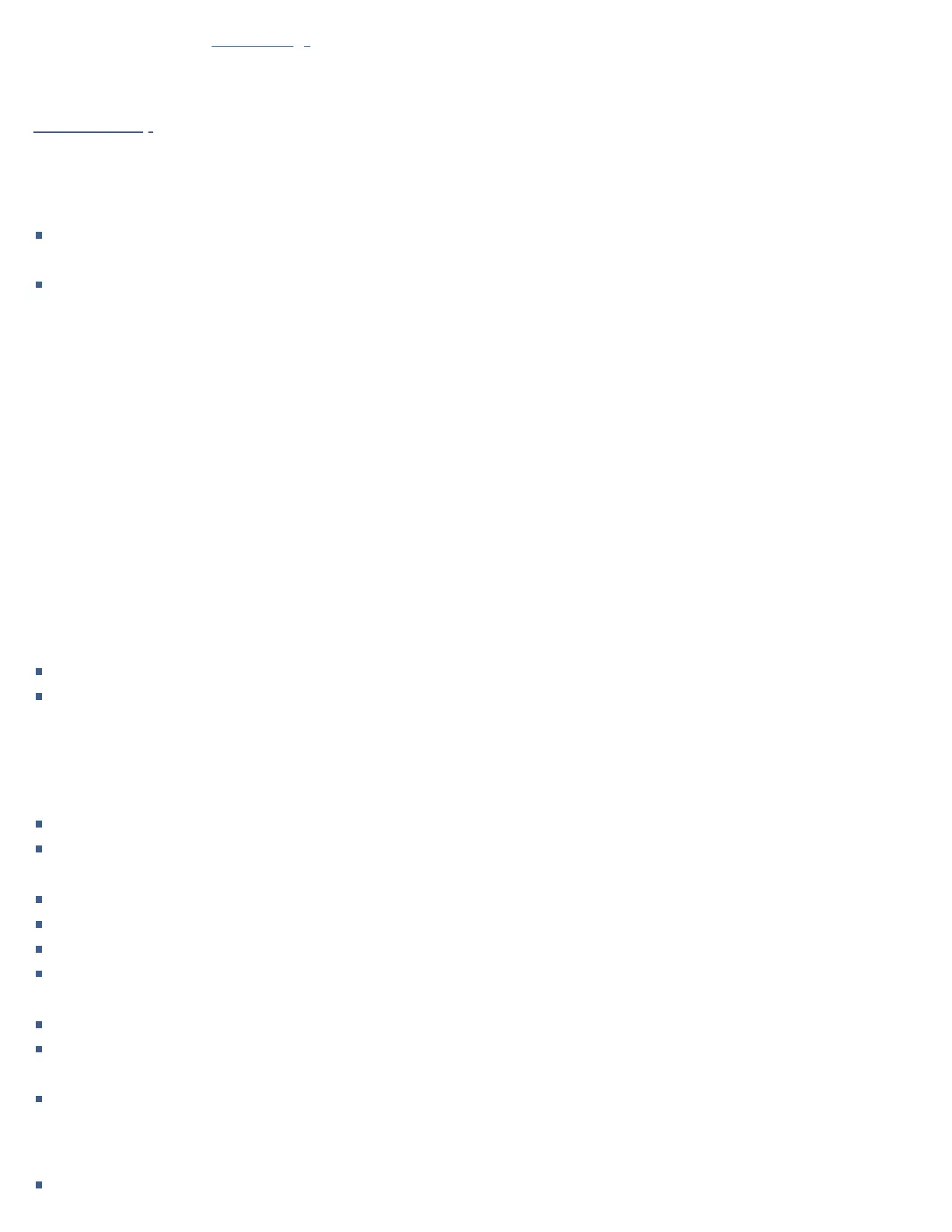Audio settings.
RS232 Link setup.
3 Connect power
If you want your NP5 Prisma MK2 connected via Ethernet cable, connect the cable before you connect your NP5 Prisma
MK2 to power. For best results we recommend connecting via cable.
Plug the power supply to DC input on the NP5 Prisma MK2, and connect it to a wall socket (use the appropriate socket
adapter).
WARNING: Always disconnect the NP5 Prisma MK2 from the mains power before connecting or disconnecting
any cables.
Once connected to power it will directly power on.
4 Connect to a network
For best results we recommend connecting using an Ethernet network cable. The NP5 Prisma MK2 requires one to two minutes
to completely start up; please be patient. The Power/Source LED will show solid white light when startup is complete.
Connecting via an Ethernet cable
Connect an Ethernet cable between your router and the LAN socket on the back panel of the NP5 Prisma MK2.
Using ethernet connection provides immediate access to your network and the network LED will show solid green. If the
network LED is ûashing blue, make sure your Ethernet cable is connected and it has a network connection.
To take advantage of Chromecast built-in related features and functionality – such as casting, voice control, and multi-
room/multi-zone conúguration and control – conúguration must be done through Google Home app, with a Google account.
Install the free Google Home app on your mobile device.
Open the Google Home app and follow the instructions for setting up the NP5 Prisma MK2 on your network in the
Chromecast Built-in Quick Start Guide, or the brief description below.
Enable Bluetooth and Wiú on your mobile device.
The Google Home app will display Set up NP5 Prisma.
Click SET UP and follow the instructions.
The network LED will ûash green and a test tone will be played and you will be prompted to select a name for your NP5
Prisma MK2. If you cannot hear the test sound you may need to increase the volume on your ampliúer.
Enter an appropriate name.
Once you have conúgured the NP5 Prisma MK2 using the Google Home app the network LED will change from ûashing
green to solid green.
You will now be able to cast music to your NP5 Prisma MK2.
To disconnect from the Ethernet network
Remove the Ethernet cable.