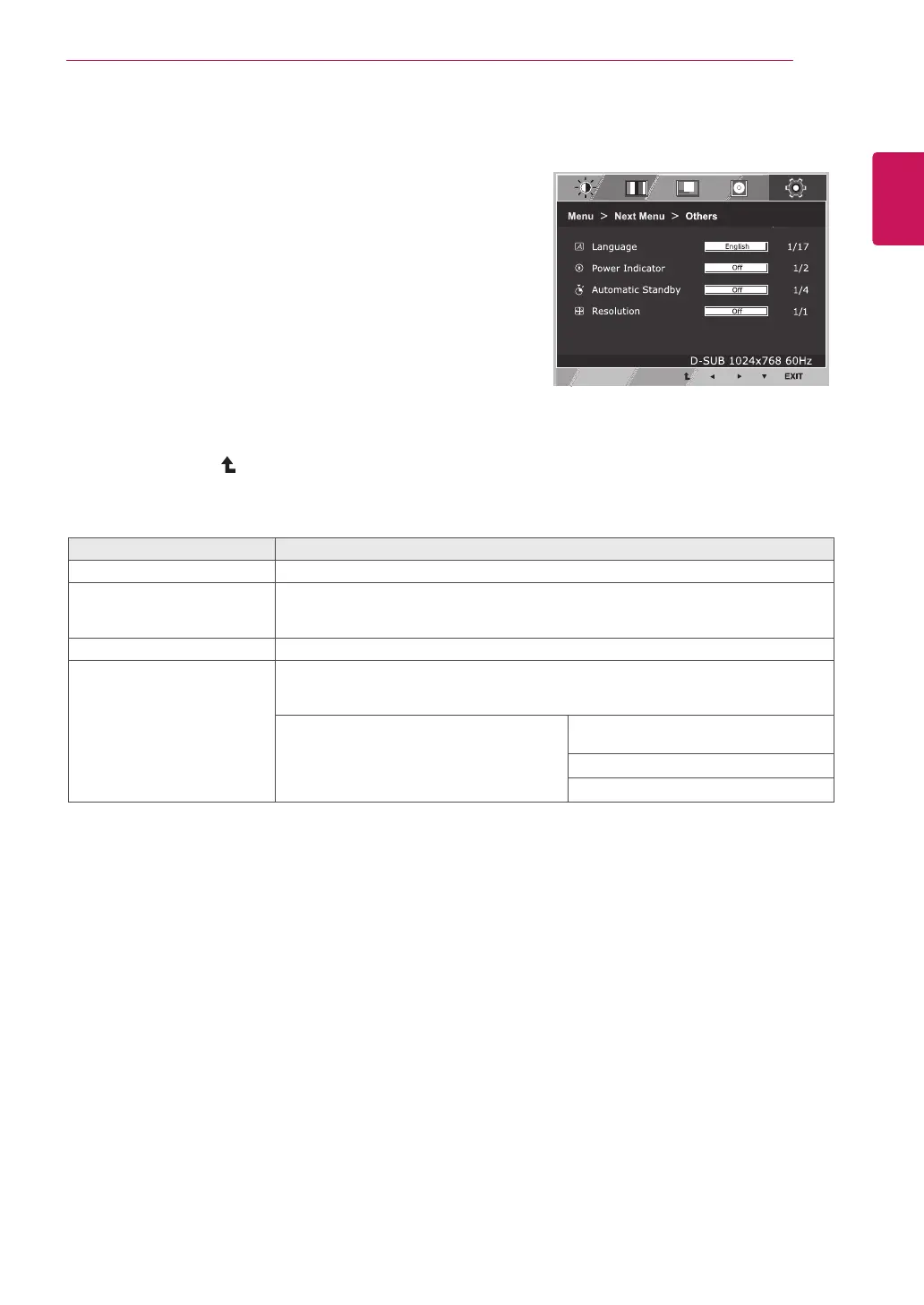19
ENG
ENGLISH
CUSTOMIZING SETTINGS
Others
1
Press
MENU button on the bottom of the Monitor set
to display the Menu OSD.
2
Select the "
Next Menu" button to enter the more
option settings.
3
Select
Others
bypressingthe►button.
4
Enter to
Others
bypressingthe▼button.
5
Settheoptionsbypressingthe◄or►or▼
buttons.
6
Select
EXIT to leave the OSD menu.
To return to the upper menu or set other menu items,
use the up arrow (
) button.
Each option is explained below.
Menu > Next Menu > Others Description
Language To choose the language in which the control names are displayed.
Power Indicator Use this function to set the power indicator on the bottom side of the monitor to On or
Off.If you set Off, it will go off.
If you set On at any time, the power indicator will automatically be turned on.
Automatic Standby The monitor will automatically switch to standby mode after a certain period.
Resolution User can set the desired resolution. The function is enabled only when the screen
resolution on your computer is set to the following, except that the PC output wrong
resolution.
MON22M38HPI / MON24M38HPI Off, 1024x768, 1280x768, 1360x768,
1366x768
Off, 1280x960, 1600x900
Off, 1440x900, 1600x900
