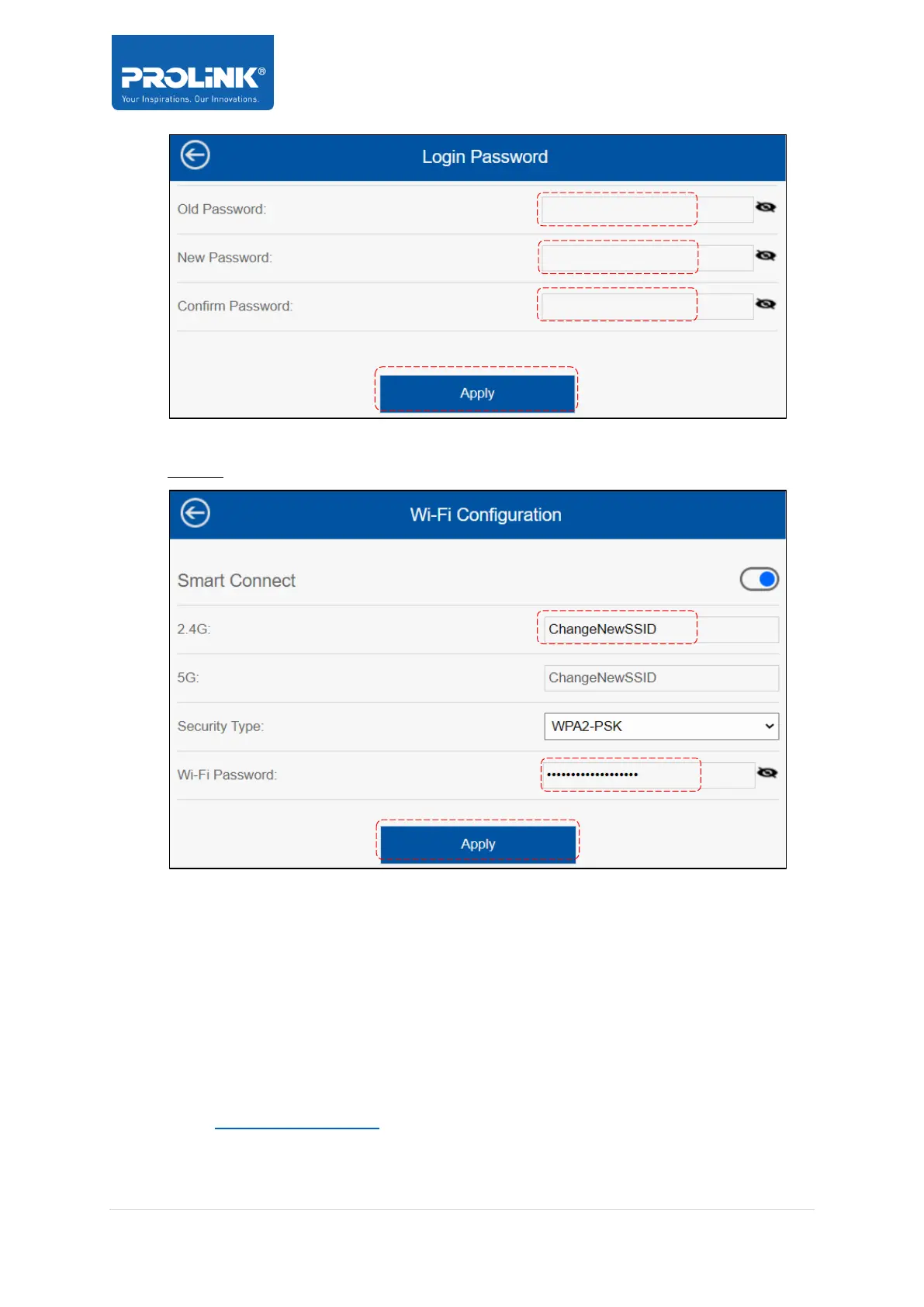PRC2402M FAQ
v1.0_150920
Page 6 / 7
Step 2. Login with the new password > click Wi-Fi > click Wi-Fi Configuration >
change both Wi-Fi SSID and Wi-Fi Password > click Apply
How to allow my Smart-Home devices discoverable when connected to the
mesh?
Ans.
A. If it is operating in Router Mode - Please ensure the UPNP is enabled by default.
B. If it is operating in AP mode, please ensure that your main router’s UPnP feature is enabled.
How to enable / disable UPnP feature in PRC2402M?
Ans. Follow below steps;
Step 1. Go to http://prc2402m.setup > login > click Setup > click Network Tools > click UPNP
Step 2. Click either Enable or Disable > click Save
