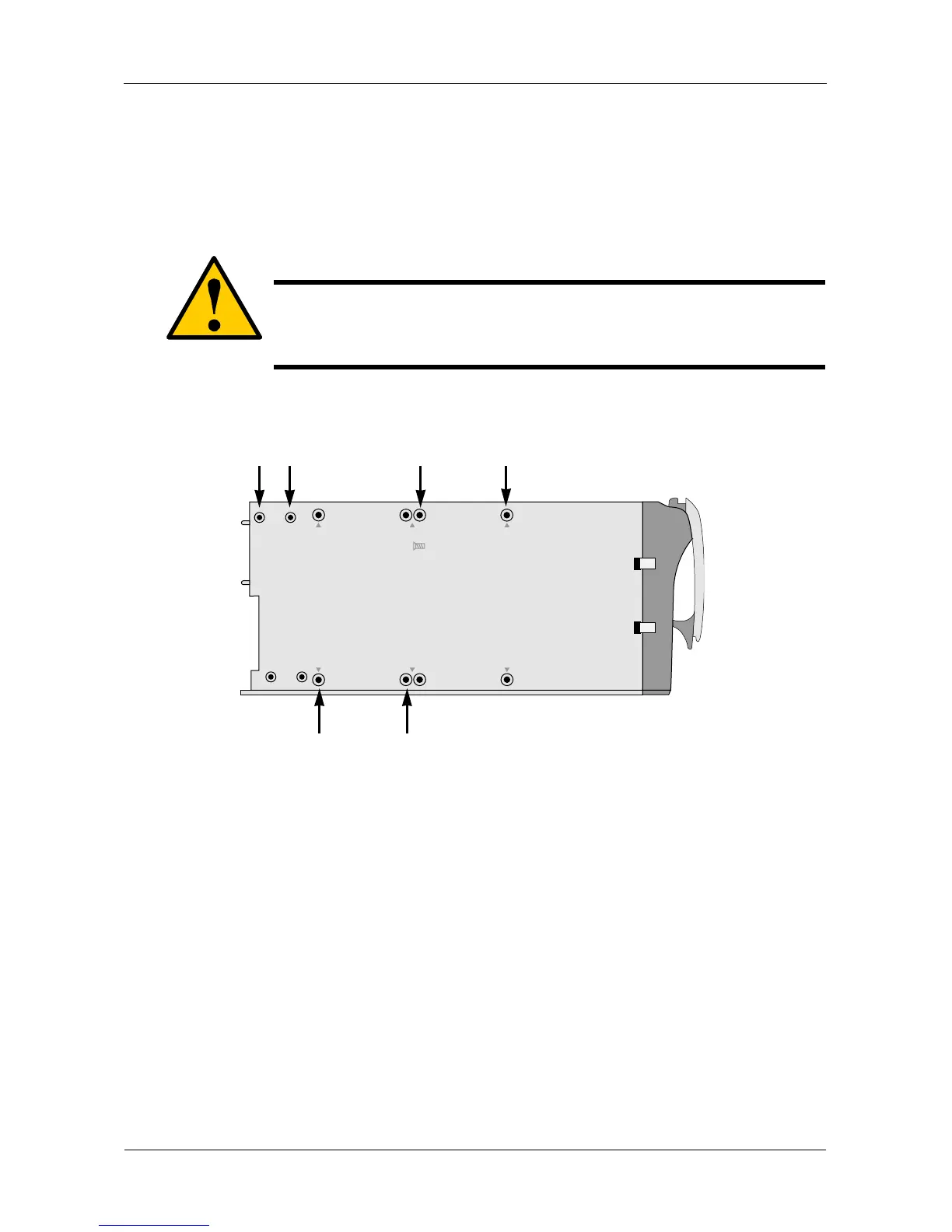VTrak J610s, J310s Quick Start Guide
10
Step 3: Installing Disk Drives
Populate the VTrak with 3.5-inch SAS or SATA disk drives.
Install all of the drive carriers into the J610s or J310s enclosure to ensure proper
airflow, even if you do not populate all the carriers with disk drives.
Figure 10.J610s and J310s unit drive carrier mounting holes
1. Remove the front bezel (drive door).
2. Remove a disk drive carrier.
3. Optional. The AAMUX adapter is recommended for J610s and J310s
enclosures with two I/O modules, so that both modules can access a SATA
disk drive.
Place the optional AAMUX into the disk drive carrier and attach it with the
four screws.
• Install only the screws supplied with the AAMUX.
• The AAMUX fits into the carrier with the SAS connector at the back. See
Figure 6 on page 12
• Snug each screw. Be careful not to over tighten.
4. Carefully lay the drive into the drive carrier at the front, so that the screw
holes on the bottom line up.
Caution
Use only the counter-sink screws supplied with the J610s or J310s
unit. Use of other types of screws can damage the adjacent
drives.
WARNING:
Counter-sink screws only.
Disk Drive Mounting Holes
without AAMUX
Disk Drive Mounting Holes
with AAMUX
AAMUX
Mounting Holes