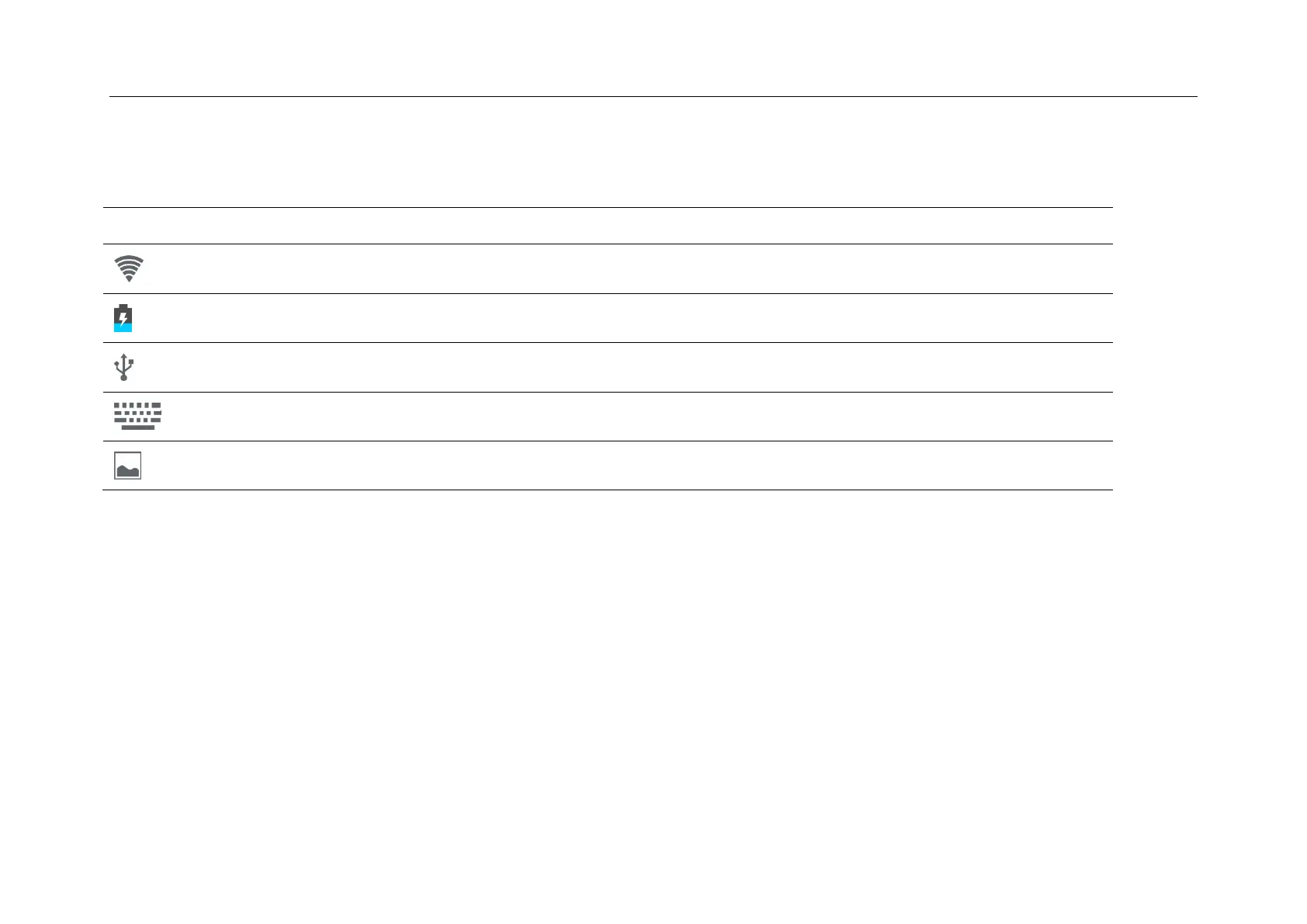User Manual
10
Notification screen
In home screen or under running application, select right side notification screen, check device status and set up below options:
Wifi connection, icon is full under strong signal
Status of battery or if device is being charged
To show if USB port is connected
Turn on soft keyboard, for word typing
Press power button with volume down simultaneously to take screen shot
Applications
Internet Browsing
Browse internet and bookmark the website
Remark :Web browser and bookmark might be different in different countries or different service providers