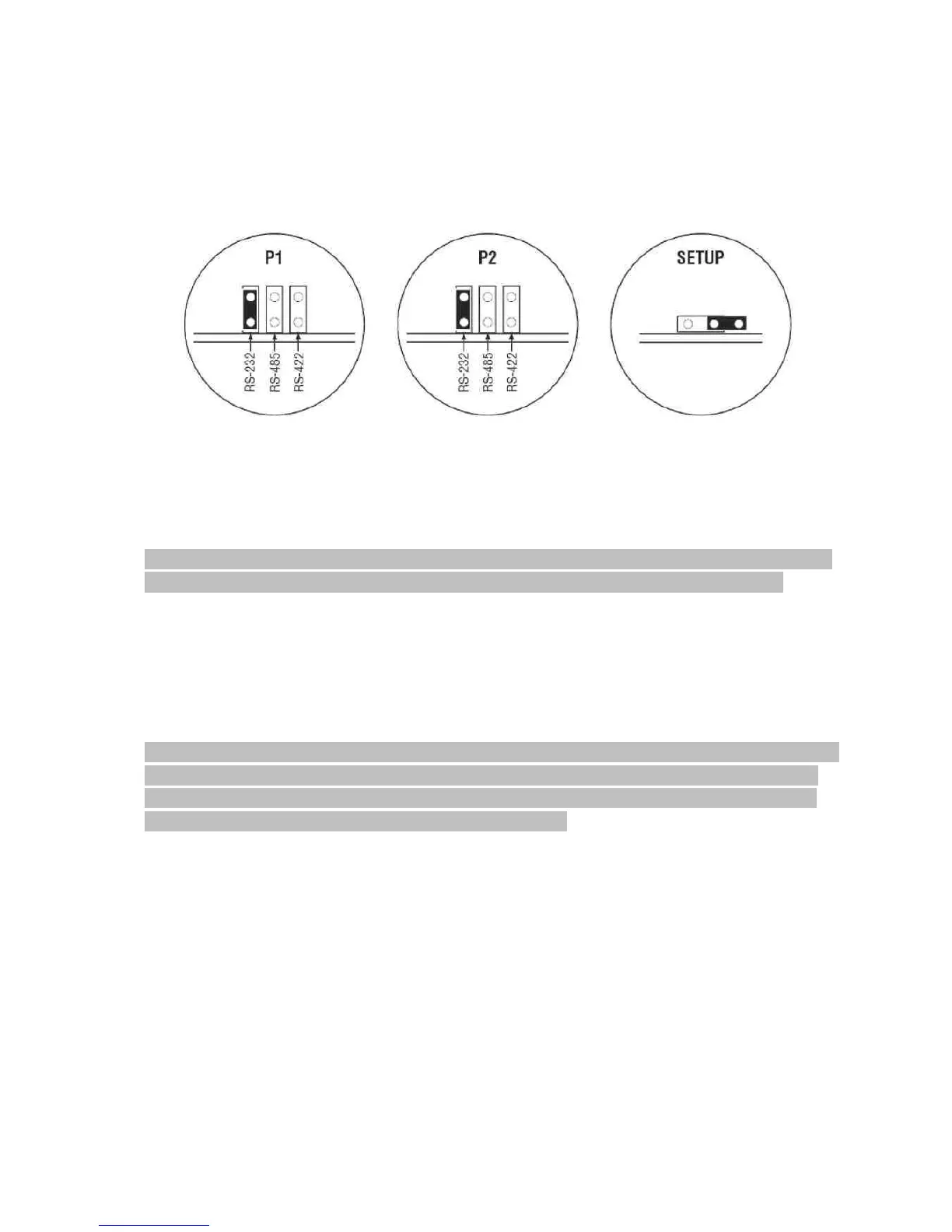www.racontrols.pl ControlLogix
Installation manual MVI56-MCM
Prosoft Tehcnology Page 7 of 11
www.prosoft-technology.com
1.4 Setting Jumpers
There are three jumpers located at the bottom of the module. The first two jumpers (P1
and P2) set the serial communication mode: RS-232, RS-422 or RS-485.
The following illustration shows the MVI56E-MCMXT & MN/I56E-MCM jumper
configuration, with the Setup Jumper OFF.
The Setup Jumper acts as "write protection" for the module’s firmware. In "write protected"
mode, the Setup pins are not connected, and the module’s firmware cannot be
overwritten. The module is shipped with the Setup jumper OFF. If you need to update the
firmware, apply the Setup jumper to both pins.
Note: If you are installing the module in a remote rack, you may prefer to leave the Setup pins jumpered.
That way, you can update the module’s firmware without requiring physical access to the module.
1.5 Install the Module in the Rack
If you have not already installed and configured your ControlLogix processor and power
supply, please do so before installing the MVI56E-MCMXT & MVI56E-MCM module.
Refer to your Rockwell Automation product documentation for installation instructions.
Warning: You must follow all safety instructions when installing this or any other electronic devices. Failure
to follow safety procedures could result in damage to hardware or data, or even serious injury or death to
personnel. Refer to the documentation for each device you plan to connect to verify that suitable safety
procedures are in place before installing or servicing the device.
After you have checked the placement of the jumpers, insert MVI56E-MCMXT & MVI56E-
MCM into the ControlLogix chassis. Use the same technique recommended by Rockwell
Automation to remove and install ControlLogix modules.