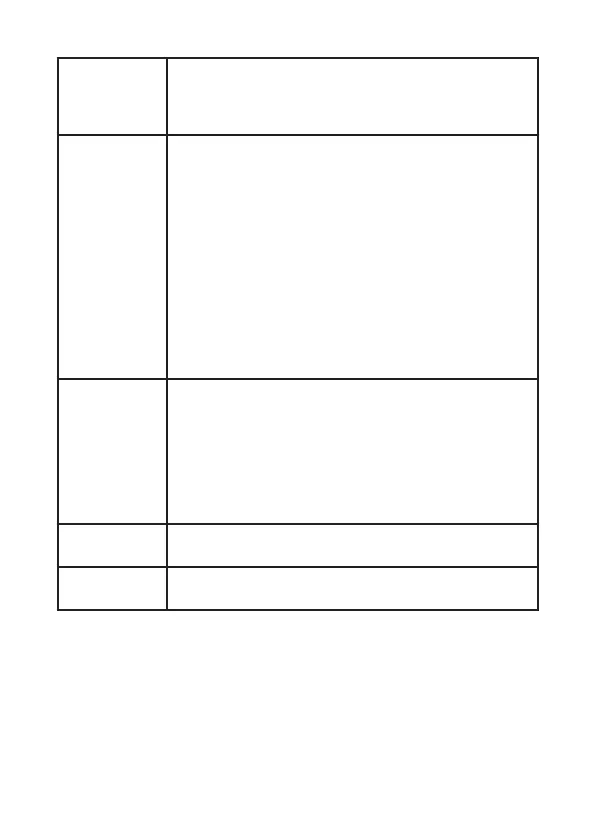Hz% Button • For use with frequency and duty cycle
measurements.
• Press the button to select either frequency or duty
cycle.
USB Button • To use the wireless communication, rst install the
software onto your computer. The software disc is
located in the box of this multimeter.
• To activate wireless mode, press the USB button on
the multimeter. The RF icon should appear on the
screen.
• When communication between your computer and
th e multimeter is established, the LED indicator on
the multimeter will ash.
• The multimeter will transmit measurements to the
computer every second, which will be plotted and
inserted into a chart.
• Press the USB button again to exit wireless transmit
mode.
Input Jacks • VΩCAP: Positive input terminal for voltage
resistance, diode, temperature, frequency and
capacitance.
• COM: Negative input terminal for voltage,
resistance, diode, temperature, frequency and
capacitance.
• µA mA: Input terminal for current under 400mA.
• 10A: Input terminal for 10A current.
Auto Power
Off
• The auto power off feature will turn the meter off
after 30 minutes of inactivity.
Low Battery
Indication
• The battery icon will appear on the screen when
battery power is low and requires replacement.
6
