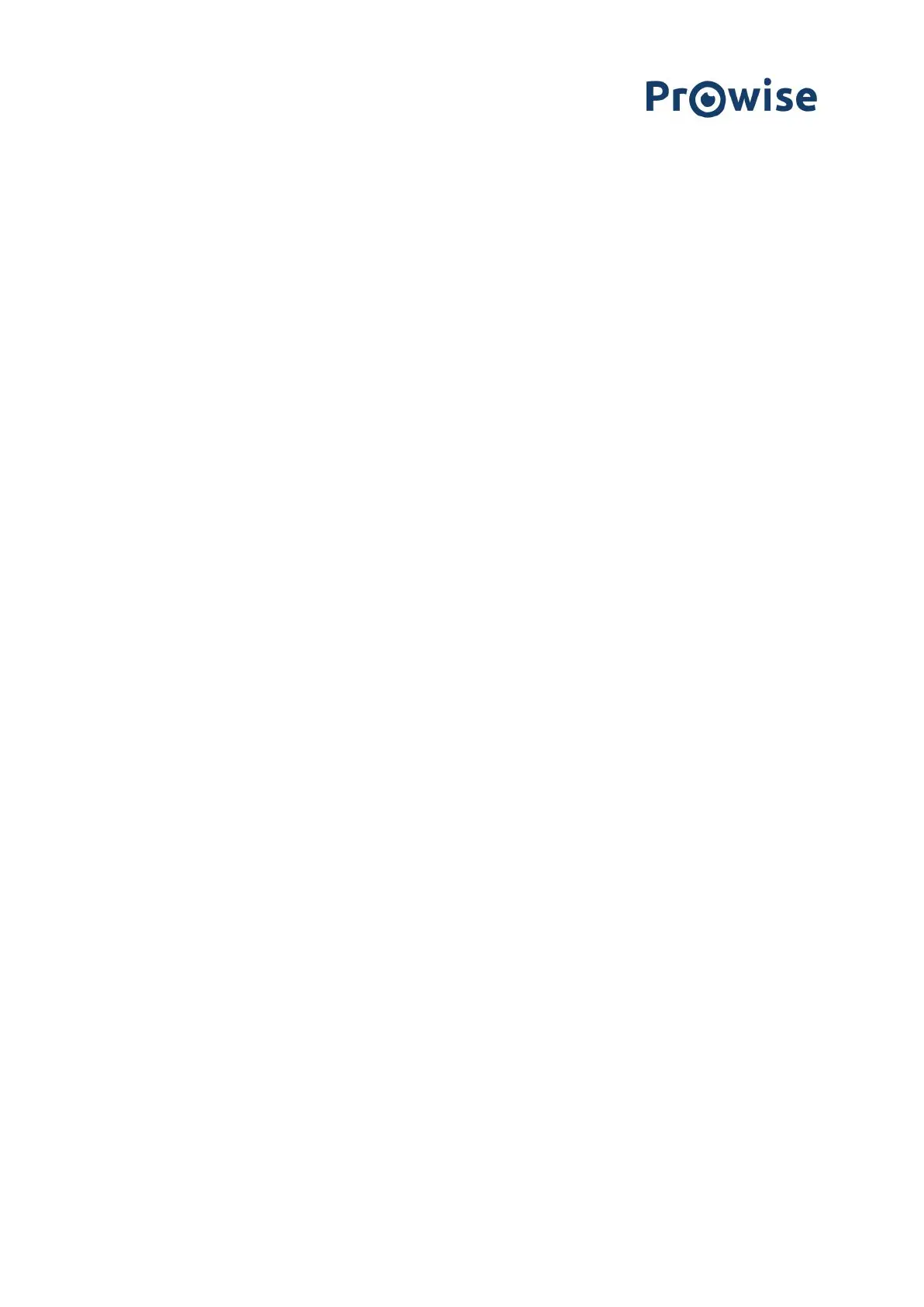The ProWrite Ink pen is not working, what should I do?
Work through the following steps:
● Check whether the ProWrite Ink pen if fully charged. To check the status of the ProWrite Ink pen you
simply have to check the LED indicator:
● Blue: the battery has been fully charged.
● Red: the battery is nearly empty and needs charging. Place the pen in the charging station located on
the right-hand side of the screen. The pen is fully charged in two hours.
● Off: the battery is empty. Place the pen in the charging station located on the right-hand side of the
screen. The pen is fully charged in two hours.
● Which OS is running? The ProWrite Ink pen is compatible with Prowise Central and Windows 10. The
older versions of Windows (Windows 7 and Windows 8) do not fully support ProWrite Ink.
The hand-palm rejection is not working.
In order for the palm recognition to work correctly, it is important that the screen first detects the point of the
pen before you can rest your palm on the screen while writing. The screen can detect the ProWrite Ink pen when
the screen is active, and when the pen is within ±2.5 cm of the screen.
Important! Before using the palm recognition, check the Windows setting as follows:
● Open Windows settings and select Devices.
● Select Pen in the menu on the left and then select Windows Ink.
● Make sure that the setting ‘Ignore touch input when I’m using my pen’ is switched on.
What is my warranty duration for the ProWrite Ink pen?
We offer, on all our accessories, including the ProWrite pen, a warranty period of 1 year.
How do I connect to a WiFi network?
● When selecting WiFi, the touchscreen will search for available WiFi networks.
● Connect to a WiFi network as follows:
● Navigate in the sidebar menu to settings and click on ‘Connectivity.
● Click ‘WiFi” and your touchscreen will search for available WiFi networks.
● Select the desired network.
● Enter the password for the network (click the eye to display the entered password).
● Click “Connect”.
