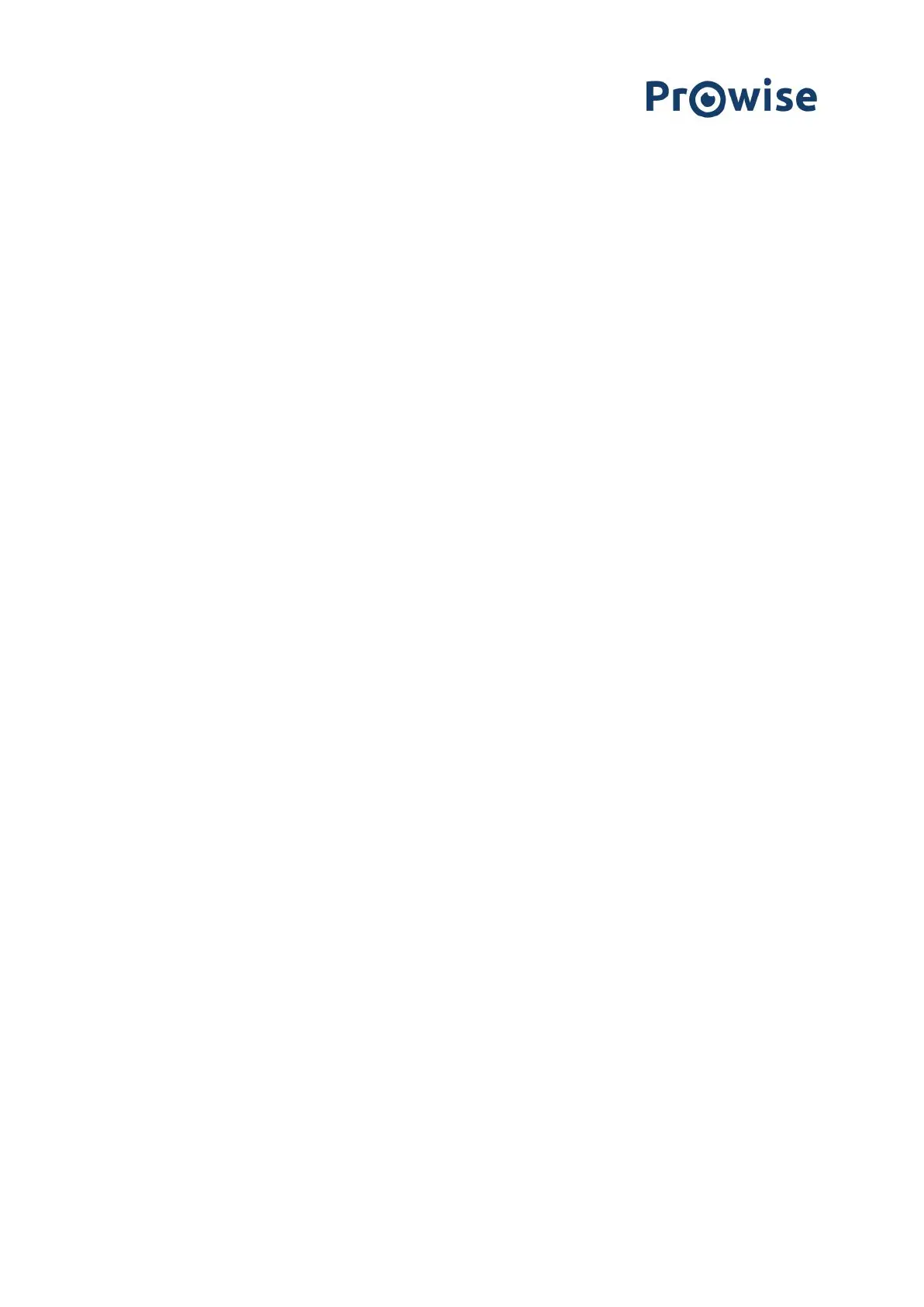What is the most effective way of maintaining a touchscreen?
Simply clean the screen with a dry, lint-free, microfibre cloth. Ensure this cloth is free of impurities.
If you wish to use a cleanser, always use a cleanser recommended by Prowise. Do not use any aggressive
cleansers as these can cause damage to the screen.
Never spray a cleanser directly onto the screen, apply it to a cloth first. The cloth may be slightly damp, but not
wet, as this can cause damage to the screen.
Gently wipe down the screen with the cloth. Clean the screen with gentle, circular movements without pressure
to gain the best result. Never use an abrasive cleanser.
How long is the warranty on a ProLine+ touchscreen?
All our ProLine+ touchscreens come with 7 year warranty. Besides that, we offer a guarantee of continuity for a
period of 10 years, both from the date of installation. Guarantee of continuity offers you a replacement screen in
the unlikely event that your touchscreen unexpectedly experiences a defect. A replacement screen will be
offered for free in the repair period. Therefore your lessons can always continue.
If the touchscreen is outside of the warranty period, we will charge the labor costs and the material costs.
The touch function doesn’t work.
Pay attention to the following:
● Is the Prowise Central menu launched from the PC module or from another input source? Then please
shut down the menu by pressing the ‘eye’ in the middle of the Prowise Central menu, or by pressing the
return button on the remote control.
● Is ‘Menu gesture’ turned off? When it’s turned off, it is not possible to launch Prowise Central by placing
5 fingers on the screen. Open the menu using the remote control and navigate to ‘General’ under
settings. Switch on the toggle ‘Menu gesture’.
● Has the touch function been disabled using the remote control? Then press the red button on the
remote control to enable or disable the touch function of the screen.
