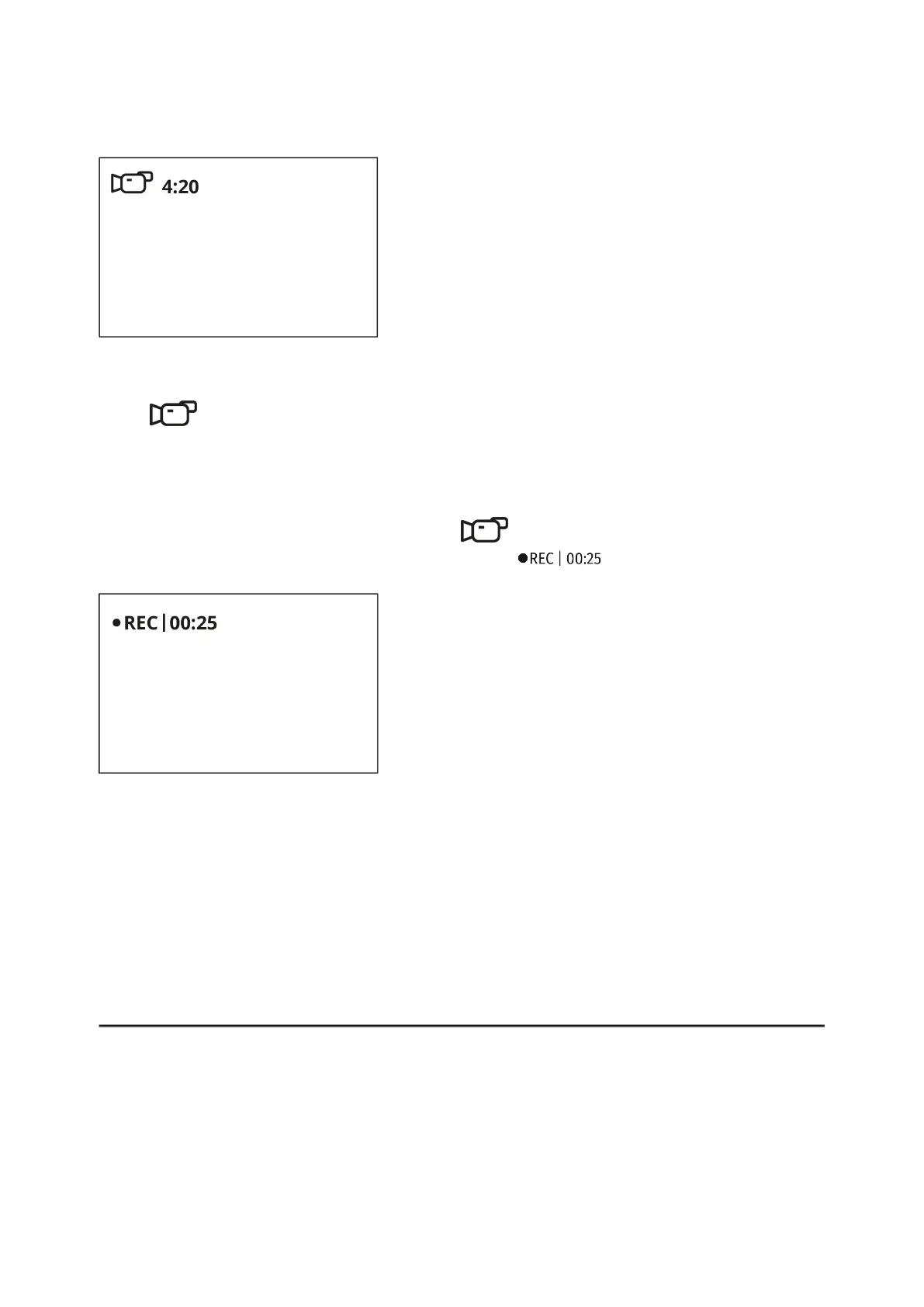Video mode. Video recording
1. Switch to Video mode by pressing and holding the DOWN/REC (2) button.
2. The icon and the remaining recording time in HH:MM (Hours:Minutes) format are
displayed in the upper left corner, for example 4:20.
3. Press the DOWN/REC (2) button briefly to start video recording.
4. When the video recording starts, the icon will disappear and the REC icon and
timer in MM:SS (Minutes:Seconds) format will appear .
5. Pause and resume recording video with a short press of the DOWN/REC (2) button.
6. Stop recording video with a long press of the DOWN/REC (2)button.
7. Video files are saved to the built-in memory card after the video recording has been
stopped.
8. Press and hold theDOWN/REC (2) button to switch between the Videoand Photomodes
(Video-> Photo-> Video…)
Photo Mode. Capturing an image