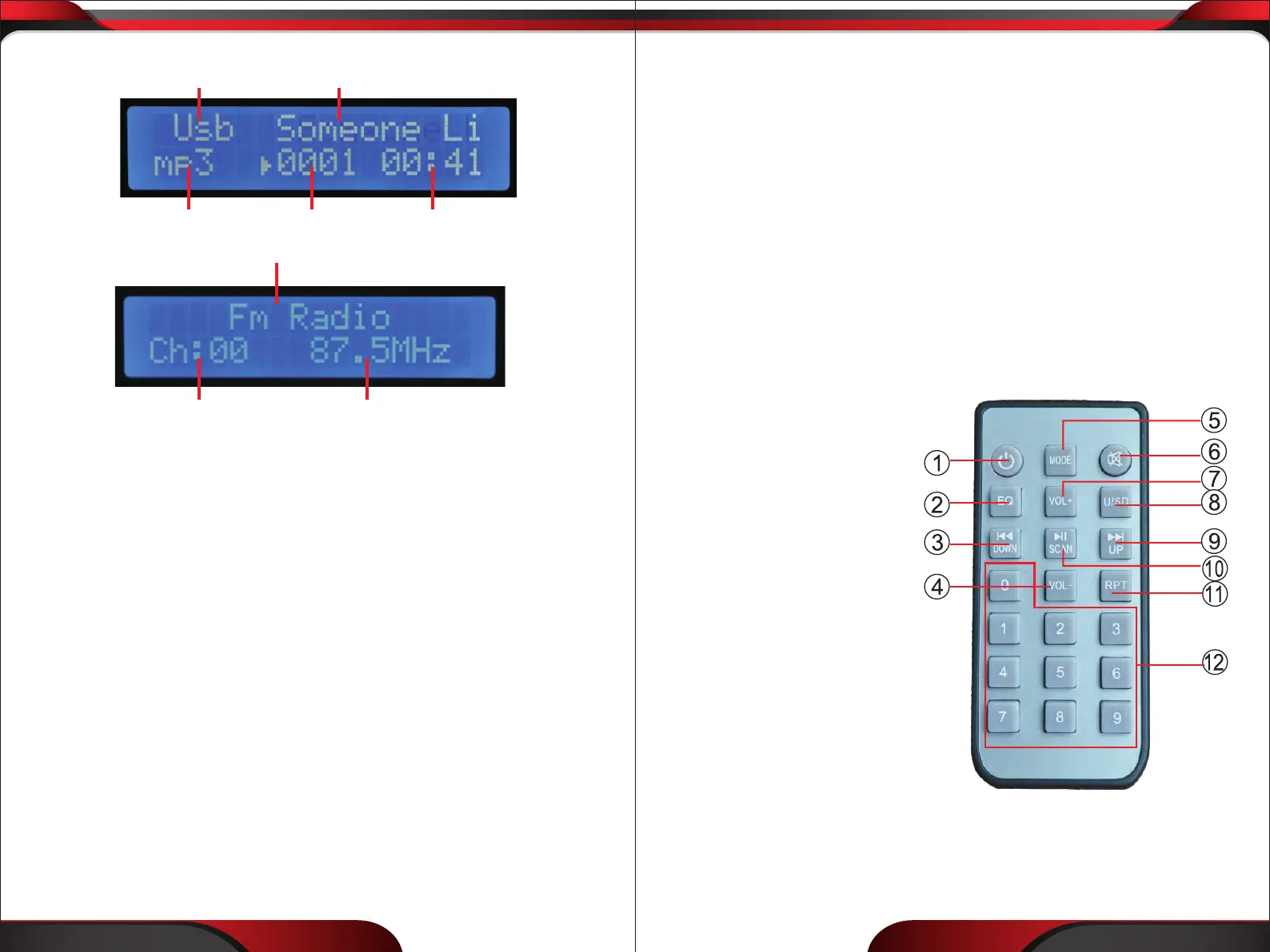www.PyleUSA.com
6
www.PyleUSA.com
7
2. USB/SD Card Control Console Display Screen
1. Mode Displayed
“USB” or “SD” letters will be displayed here if the “MODE” button is switched
to USB mode or SD mode.
2. The current playing Music’s name will be displayed here.
3. The playing time of the current music will be displayed.
4. The number of the music will be displayed.
5. Formats like Mp3,WAV, WMA, APE, FLAC, etc. will be displayed.
6. “Fm Radio” letters will be displayed here if the”MODE” button is switched to
FM Radio mode.
7. The current FM Frequency is displayed here
8. The current FM Channel will displayed here
MARK1: There will be 6 dierent EQ will be displayed on the screen depending
on the setting has been choosed: Hall, Live, Jazz, Rock, Pop, Normal.
MARK2: USB / SD Card / BT Control Console: After inserting a USB ash drive /
SD Card into the input terminal, be sure to set the input selector to USB/SD,
then press the mode button to choose between audio from the USB Port, SD
Card input, BT or FM radio. If you want to use the BT, check the below steps.
STEPS FOR CONNECTING WITH BLUETOOTH DEVICE
A. Press MODE button under the LCD display screen and enter into Bluetooth
mode.
B. Search on the Bluetooth device and you can nd the Bluetooth name “BT
AUDIO”
C. Select the “BT AUDIO” Bluetooth name and wait for the device to pair.
D. The PDA5BU will make a signal to conrm that the device has successfully
paired and screen will be displayed “BLUETOOTH CONNECTING”
E. Once being paired, you can play music from your BT device. You can also use
the control buttons on the unit to select the tracks from your BT device.
REMOTE CONTROL FUNCTION:
1. Standy By Button
2. Equalizer Button
(Hall,Live,Jazz,Rock,Pop,Normal)
3. Previous Song Button
Short press for previous music;
Long press for fast backward
4. Source Input Volume -
5. MODE: Menu Control Button
Press to select BT/USB/SD/FM
LINE IN etc audio input
6. MUTE Button
7. Source Input Volume +
8. USB/SD Switch Button
9. Next Song Button
Short press for next music
Long press for fast forward
10. Play/Pause Button
11. Repeat Song Button
Repeat one music or repeat all
12. Number Buttons for Song Selection
1
4
2
3
5
6
78
