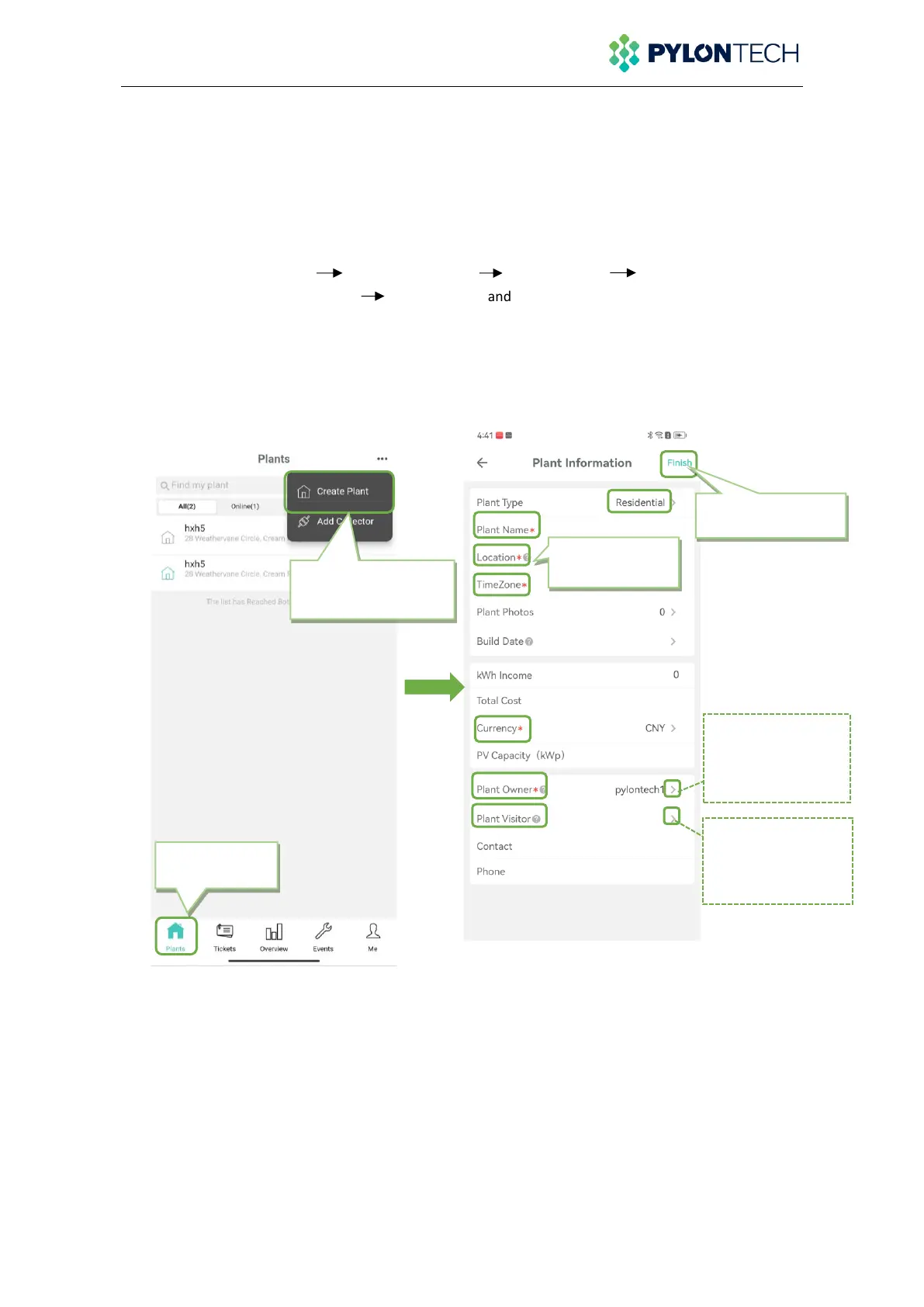9 / 15
Step 3: Create Plant
1. Select“Plants”and enter plant page;
2. Select ‘more’,then select “Create Plant”;
• Fill in the plant information (* is required information);
• Plant Owner:About Plant Owner, please note the following settings:
a. Plant Owner name is automatically generated when registering an account. If you want to change
the name of Plant Owner,please do the following steps after “Create Plant”:
Exit the current page enter the "Me" page Select "Account" Enter your custom name
in the "Nick Name" column Select "Confirm and Save" under the current page to complete
the modification.
b. If you want to reset Plant Owner, expand the right arrow to reset the new owner.
▪ Plant visitor: Select Plant Visitor,you can add a plant visitor
3. Select“Finish” on the right-up corner,finish create plant.
* Plant Owner is the owner of the plant and has full access to the plant, including modifying and
deleting the plant, as well as managing all visitors to the plant and setting up new owners.
** Plant Vistor is visitor, who has permission to view plant information and add collectors; but does
not have permission to delete plants.
Please note: You can build multiple plants for different battery systems. If you need to add more
power stations, please repeat the above steps.