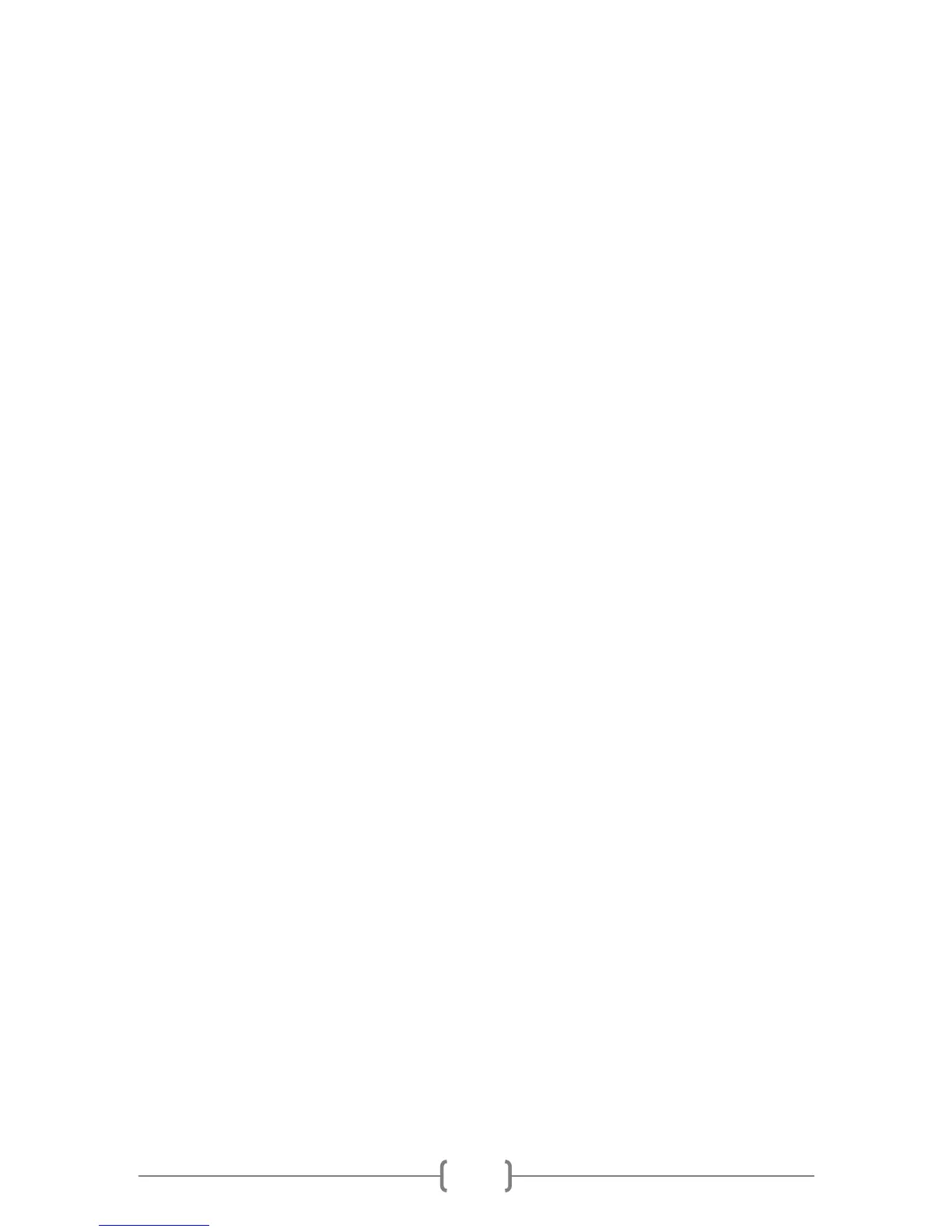Chapter 2.
Driver Installation and Software Quick Start
Guide
Quick Start and Driver Installation
• Please download the latest version driver for the QHY8L, double click the driver
installation program, and wait for it complete.
• Using USB cable to connect the camera and your computer (do not connect the
9-pin cable), waiting patiently for a system report to prompt you complete the
installation of new hardware.
• If the driver installation is successful, the camera's LED light will flash.
• Use the 9-pin cable to connect DC201 and the QHY8L. Please note: the 9-pin
cable has one end with EMC filter. This end should be connected to the DC201
power supply and not to the camera.
• DC201 requires a regular 12V input. When powered the LEDs OF +15, -15, +5
on the DC201 power supply will be on. Download the EZCAP software from
download page. Run EZCAP.exe, select "scan camera" in camera menu, then it
should show the QHY8L camera. Select the QHY8L.
• Make sure that the DC201 FAN and TEC LED are on and the fan of the QHY8L is
blowing.
Software Quick Start Guide
EZCAP
• Run EZCAP.exe.
• Select "scan camera" in camera menu, then EZCAP will show 【QHY8L】, click it,
and the preview column which is located on the left of EZCAP will be opened
automatically.
• Set GAIN to 0. Set OFFSET to 125 (reference value, the specific value should be
set by the user).
• Set exposure time, click preview button, the camera will start to exposure and
show the image. To stretch the histogram and select the appropriate range, you
can adjust the B and W bars' position by observing the histogram intensity.
Make them include the area which is the main histogram intensity section.
• Click the live button; this will let you achieve a continuous preview. You can
select a shorter exposure time (100 ms-500 ms) for obtaining a faster preview
speed.
• Adjust the lens or the telescope focus to get clear images, then stop live
preview. Choose a target or a star point through click the area by your mouse.
Open the FOCUS column, click the focus button to get a focus image and adjust
an appropriate histogram range.