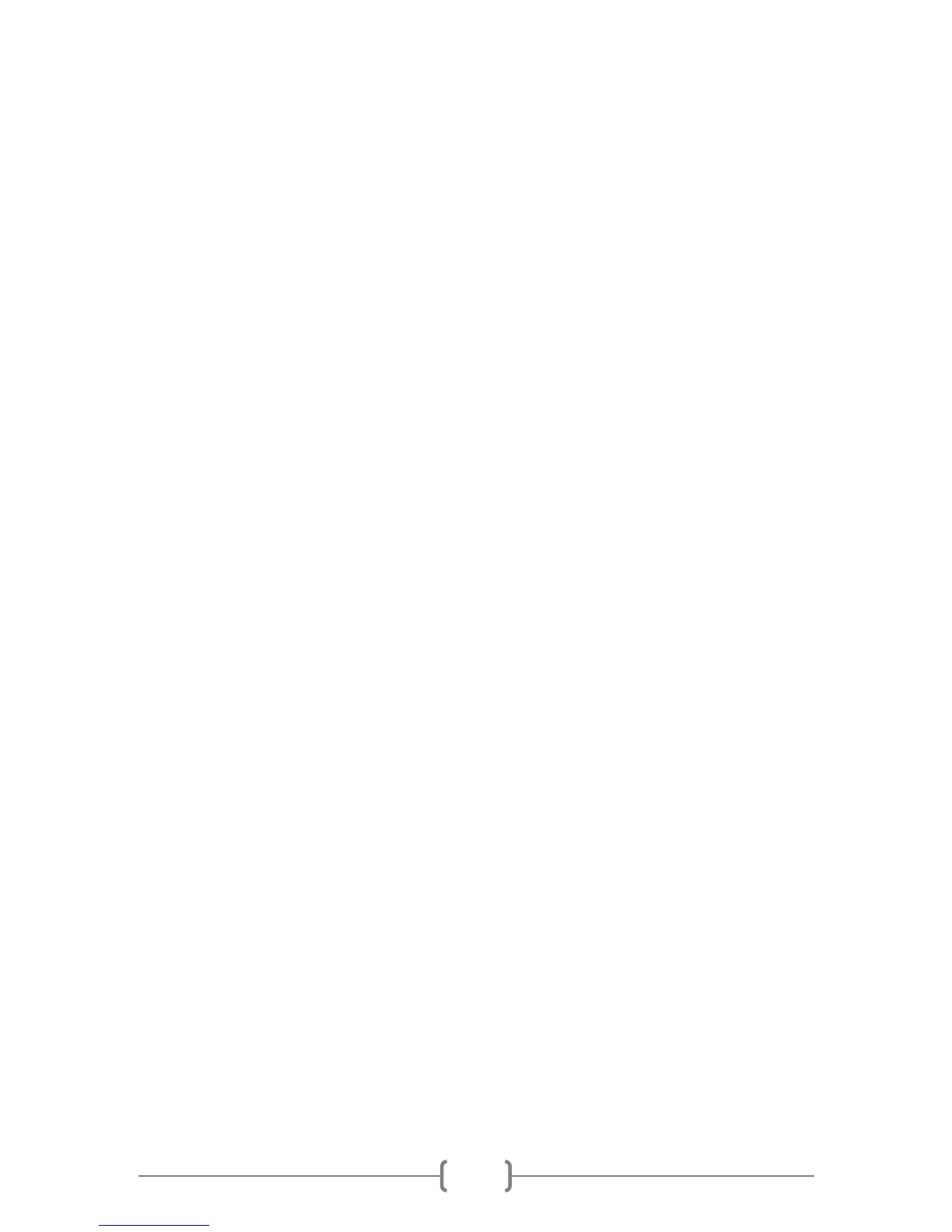• Set exposure time at the bottom of the CCD control window, click START button
to shoot one picture.
Nebulosity
• Please download the latest version of the ASCOM platform. If it has the latest
UPDATE, please download it together. Install ASCOM and UPDATE.
• Download and install the ASCOM driver of the QHY8L.
• Start Nebulosity program. In the drop-down box under “Capture Control”, select
QHY8L.
• Set gain, offset as usual (0, 125).
• Click EDIT on top bar, then “Preferences”. Scroll down to “Processing”, and look
for “Manually Override Color Reconstruction”. Tick the box then click
“Done/Save”.
• Temperature and bin mode can be set by clicking the “Advanced” tab. Note:
there is no temperature monitoring window.
• Click “Frame and Focus” to frame and focus image. When done click “Abort”.
• Click “Preview” to expose and download an image. Note that image will appear
in greyscale; to convert to color, click “Image” on top bar. In the drop-down
menu, click the first item, “De-mosaic RAW”. In the pop-up menu, change the
Matrix Offset value to X=1, Y=0. To improve color, in the table set Red to 1.1,
Green to 0.9, and Blue to 1.1. Then click DONE. (Note: values should only need
to be set once, but “De-mosaic RAW” button must be pressed for every new
image for color conversion. Images can be saved as FITS files without De-
mosaicing; they can be converted to color later).
• For finer focus control, click “Fine Focus”, and then move the cross to the area
on the image where you would like to do finer focusing, press the left mouse
button, and focus on that small area. When done, click “Abort” and then make
another exposure to check that all is satisfactory.
• When exposure is satisfactory, on top bar click “File”, then the option you prefer
for saving the image. Default is FITS, but you may choose BMP, JPG, or TIFF.
• To expose a sequence, set the number of exposures desired in the Capture
Control window, then click “Capture Series”.
Astrophotography Tool (APT)
• Please download the latest version of the ASCOM platform. If it has the latest
UPDATE, please download it together. Install ASCOM and UPDATE.
• Download and install the ASCOM driver of the QHY8L.
• Start APT program. Click Shift Connect and choose CCD ASCOM camera. Click
“Render FITS as Color” and choose Bayer Filter GBRG. Then click OK. In the
ASCOM box, select QHY8L.
• Click “Cooling Aid” to get the cooler dialog box. Click START to start the cooler.
CCD Temperature is displayed in the box as well as in the Status box on the left
hand side of the main screen.