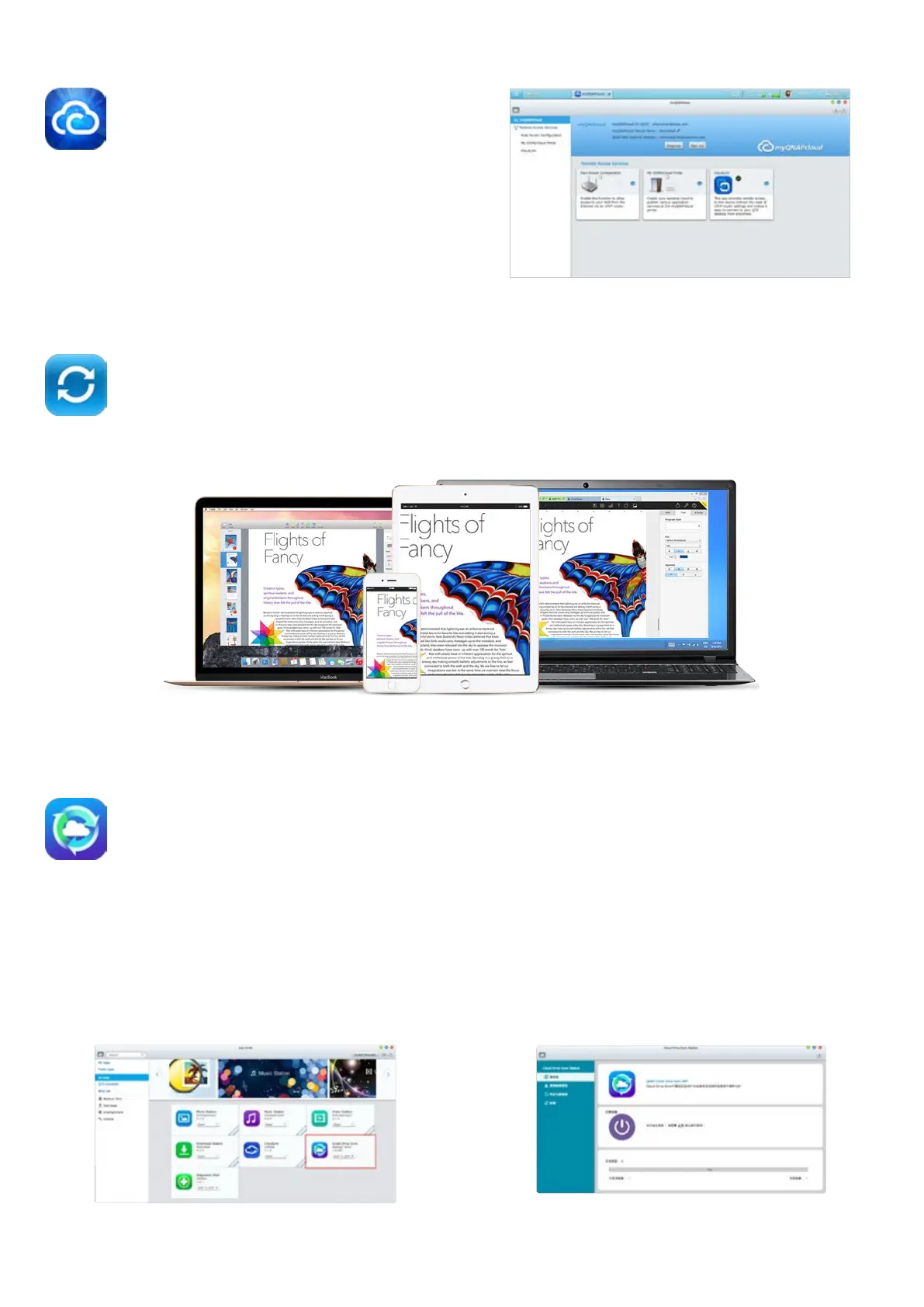myQNAPcloud -
Build a personal cloud on the go
myQNAPcloud provides various remote access services, such as
My DDNS, auto router conguration, and CloudLink. No matter
where you go, you can always and securely access your TAS-
168/268. Through the myQNAPcloud setup wizard, you can
create and register a myQNAPcloud account ID (QID) for remote
access.
Qsync - The ultimate synchronization
Qsync is a useful tool to synchronize les across Qsync-enabled devices and the TAS-168/268. With Qsync, your TAS-168/268 instantly becomes a safe
data center for le synchronization with huge storage. Upload photos from mobile or tablet devices to the NAS, and access the same les on any
computer, laptop or mobile device linked to the NAS.
Cloud Drive Sync (Beta) - Cloud service synchronization
The Cloud Drive Sync App allows you to connect to multiple cloud accounts such as Google Drive™ and Dropbox™ and provides synchronization with
designated folders, enabling seamless integration with public cloud.
How to synchronize files on the TAS-168/268, Google Drive™ and Dropbox™
1. Install Cloud Drive Sync (Beta) from the App Center. 2. Create a new account: After installation, create a new account. You can add
an account in
"
Dashboard
"
>
"
Job Status
"
.
3 4
