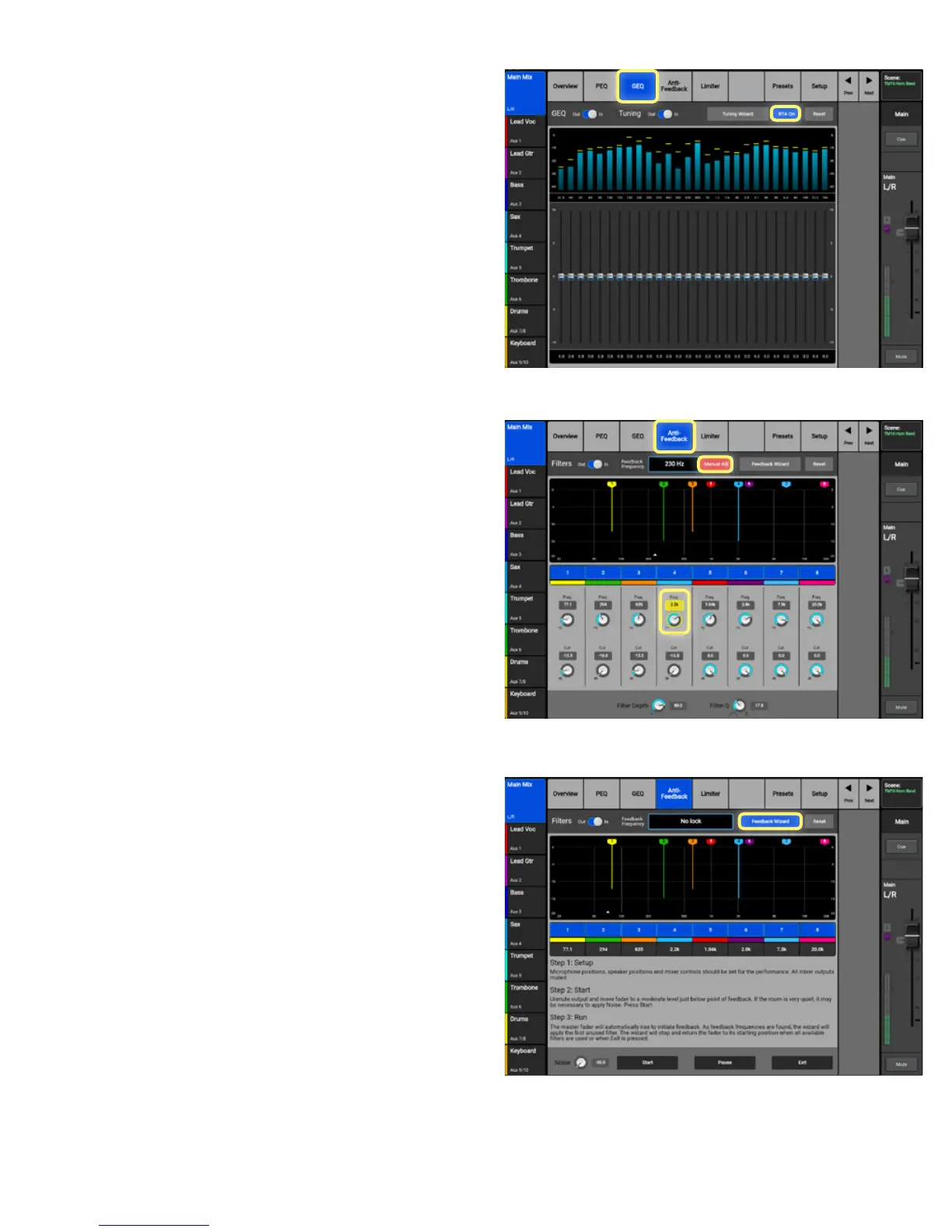TouchMix Self-Guided Tour 7
• Select the GEQ tab and see the 1/3 octave
graphic equalizer. (
Image 1.17). The GEQ faders
may be adjusted by dragging on screen or use
the Master Encoder.
• The “
RTA On” button at the top of the screen
turns on the Real Time Analyzer.
• There’s also a “Tuning Wizard” button. We’ll
discuss that later on.
The Anti-Feedback Wizard – available on all mix
outputs – helps the operator “ring out” the system
by automatically dropping narrow-band lters onto
oending feedback frequencies during set-up. Use the
Master Encoder to adjust its value.
• Select the “Anti-Feedback” tab and see the
Anti-Feedback lters. (
Image 1.18).
• These lters may be adjusted manually using
the “
Freq” and “Gain” controls.
• Also note the “Feedback Frequency” window.
The mixer is always looking for suspect feedback
frequencies. This window will indicate when
a frequency has been identied. You can use
the “Manual Kill” button to apply a lter to the
oending frequency.
• Touch the “Feedback Wizard” button and see a
screen (
Image 1.19) that helps you ring out your
system for maximum gain before feedback.
By now you have a good understanding of how to
eectively navigate the TouchMix and setup a basic
mix. Continue on to learn more about TouchMix in
the next section.
A video overview of Mixer Navigation is also
available for you to enjoy online at:
qsctraining.com/touchmix
Image 1.17
Image 1.18
Image 1.19
