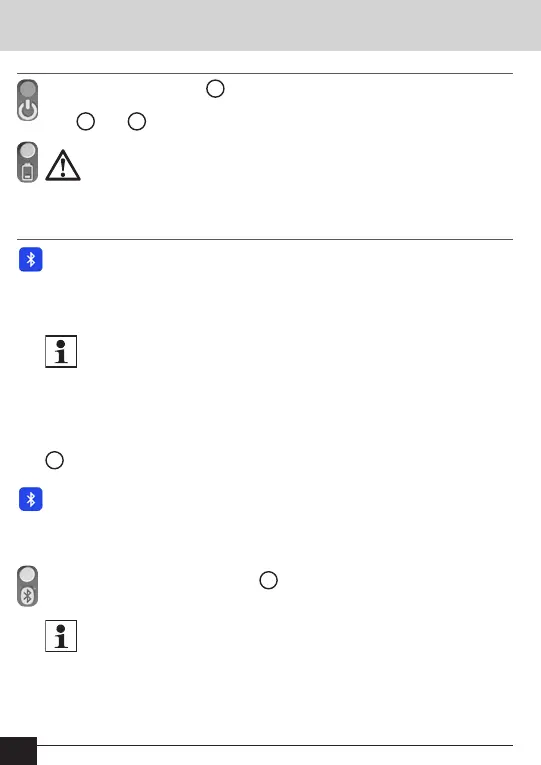38
GB
Switch on device
Operating mode
Depress the on/off switch
5
for more than 3 seconds.
After switching on, the device and battery status is displayed via the
LED
4
and
2
.
Ensure that the battery has sufcient reserves. If the charge level of
the battery has fallen to a minimum, the Q log 5.5 cannot be
switched on. In this case, the battery has to be charged for at least
30 minutes.
Ensure that the mobile computer has a Bluetooth internet. Start the soft-
ware (e.g. ACT46.PC) on your mobile computer.
In the software, activate the "Bluetooth" communication mode. Connect to
the Q log 5.5 by searching in the software for a Bluetooth device.
It is possible that the software will nd several Bluetooth devices. You
will identify your Q log 5.5 from its 8-digit number. This number
(device ID) is found on a label, which is attached to the back of the Q
log 5.5.
In the software, select the device with your 4-digit device ID.
As soon as the mobile computer and the Q log 5.5 are connected, the LED
4
on the Q log 5.5 briey ashes blue. In the software (e.g. ACT46.PC),
your Q log 5.5 displays the ID device of the communication partner in the
status line at the bottom.
The Q log 5.5 is now ready for use. Upon request (Read with or without
list), the consumption information is sent by the meters directly to the
mobile computer.
During an active transfer, the LED
4
on the Q log 5.5 ashes blue once
every second.
The Q log 5.5 does not save any consumption information. The
meter's data is forwarded directly to the software.
Create communication
