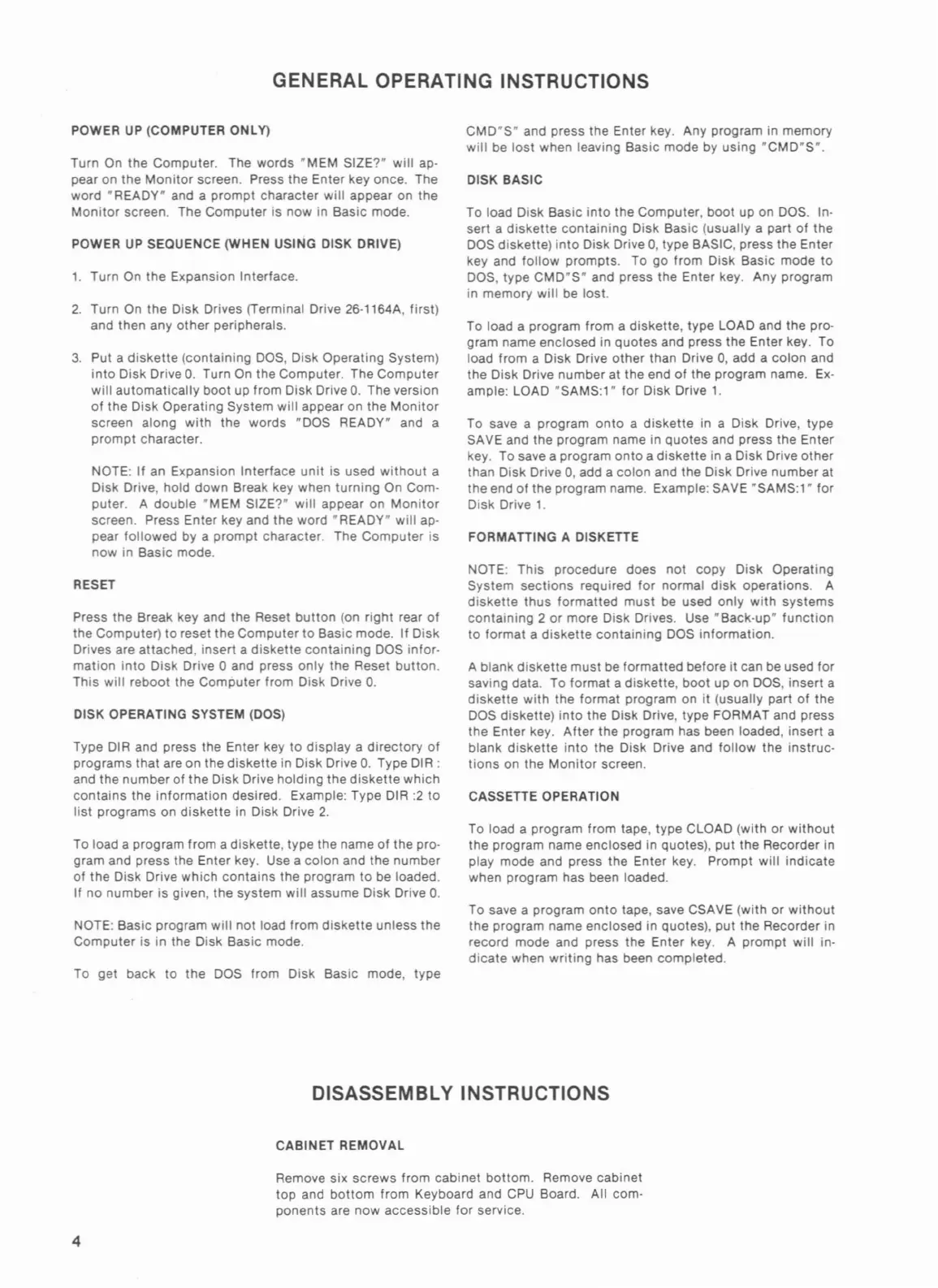GENERAL OPERATING INSTRUCTIONS
POWER
UP
(COMPUTER ONLY)
Turn On the Computer. The words
"MEM
SIZE?"
will
ap·
pear on the
Monitor
screen. Press the Enter key once. The
word "READY" and a
prompt
character
will
appear on the
Monitor
screen. The
Computer
is
now
in Basic mode.
POWER
UP
SEQUENCE (WHEN USING DISK DRIVE)
1.
Turn On the Expansion Interface.
2.
Turn On the Disk Drives (Terminal Drive 26·1164A, first)
and then any
other
peripherals.
3.
Put a
diskette
(containing DOS, Disk Operating System)
into
Disk Drive
O.
Turn On the Computer. The
Computer
will
automatically
boot
up from Disk Drive
O.
The version
of
the Disk Operating System will appear on the
Monitor
screen along
with
the words "DOS READY" and a
prompt
character.
NOTE: If an Expansion Interface
unit
is used
without
a
Disk Drive, hold
down
Break key when
turning
On Com·
puter. A
double
"MEM
SIZE?"
will
appear on
Monitor
screen. Press Enter key and the
word"
READY" will ap-
pear
followed
by a
prompt
character. The
Computer
is
now in Basic mode.
RESET
Press
the
Break key and the Reset
button
(on
right
rear
of
the Computer)
to
reset
the
Computer
to
Basic mode. If Disk
Drives are attached, insert a
diskette
containing
DOS infor-
mation
into
Disk Drive 0 and press
only
the Reset button.
This
will
reboot the
Computer
from Disk Drive
O.
DISK OPERATING SYSTEM (DOS)
Type DIR and press the Enter key
to
display a
directory
of
programs
that
are on the
diskette
in Disk Drive
O.
Type
DIR
:
and the
number
of
the
Disk Drive
holding
the
diskette
which
contains
the
information
desired. Example: Type DIR
:2
to
list
programs on
diskette
in Disk Drive
2.
To load a program from a diskette, type the name
of
the pro-
gram and press the Enter key. Use a
colon
and the number
of the Disk Drive
which
contains
the program
to
be loaded.
If
no
number is given, the system
will
assume Disk Drive
O.
NOTE: Basic program
will
not load
from
diskette
unless the
Computer
is in the Disk Basic mode.
To get back to the DOS from Disk Basic mode, type
CMD"S"
and press the Enter key. Any program in memory
will
be
lost
when leaving Basic mode by using
"CMD"S".
DISK BASIC
To load Disk Basic
into
the Computer,
boot
up on DOS. In·
sert a
diskette
containing
Disk Basic (usually a part
of
the
DOS diskette)
into
Disk Drive
0,
type BASIC, press the Enter
key and
follow
prompts. To go
from
Disk Basic mode
to
DOS, type
CMD"S"
and press the Enter key. Any program
in memory
will
be lost.
To load a program from a diskette, type LOAD and the pro-
gram name enclosed in
quotes
and press
the
Enter key. To
load from a Disk Drive
other
than Drive 0, add a
colon
and
the Disk Drive number at the end
of
the program name.
Ex-
ample: LOAD "SAMS:1"
for
Disk Drive
1.
To save a program
onto
a
diskette
in a Disk Drive, type
SAVE and the program name in
quotes
and press the
Enter
key. To save a program
onto
a
diskette
in a Disk Drive
other
than Disk Drive 0, add a colon and the Disk Drive number at
the end
of
the program name. Example: SAVE "SAMS:1"
for
Disk Drive
1_
FORMATIING
A DISKETIE
NOTE: This procedure does
not
copy
Disk Operating
System
sections
required
for
normal
disk
operations. A
diskette
thus
formatted
must
be used
only
with
systems
containing
2 or more Disk Drives.
Use"
Back-up"
function
to
format
a
diskette
containing
DOS
information.
A blank
diskette
must
be formatted before
it
can be used
for
saving data. To format a diskette,
boot
up on DOS, insert a
diskette
with
the format program on
it
(usually part
of
the
DOS diskette)
into
the Disk Drive, type FORMAT and press
the Enter key.
After
the program has been loaded, insert a
blank
diskette
into
the Disk Drive and
follow
the
instruc·
tions
on the
Monitor
screen.
CASSETIE OPERATION
To load a program from tape, type CLOAD (with or
without
the program name enclosed in quotes),
put
the Recorder in
play mode and press the Enter key. Prompt
will
indicate
when program has been loaded.
To save a program
onto
tape, save CSAVE (with
or
without
the program name enclosed in quotes), put the Recorder in
record mode and press the Enter key. A
prompt
will
in-
dicate
when
writing
has been completed.
DISASSEMBLY INSTRUCTIONS
CABINET REMOVAL
Remove
six
screws
from cabinet
bottom.
Remove cabinet
top
and
bottom
from
Keyboard and
CPU
Board. All com·
ponents are now accessible
for
service.
4
