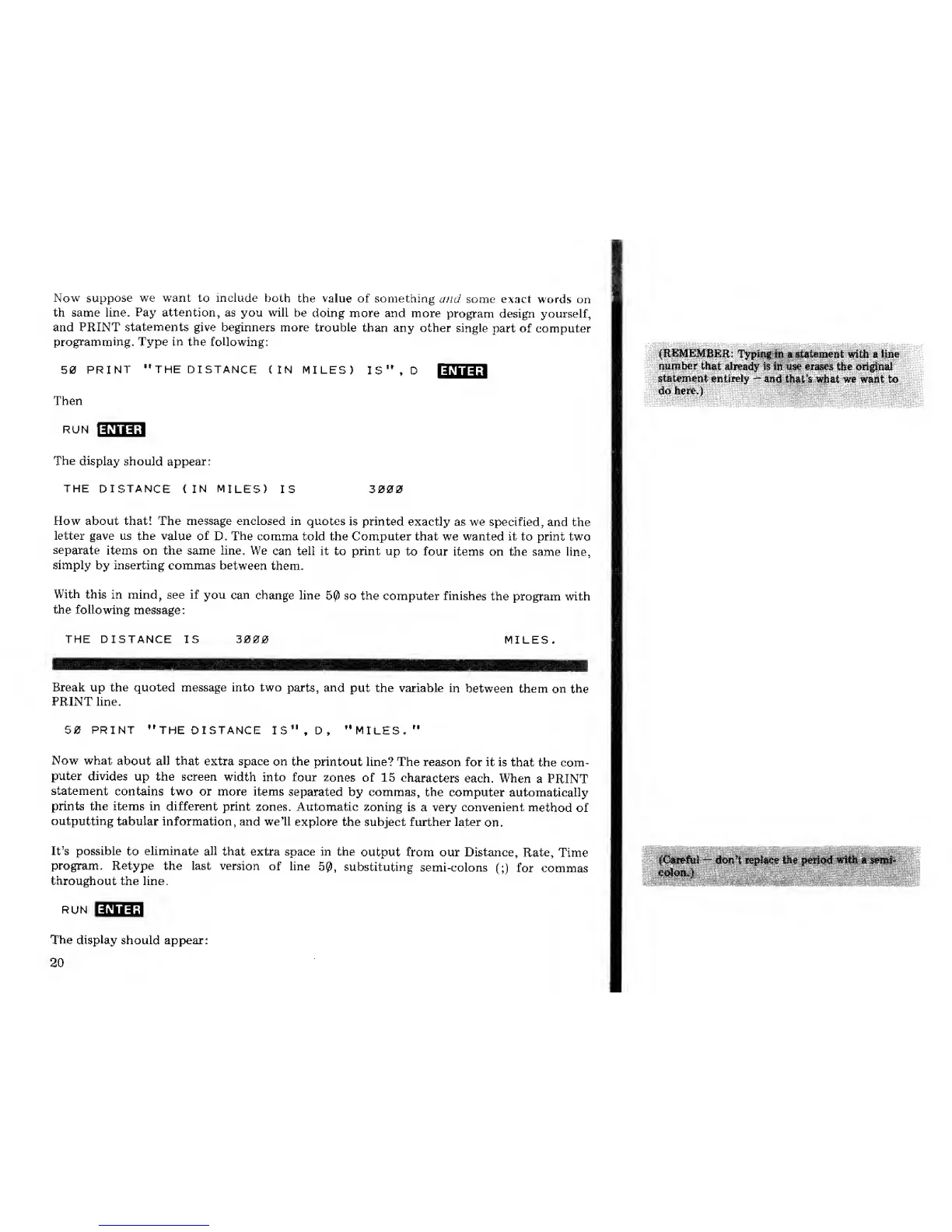Now
suppose we want
to
include
both the value of something
and some
exact
words on
th same line.
Pay
attention, as you will be
doing
more and more
program design yourself,
and PRINT
statements
give beginners more
trouble
than any other
single
part of computer
programming.
Type
in
the following:
50
PRINT
"THE DISTANCE
(IN
MILES)
IS",D
EZH33
Then
run
anna
The
display
should appear:
THE DISTANCE
(IN MILES)
IS 3000
(REMEMBER:
Typing
hi a statement
with
a Hue
rramber
that
already
Is ih use
erases the original
'
statement
uritirety
-~
and that's what we
want
to
.;
do
here,)
How about that! The message enclosed in
quotes
is printed exactly
as
we
specified,
and the
letter gave us the
value of
D.
The
comma told the Computer that we wanted it to print
two
separate
items on the same line. We
can tell it to print up
to
four
items on the
same line,
simply by inserting commas
between
them.
With
this in mind, see if you
can
change line
5(3 so the computer finishes
the
program with
the
following
message:
THE DISTANCE IS 3000
impm
MILES,
Break up the quoted message into two
parts, and
put the variable in
between them
on the
PRINT line.
50 PRINT "THE DISTANCE
IS" ,
D
,
"MILES."
Now what
about all that
extra space
on
the
printout line? The
reason for it
is that the
com-
puter
divides
up the screen
width
into four
zones
of 15
characters
each.
When
a PRINT
statement
contains two or more items
separated by commas,
the computer
automatically
prints the items in different
print zones. Automatic
zoning
is a very convenient
method
of
outputting
tabular information, and we'll
explore
the subject further later
on.
It's possible to eliminate all
that extra space in the
output from our Distance,
Rate,
Time
program. Retype the last version
of line
50,
substituting
semi-colons
(;)
for commas
throughout
the line.
run
Bzngj
The
display
should appear:
20
jJGarefui
—
don^fc renUjqe
the
perfftcf
'With
««emi*
'
eoloiu),
..:'.....
„...;:.,.„. ..,...;
.'....:':.
''•':
t-'--
