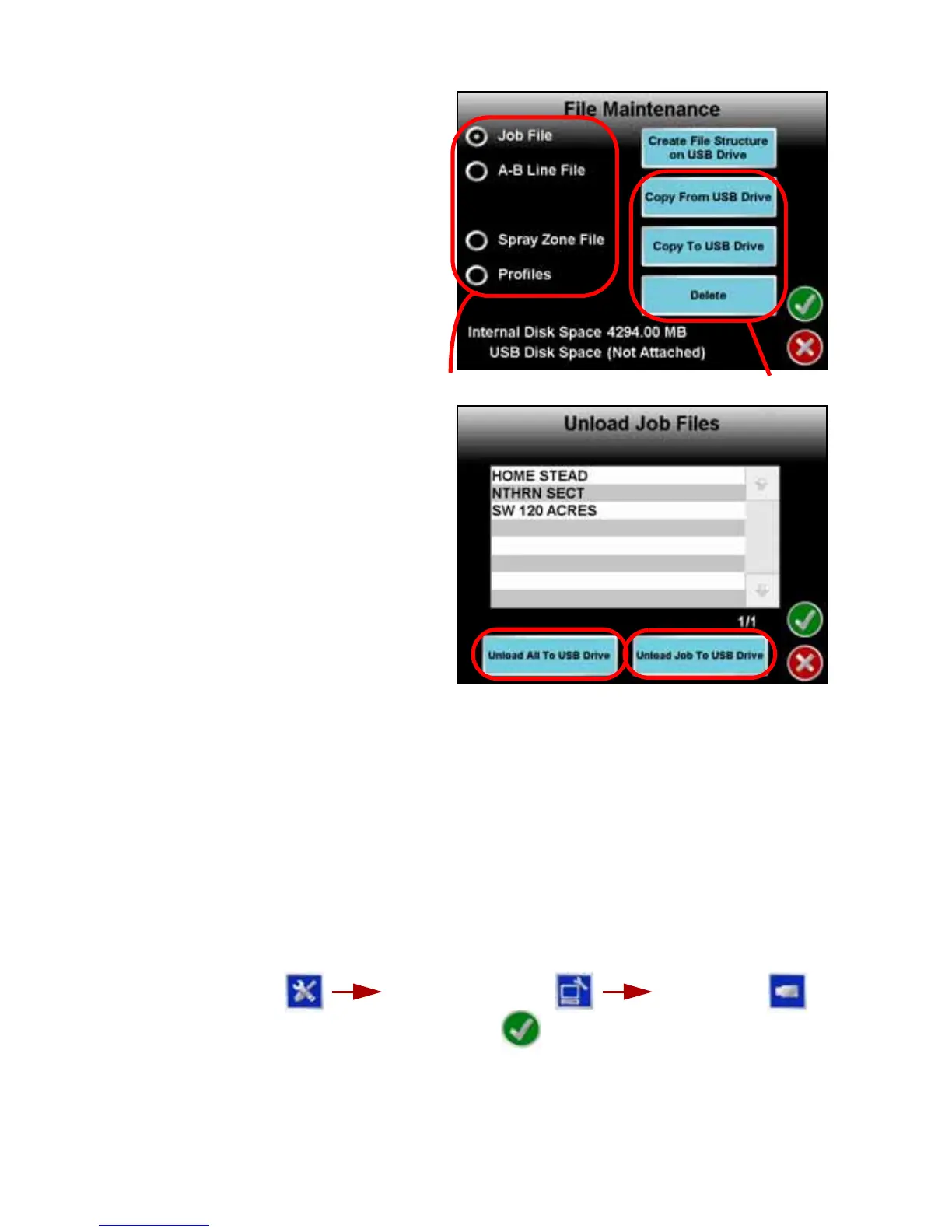5
2. If the USB flash drive has not been previously used with the Envizio Pro, touch
the Create File Structure on USB Drive button.
3. Select the type of files on which to
perfom file maintenance. For
example, touch the Job File
option to transfer completed job
files from the Envizio Pro to a
connected USB drive.
4. Select the action to perform on the
selected file type to display a list
of the available files. For example,
select Copy To USB Drive to
display a list of files of the
selected type currently saved on
the Envizio Pro.
5. Select a file name from the list and
touch the button labeled with the
selected action. For example,
touch the button labeled Unload
Job To USB Drive to transfer a
selected file from the Envizio Pro
console.
Touch the All button on to perform
the selected action on all of the
files displayed in the list. For
example, select the Unload All to
USB Drive to transfer all the jobs
onto the connected USB flash
drive.
Updates
Updates for Envizio Pro software are
available at the Raven Flow Controls Division web site:
http://www.ravenprecision.com/Support/Software/index2.jsp
To Apply the Latest Envizo Pro Software:
1. Visit the Raven web site and download the latest software update.
2. Unzip or extract the downloaded software to the root of the flash drive used with
the Envizio Pro.
3. With the console powered on, insert the flash drive into a USB port on the
Envizio Pro.
4. From the Home screen, select:
5. Select the update to apply and touch the icon.
6. Once the update is complete, restart the console to finish the update procedure.
