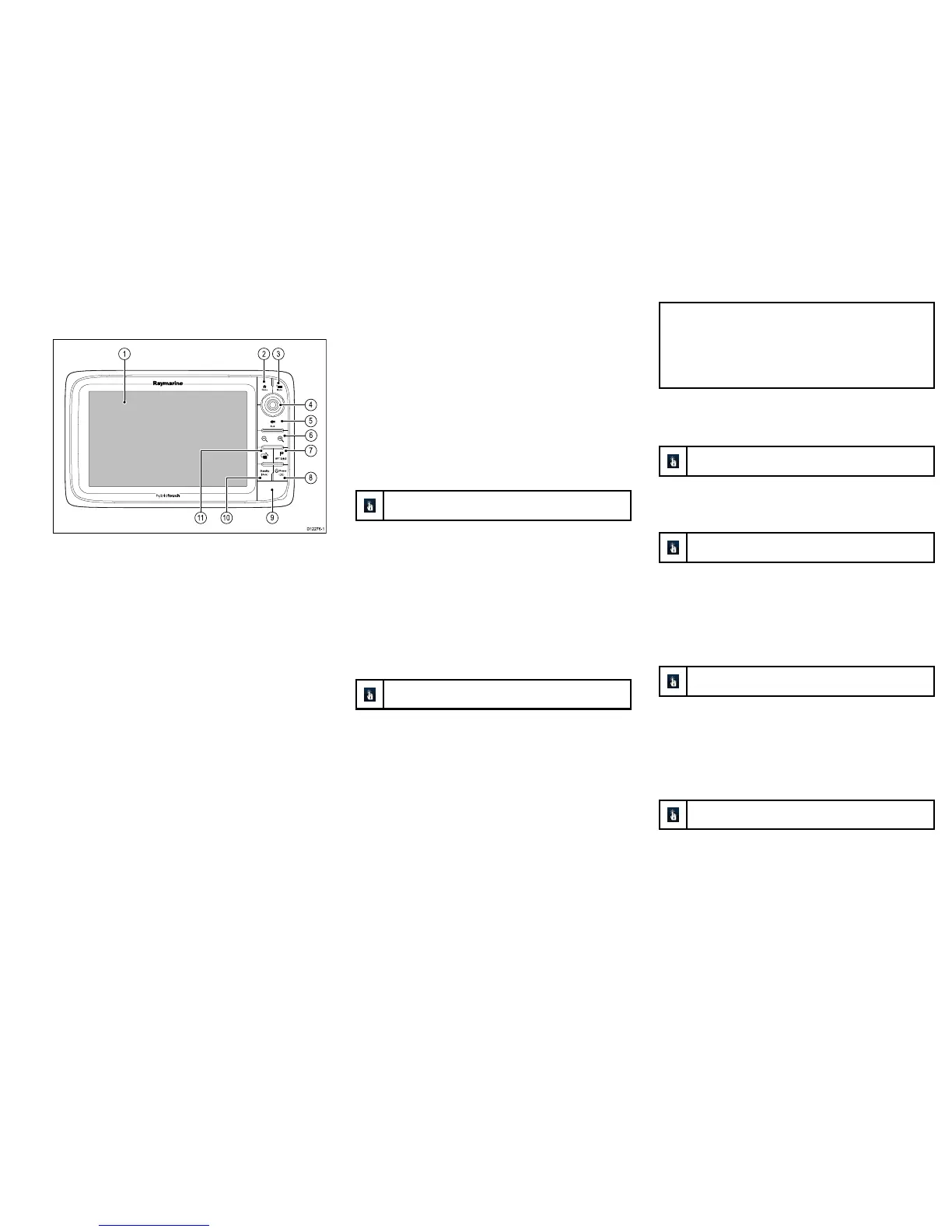1.Touchscreen—youcantouchthescreento
operatemanycommonfunctions,includingall
menuoperations(HybridTouchmultifunction
displaysonly).
2.Home—Presstoreturntothehomescreen.
3.Menu—accessesmenus.Pressagaintoclose
menus.
4.UniControl—providesajoystickandrotarycontrol
andanOKbuttonforusingmenusandapplications.
5.Back—presstoreturntoapreviousmenuor
dialoglevel.
6.RangeIn/Out—Pressminus(-)torangeoutand
plus(+)torangein
7.WPT/MOB—pressandreleasetoaccessthe
waypointoptions.Pressagaintoplaceawaypoint.
PressandholdtoplaceaManOverboard(MOB)
markeratyourcurrentposition.
8.Power—pressoncetoswitchtheunitON.Once
poweredon,pressthePowerbuttonagainto
adjustthebrightness,accessthepowercontrolsfor
externaldevices,andaccesstheautopilotcontrols.
PressandholdtoswitchtheunitOFF.
9.Chartcardslots—openthecarddoortoinsert
orremoveMicroSDcards.Thereare2cardslots
(labelled1and2),usedforelectronicchartsand
archivingwaypoint,routeandtrackdata.
10.Standby(Auto)—Presstodisengageintegrated
autopilot,pressandholdtoactivateAutomodeon
integratedautopilot.
11.SwitchActivePane—Presstoswitchtheactive
pane.
Hybridtouchoverview
YourmultifunctiondisplayfeaturesHybridtouch,which
enablesyoutooperatetheunitusingthetouchscreen
andthephysicalkeys.
ThisonlyappliestoHybridTouchdisplays.
Manycommonfunctionscanbeaccessedusingthe
touchscreen.However,theremaybesituations(such
asroughseaconditions)whenitisnotappropriateto
usethetouchscreen.Inthesesituations,Raymarine
stronglyrecommendsthatyouactivatethetouchlock
andusethephysicalkeystooperateyourmultifunction
display.
Touchscreenoverview
Thetouchscreenprovidesaquickwayofperforming
manycommonfunctions.
ThisonlyappliestoHybridTouchdisplays.
Someofthefunctionsyoucanoperatewiththe
touchscreeninclude:
•Accessingapplications.
•Addingandeditingapplicationspages.
•Placingandeditingwaypoints.
•Buildingroutes.
•Panningthechartdisplay.
•Placingandmovingthecursor.
Note:Raymarinestronglyrecommendsthatyou
familiarizeyourselfwithtouchoperationswhileyour
vesselisanchoredormoored.Youmayndit
helpfultousethesimulatormode(accessiblefrom
Homescreen→Set-up→SystemSettings)inthese
situations.
Basictouchscreenoperations
Placingandmovingthecursorusingtouch
ThisonlyappliestoHybridTouchdisplays.
1.Touchthescreenatanypositiononthescreento
placethecursorthere.
Selectingtheactivewindowusingtouch
ThisonlyappliestoHybridTouchdisplays.
Withapagefeaturingmultipleapplicationsdisplayed:
1.Tapanywhereinsidetheapplicationyouwantto
makeactive.
Aborderappearsaroundtheapplication,indicating
thatitisactive.
Lockingthetouchscreen
ThisonlyappliestoHybridTouchdisplays.
Withthehomescreendisplayed:
1.SelecttheTouchLockicon.
Itchangescolortoindicatethatthetouchscreenis
disabled.Allfunctionsarestillavailableusingthe
buttonsandUniControl.
Unlockingthetouchscreen
ThisonlyappliestoHybridTouchdisplays.
Withthehomescreendisplayed:
1.UsetheUniControltohighlighttheTouchLockicon.
2.PresstheOKbutton.
TheTouchscreenisenabled.
23
