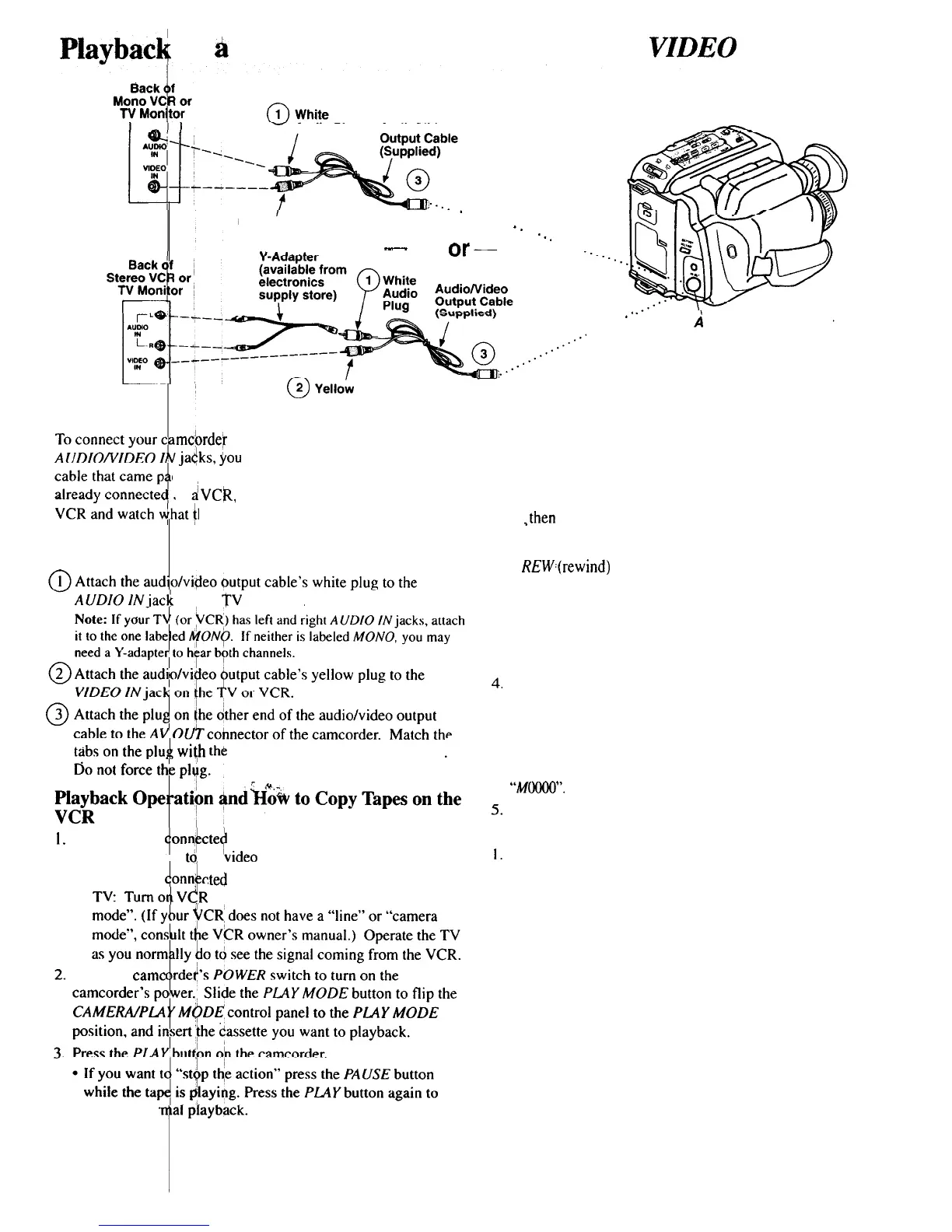Playbacg
on
%
TV (or VCR) with AUDIO IN and
VIDEO
IN Jacks
-
Audio Plug Audio/Video
0
2 Yellow Video Plug
. . .
. . .
. .
-.
. .
_
or-
.-’
0
2 Yellow
Video Plug
the TV.
mcbrdek
to a TV monitor or VCR with
jadks,
$0~
will need the audio/video output
ckeb with your camcorder. If your TV is
to
i
VCR,
you can attach the camcorder to the
he damcorder is recording or playing on
Installation
on the
TV
(or VCR).
wi\h
the
notches on the AV OUT connector.
26
A. Camcorder
i
on&ted
directly to TV monitor: Turn on the
TV and tuna it
td
the
~video
input channel.
B. Camcorder
cted
to VCR that is already connected to
V&R
arid place it in the “line” or “camera
Slide the
came
return to nor
.-
A
V (Audio/Video) OUT
Caution: The unauthorized recording of
television programs and other materials
may infringe the rights of others.
Caution: Pause is designed for momentary interruptions
and should not be used for an extended period of time. If
the camcorder remains in the pause mode for more than
five minutes, the camcorder will enter the stop mode, and
,then
turn off to prevent excessive tape wear.
l During playback, press and release the FF (fast forward) or
REW4rewind)
button if you want to visually search the tape
in forward or reverse. Press the PLAY button to return to
normal playback.
l For brief searching, press and hold the FF or REW button
for more than two seconds. Release the button to return to
normal playback.
To copy what the camcorder is playing, place a blank cassette
in the VCR, and press the VCR’s RECORD button.
Note: Press the EDIT button to start camcorder playback when
copying tapes to improve picture reproduction. Press the MEMORY
button to turn off the tape counter’s memory-stop feature or the
camcorder will enter the play-pause mode when the counter reaches
“M0000”.
Press
the
STOP
button when you are finished.
viewing What the Camcorder is Seeii (or Recording)
I.
2.
3.
A. Camcorder connected directly to TV: Turn on the TV, and
tune it to the video input channel.
B. Camcorder connected to VCR that is already connected to
TV: Turn on VCR and place it in the “line” or “camera
mode”. (If your VCR does not have a “line” or “camera
mode”, consult the VCR owner’s manual.) Operate the TV
as you normally do to see the signal coming from the VCR.
Slide the camcorder’s POWER switch to turn on the
camcorder and make sure the CAMERA/PLAY MODE control
panel is in the CAMERA position.
Note:
When the camcorder is used as a camera, turn the TV’s
volume down to prevent a high-pitched squeal caused by feedback.
Press the camcorder’s thumb trigger to begin recording. You
can watch what the camcorder is seeing (or recording) on the
TV screen.
