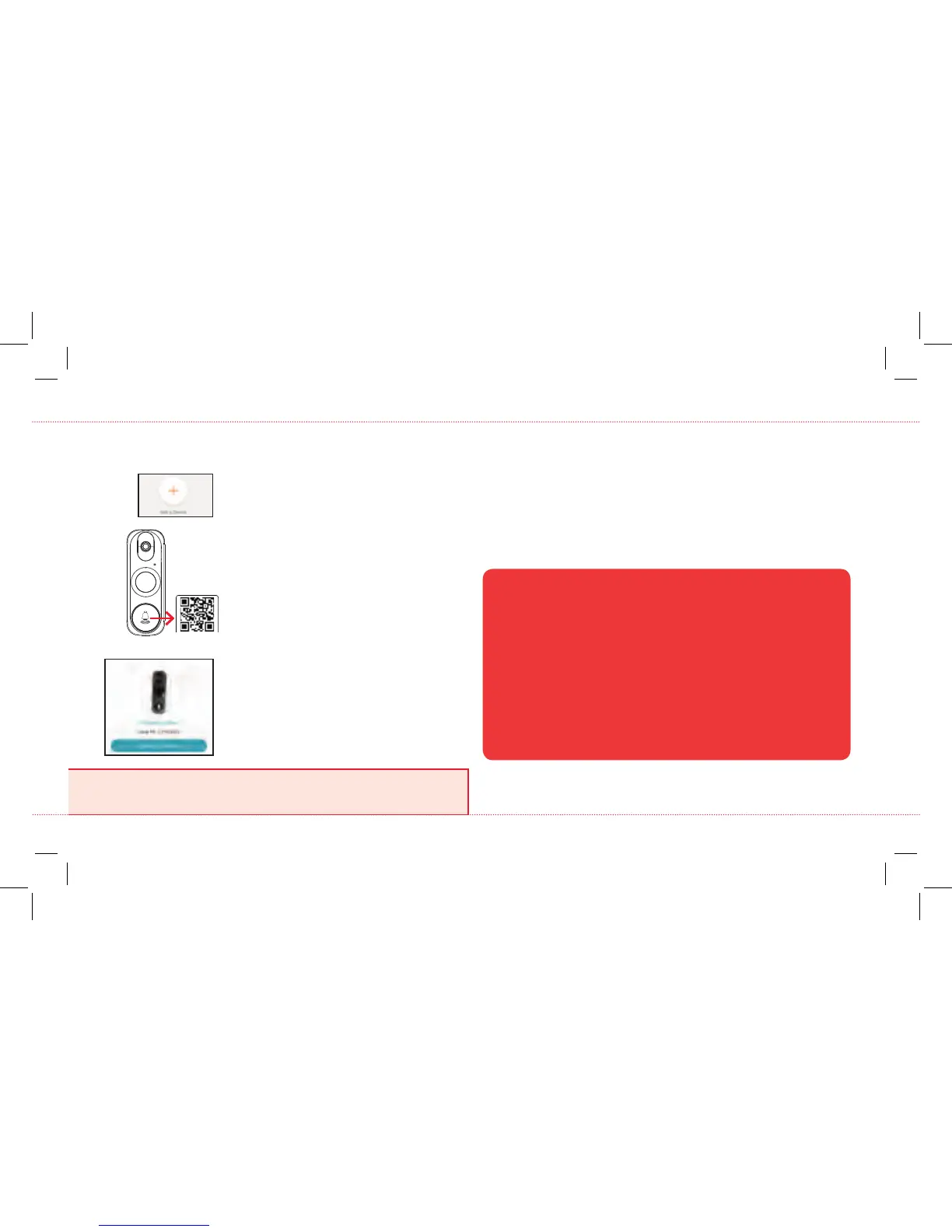11
Once the App recognizes your doorbell’s
serial number, the App asks you to connect
to your WiFi network. Tap the Connect to a
Network button in the App.
Please be patient with your WiFi network! Certain parts of the WiFi setup, like
connecting to your network, could take up to 5-6 minutes to complete.
Got screen freeze? Exit out of the App and start again.
Once the RCA Security App has installed on
your smarphone or tablet, press the icon to
launch the App.
IMPORTANT: The rst time you launch it, the
App will ask if it can send you notications.
Click “Allow” to let the App push notications
to your phone or tablet.
Register as a new user
The rst time you launch the RCA
Security App, you’ll need to create a
user name and password so that you
can access your camera securely.
Press the New User Registration
button to get started. Follow the steps
to register and go to the next step
when you’ve nished.
Notes: If you already have an RCA Security
user name and password enter them in the
appropriate spaces and press the Login button.
For security reasons, each e-mail address or
phone number is limited to one account only.
Connect the camera with your WiFi network
3
In the RCA Security App, tap the + symbol
in the middle of the screen.
Find the QR code and serial number
you removed from the front of the video
doorbell.
Scan this QR code with your phone when
prompted by the App.
NOTE: The QR code is also on the back of the
doorbell.
Follow the steps in the App’s guided setup
4
The RCA Security App will lead you through the steps to set up
your video doorbell with your WiFi network and home.
IMPORTANT: You can also get a detailed App setup guide
online—just visit bit.ly/2He6WmR and look in the manuals
section for the latest and greatest version.
+ Make sure your phone or tablet is connected to the WiFi network you want to use.
+ Make sure the camera is getting a good signal from your WiFi router.
+ Test your WiFi network with other devices to make sure its working.
+ Double check that you’ve entered the correct password for your WiFi network in
the App.
+ Make sure that your WiFi router uses either WPA2-PSK/WPA-PSK or AES as its
encryption method.
+ Make sure that there is no MAC lter on router or add MAC address to router
whitelist.
+ Reset the camera to set up connection again. Press and hold RESET key on the
front of the doorbell (under the faceplate) for 4 seconds.
Connection Troubleshooting
For additional assistance, please call 1-833-236-6561.
