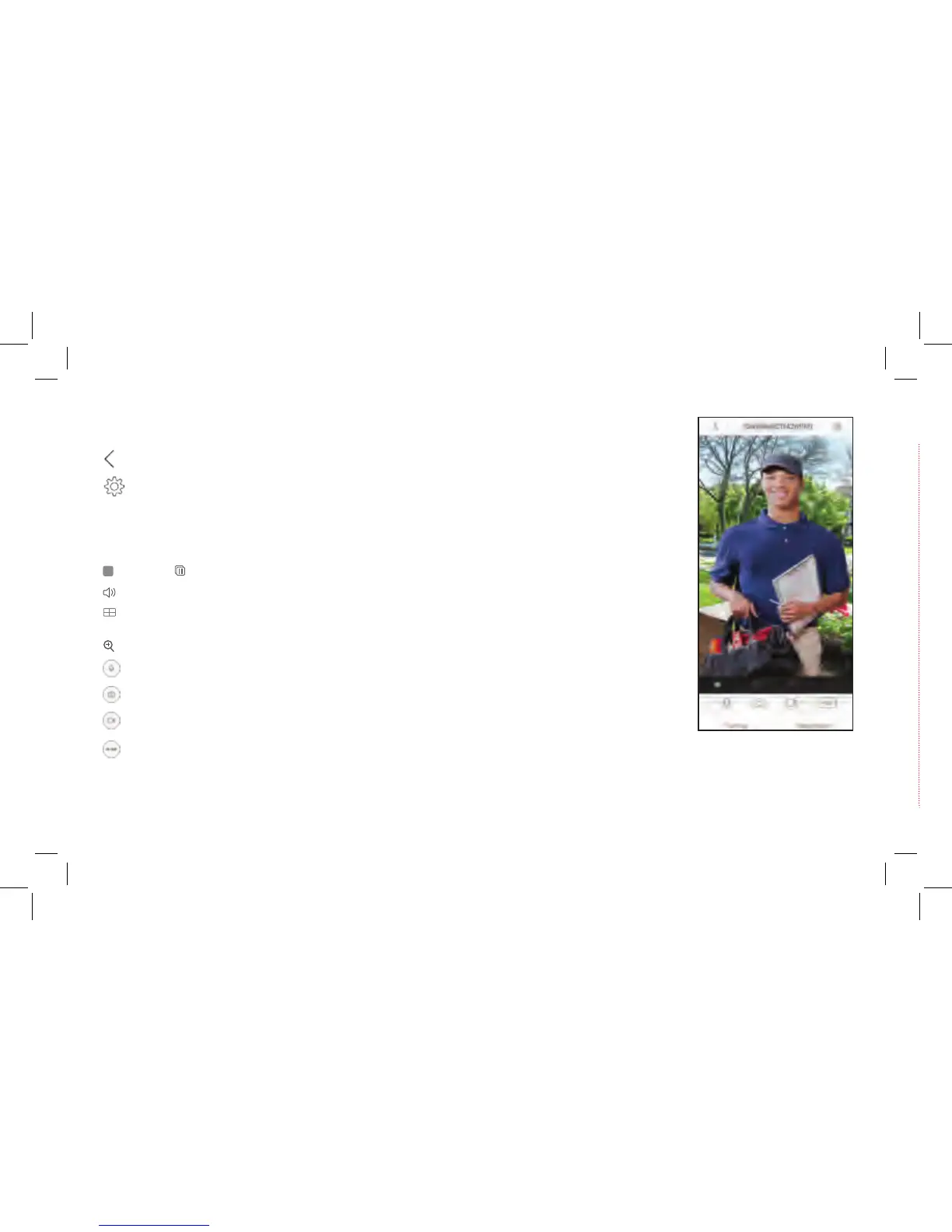(Back) goes back to the device list screen.
(Settings) accesses the Settings menu for this camera. Press this icon to turn motion alarms on or off, adjust
camera audio, check storage status and the version of the device’s software, adjust the time and date settings,
and more.
Camera view shows you the image from your Doorbell Camera. Turn your phone/tablet sideways to take over the
entire screen.
(Stop) and (Pause) stops/starts or pauses the live video.
(Sound On/Off) turns the sound from the camera on and off.
(Multi-Camera View) lets you see multiple cameras at once on a single screen (if you’ve set up multiple
cameras). Press the number you want to access a multi-camera view screen.
(Zoom) zooms in on the live view.
(Talk) lets you speak through this camera’s built-in speaker. Press this icon to start speaking.
(Snapshot) takes a still photo of the camera video. The snapshot le is saved to your smartphone or tablet.
(Record) starts/stops recording video. The video le is saved to your smartphone or tablet.
TOUR OF THE SYSTEM: LIVE VIEW SCREEN
(Video Quality) lets you switch between high- and standard-denition video on the view screen.
Call log shows you a history of the times when someone has rung the doorbell.
Video History accesses the doorbell camera’s timeline, allowing you to access recordings stored on the doorbell camera’s memory card by the
times they occurred.
