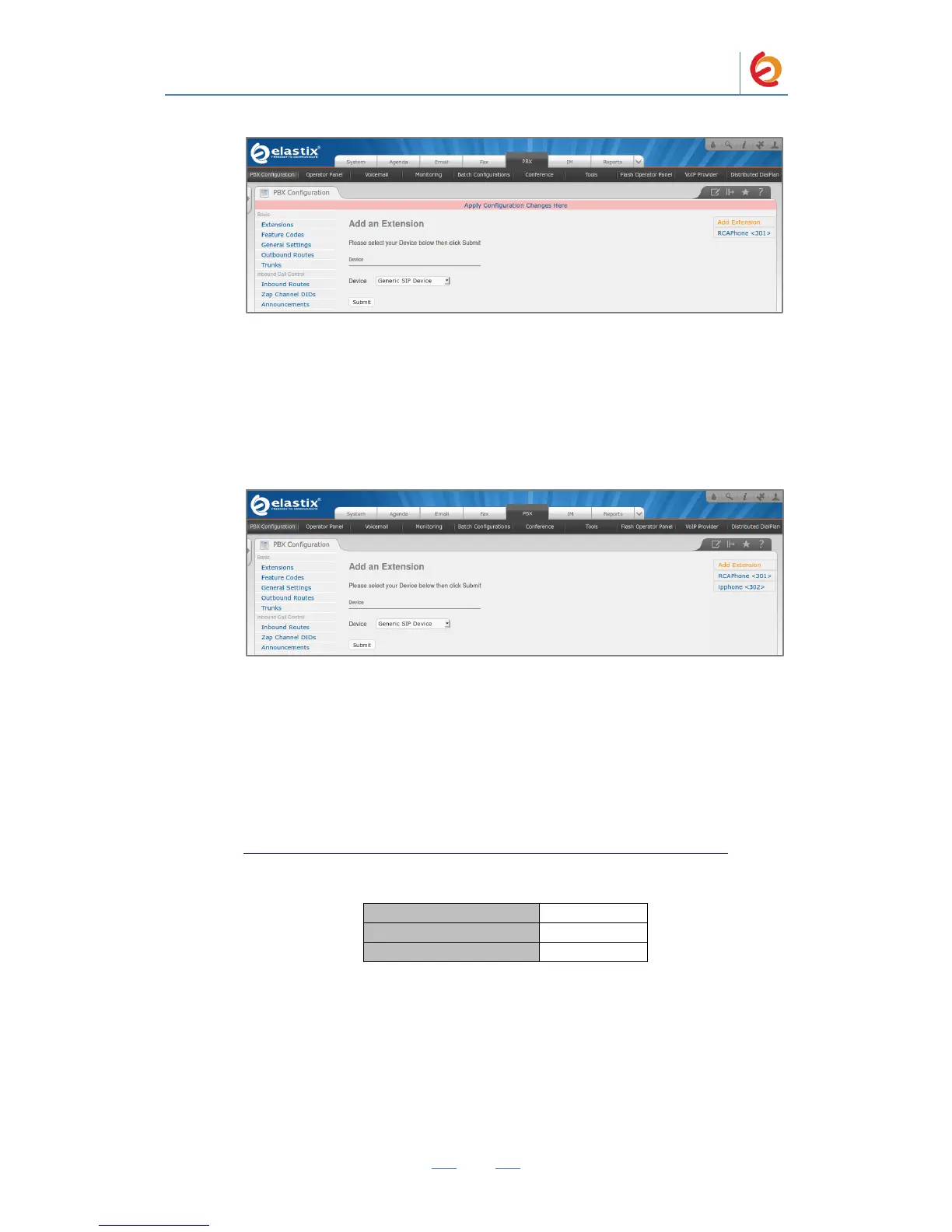Figure 4-5
8. Click on “Submit” and apply changes. With this you have just finished creating a
SIP extension that will be used by the RCA IP115 to register with the Elastix
Server. Repeat Steps 5 through 7 to similarly create another extension (different
values on Step 6) to be used by the IP (SIP) Phone to register as well (extension 302
in this example). Once you finished you will see something similar to Figure 4-6.
Figure 4-6
9. With this you have finished configuring Elastix Server. Now you need to enter the
information from the extension created on the Elastix Server into the RCA IP115.
10. Log in to the RCA IP115 WebUI by pointing your browser to the IP115’s IP
address.
For the initial configuration, refer to the RCA IP115 User Manual found at:
http://www.rca4business.com/products-page/ipservice/ip-phones/ip115/
Factory default settings