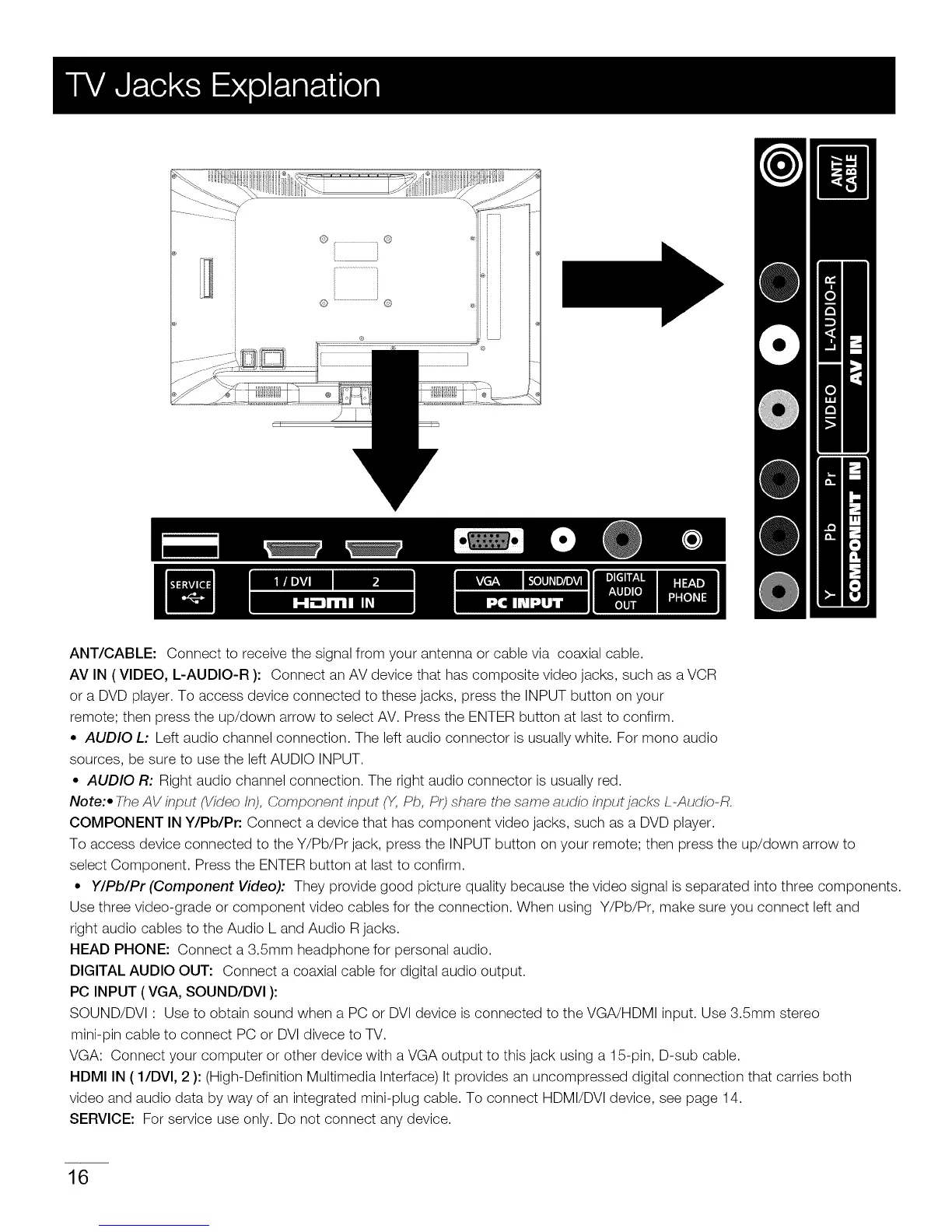ANT/CABLE: Connect to receive the signal from your antenna or cable via coaxial cable.
AV IN ( VIDEO, L-AUDIO-R ): Connect an AV device that has composite video jacks, such as a VCR
or a DVD player. To access device connected to these jacks, press the INPUT button on your
remote; then press the up/down arrow to select AV. Press the ENTER button at last to confirm.
• AUDIO L: Left audio channel connection. The left audio connector is usually white. For mono audio
sources, be sure to use the left AUDIO INPUT.
• AUDIO R: Right audio channel connection. The right audio connector is usually red.
Note:• The AV input (Video fn), Component input (Y, Pb, Pr) share the same audio input jacks L-Audio-R.
COMPONENT IN Y/Pb/Pr: Connect a device that has component video jacks, such as a DVD player.
To access device connected to the Y/Pb/Pr jack, press the INPUT button on your remote; then press the up/down arrow to
select Component. Press the ENTER button at last to confirm.
• Y/Pb/Pr (Component Video): They provide good picture quality because the video signal is separated into three components.
Use three video-grade or component video cables for the connection. When using Y/Pb/Pr, make sure you connect left and
right audio cables to the Audio L and Audio R jacks.
HEAD PHONE: Connect a 3.5mm headphone for personal audio.
DIGITAL AUDIO OUT: Connect a coaxial cable for digital audio output.
PC INPUT ( VGA, SOUND/DVI ):
SOUND/DVl : Use to obtain sound when a PC or DVl device is connected to the VGA!HDMI input. Use 3.5mm stereo
mini-pin cable to connect PC or DVl divece to TV.
VGA: Connect your computer or other device with a VGA output to this jack using a 15-pin, D-sub cable.
HDMI IN ( 1/DVl, 2 ): (High-Definition Multimedia Interface) It provides an uncompressed digital connection that carries both
video and audio data by way of an integrated mini-plug cable. To connect HDMI/DVl device, see page 14.
SERVICE: For service use only. Do not connect any device.
16
