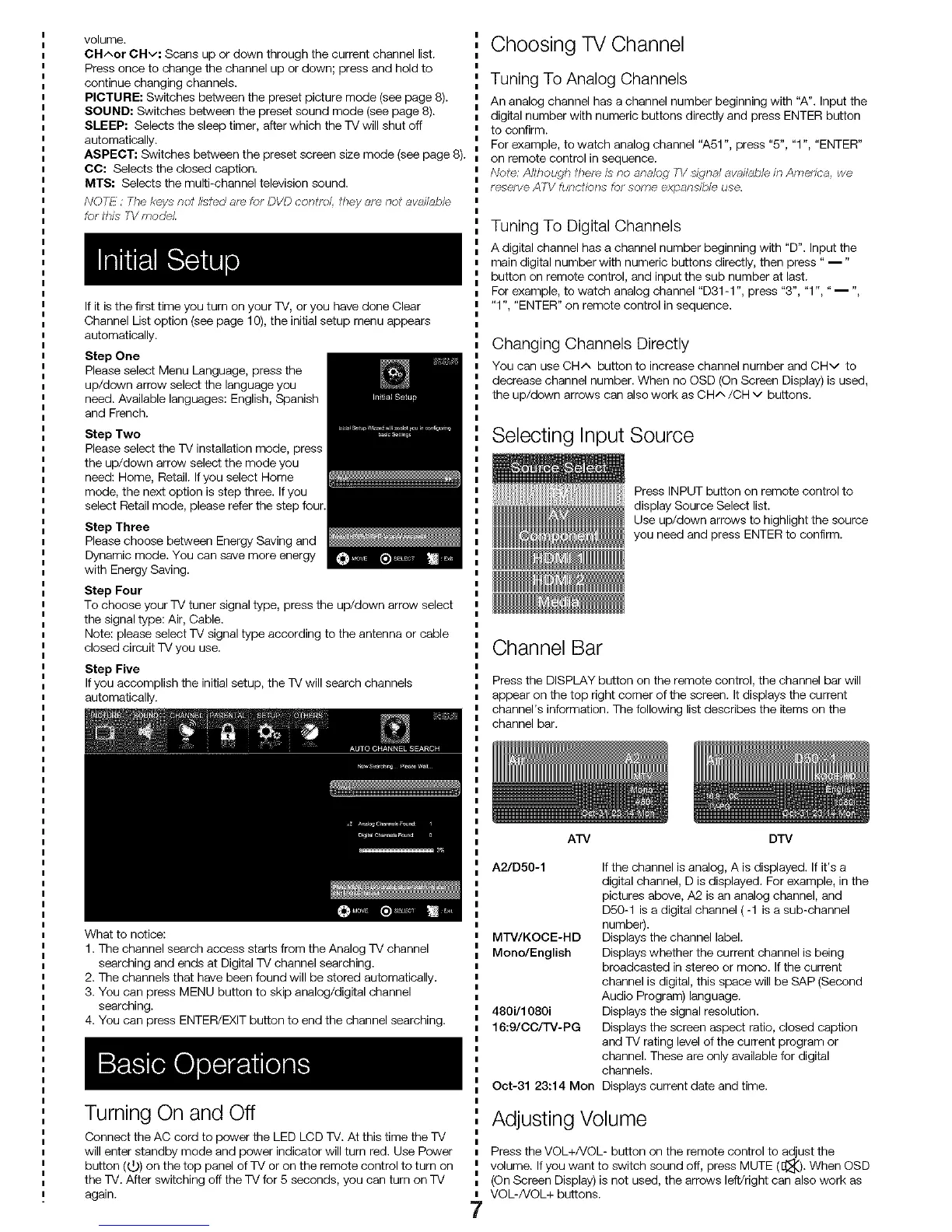volume.
CH-',or CHv: Scans up or down through the current channel list.
Press once to change the channel up or down; press and hold to
continue changing channels.
PICTURE: Switches between the preset picture mode (see page 8).
SOUND: Switches between the preset sound mode (see page 8).
SLEEP: Selects the sleep timer, after which the TV will shut off
automatically.
ASPECT: Switches between the preset screen size mode (see page 8).
CC: Selects the closed caption.
MTS: Selects the multi-channel television sound.
NOYF:. The keys not k_i_d ate for DVD conboi, they ore nol aw3iiabie
for this TV model
If it is the first time you turn on your TV, or you have done Clear
Channel List option (see page 10), the initial setup menu appears
automatically.
Step One
Please select Menu Language, press the
up/down arrow select the language you
need. Available languages: English, Spanish
and French.
Step Two
Please select the TV installation mode, press
the up/down arrow select the mode you
need: Home, Retail. If you select Home
mode, the next option is step three. If you
select Retail mode, please refer the step four
Step Three
Please choose between Energy Saving and
Dynamic mode. You can save more energy
with Energy Saving.
Step Four
To choose your TV tuner signal type, press the up/down arrow select
the signal type: Air, Cable.
Note: please select TV signal type according to the antenna or cable
closed circuit TV you use.
Step Five
If you accomplish the initial setup, the TV will search channels
automatically.
Choosing TV Channel
Tuning To Analog Channels
An analog channel has a channel number beginning with "A". Input the
digital number with numeric buttons directly and press ENTER button
to confirm.
For example, to watch analog channel "A51 ", press "5", "1 ", "ENTER"
on remote control in sequence.
Note./Wthough dlere is no anoioq f_/ _kTnol aw_iiabie in America, we
resorve A FV fi./Rctioes for some expaRsi_le use,
Tuning To Digital Channels
A digital channel has a channel number beginning with "D". Input the
main digital number with numeric buttons directly, then press " i"
button on remote control, and input the sub number at last.
For example, to watch analog channel "D31-1 ", press "3", "1 ", "i ,,,
"1", "ENTER" on remote control in sequence.
Changing Channels Directly
You can use CHA button to increase channel number and CHv to
decrease channel number. When no OSD (On Screen Display) is used,
the up/down arrows can also work as CH^/CH v buttons.
Selecting Input Source
P....,NPOTbutt........ t....tro,to
display Source Select list.
Use up/down arrows to highlight the source
you need and press ENTER to confirm.
Channel Bar
Press the DISPLAY button on the remote control, the channel bar will
appear on the top right comer of the screen. It displays the current
channel's information. The following list describes the items on the
channel bar.
What to notice:
1. The channel search access starts from the Analog TV channel
searching and ends at Digital TV channel searching.
2. The channels that have been found will be stored automatically.
3. You can press MENU button to skip analog/digital channel
searching.
4. You can press ENTER/EXIT button to end the channel searching.
Turning On and Off
Connect the AC cord to power the LED LCD TV. At this time the TV
will enter standby mode and power indicator will turn red. Use Power
button (_) on the top panel of TV or on the remote control to turn on
the TV. After switching off the TV for 5 seconds, you can turn on TV
again.
7
ATV D'IV
A2/D50-1
MTV/KOCE-HD
Mono/English
480i/1080i
16:9/CC/TV-PG
Oct-31 23:14 Mon
If the channel is analog, A is displayed. If it's a
digital channel, D is displayed. For example, in the
pictures above, A2 is an analog channel, and
D50-1 is a digital channel ( -1 is a sub-channel
number).
Displays the channel label.
Displays whether the current channel is being
broadcasted in stereo or mono. If the current
channel is digital, this space will be SAP (Second
Audio Program) language.
Displays the signal resolution.
Displays the screen aspect ratio, closed caption
and TV rating level of the current program or
channel. These are only available for digital
channels.
Displays current date and time.
Adjusting Volume
Press the VOL+/VOL- button on the remote control to adjust the
volume. If you want to switch sound off, press MUTE (1_). When OSD
(On Screen Display) is not used, the arrows left/right can also work as
VOL-/VOL+ buttons.
