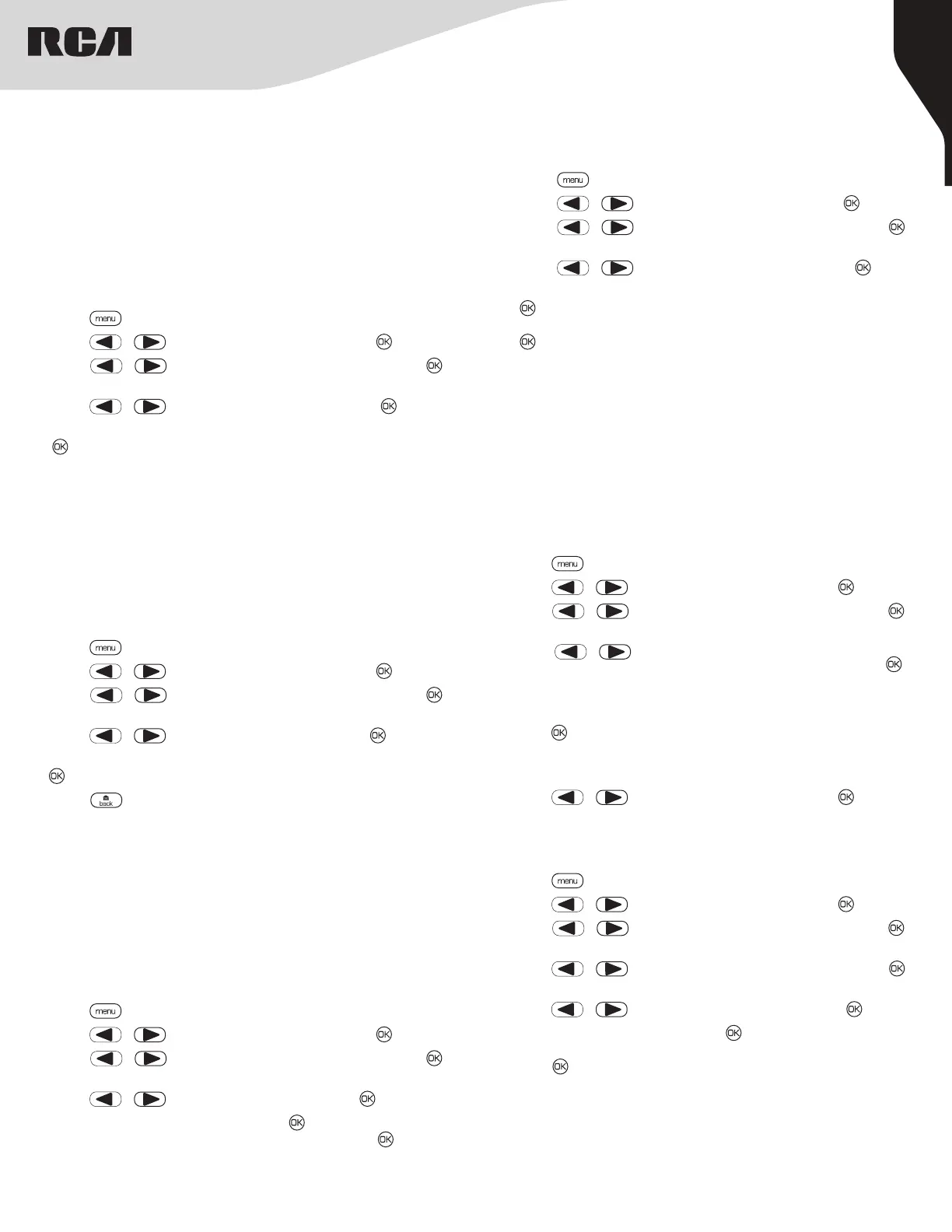13
Copyright © 2020 RCA Communications Systems www.RCACommunicationsSystems.com
Communications Systems
INSTRUCTION MANUAL
RDR2xx0 Series Professional
Digital Two-Way Radios
Setting the Squelch Level
You can adjust your radio’s squelch level to filter out unwanted calls
with low signal strength or channels that have a higher than normal
background noise.
Settings: Normal is the default level. Tight may help to filter out
(unwanted) calls and / or background noise. However, calls from radio
within your system that are in very remote locations may also be filtered
out.
Press the programmed Squelch button to toggle squelch level between
normal and tight or follow the procedure below to adjust the Squelch
Level through the Menu (RDR2550/RDR2600).
1. Press [ ] to access the menu.
2. Press [ or ] to navigate to Utilities and press [ ] to select.
3. Press [ or ] to navigate to Radio Settings and press [ ] to
select.
4. Press [ or ] to navigate to Squelch and press [ ] to select.
5. Choose either Tight or Normal and press
[ ] button, screen returns to the previous menu.
Setting the Power Level
You can customize your radio’s power setting to high or low for each
channel.
Settings: High enables communication with radios located at a
considerable distance from you. Low enables communication with
radios in closer proximity.
Press the programmed Power Level button to toggle transmits power
level between high and low or follow the procedure below to adjust the
Power Level through the Menu (RDR2550/RDR2600).
1. Press [ ] to access the menu.
2. Press [ or ] to navigate to Utilities and press [ ] to select.
3. Press [ or ] to navigate to Radio Settings and press [ ] to
select.
4. Press [ or ] to navigate to Power and press [ ] button.
5. Change your current setting as prompted on the display and press [
] to select new power level.
Press the [ ] button to return to the Home screen. The display shows
the Power Level icon.
Turning Voice Operating Transmission (VOX) Feature On or O
This feature allows you to initiate a hands-free voice activated call on a
programmed channel.
Note: Turning this feature on or o is limited to radios with this function
enabled.
Press the programmed VOX button to toggle the feature on or o or
follow the procedure below to activate or deactivate VOX through the
Menu (RDR2550/RDR2600).
1. Press [ ] to access the menu.
2. Press [ or ] to navigate to Utilities and press [ ] to select.
3. Press [ or ] to navigate to Radio Settings and press [ ] to
select.
4. Press [ or ] to navigate to VOX and press [ ] to select.
5. If the display shows VOX On. Press [ ] to enable VOX, display
shows VOX On. If the display shows VOX O. Press [ ] to disable
VOX and display shows VOX O.
Controlling the Display Backlight (RDR2550/RDR2600)
You can enable or disable the radio’s display backlight as needed.
The setting also aects the Menu navigation buttons and keypad
backlighting accordingly.
1. Press [ ] to access the menu.
2. Press [ or ] to navigate to Utilities and press [ ] to select.
3. Press [ or ] to navigate to Radio Settings and press [ ] to
select.
4. Press [ or ] to navigate to Backlight and press [ ] button.
5. If the display shows “Auto On”. Press
[ ] to enable the display backlight and the display shows
“Backlight Auto On”. If the display shows “Turn O” press
[ ] to disable the display backlight and the display shows “Backlight
Turn O”.
Note: The display backlight and keypad backlight are automatically
turned o if the LED indicator is disabled.
Talkaround
This feature toggles between repeater and talkaround (direct) mode.
If you are using a repeater and your repeater is not operating or you
are out of it’s range, you can continue to communicate during that time
directly with other radios within your group. This is called “talkaround”.
Press the programmed Repeater / Talkaround button to toggle between
talkaround and repeater modes or follow the instructions below to use
Menu of your radio (RDR2550/RDR2600).
1. Press [ ] to access the menu.
2. Press [ or ] to navigate to Utilities and press [ ] to select.
3. Press [ or ] to navigate to Radio Settings and press [ ] to
select.
4. Press [ or ] to navigate to Talkaround and press [ ] to
select.
5. If the radio is currently in Repeater Mode display shows “Turn On”. If
the radio is in Talkaround Mode the display shows Turn O.
6. Press [ ] to select. The display shows Talkaround On or Talkaround
O.
7. The screen automatically returns to the previous menu.
8. Press [ or ] to navigate to Utilities and press [ ] to select.
Turning the Radio Tones/Alert On or O (RDR2550/RDR2600)
You can enable and disable all radio tones and alerts (except for the
incoming Emergency alert tone) if needed.
1. Press [ ] to access the menu.
2. Press [ or ] to navigate to Utilities and press [ ] to select.
3. Press [ or ] to navigate to Radio Settings and press [ ] to
select.
4. Press [ or ] to navigate to All Tones/Alerts and press [ ] to
select.
5. Press [ or ] to navigate to All Tones and press [ ] to select.
6. If the display shows Turn On press [ ] to enable all tones and alerts
and the display shows All Tones On. If the display shows Turn O
press [ ] to disable all tones and alerts and the display shows All
Tones O.
