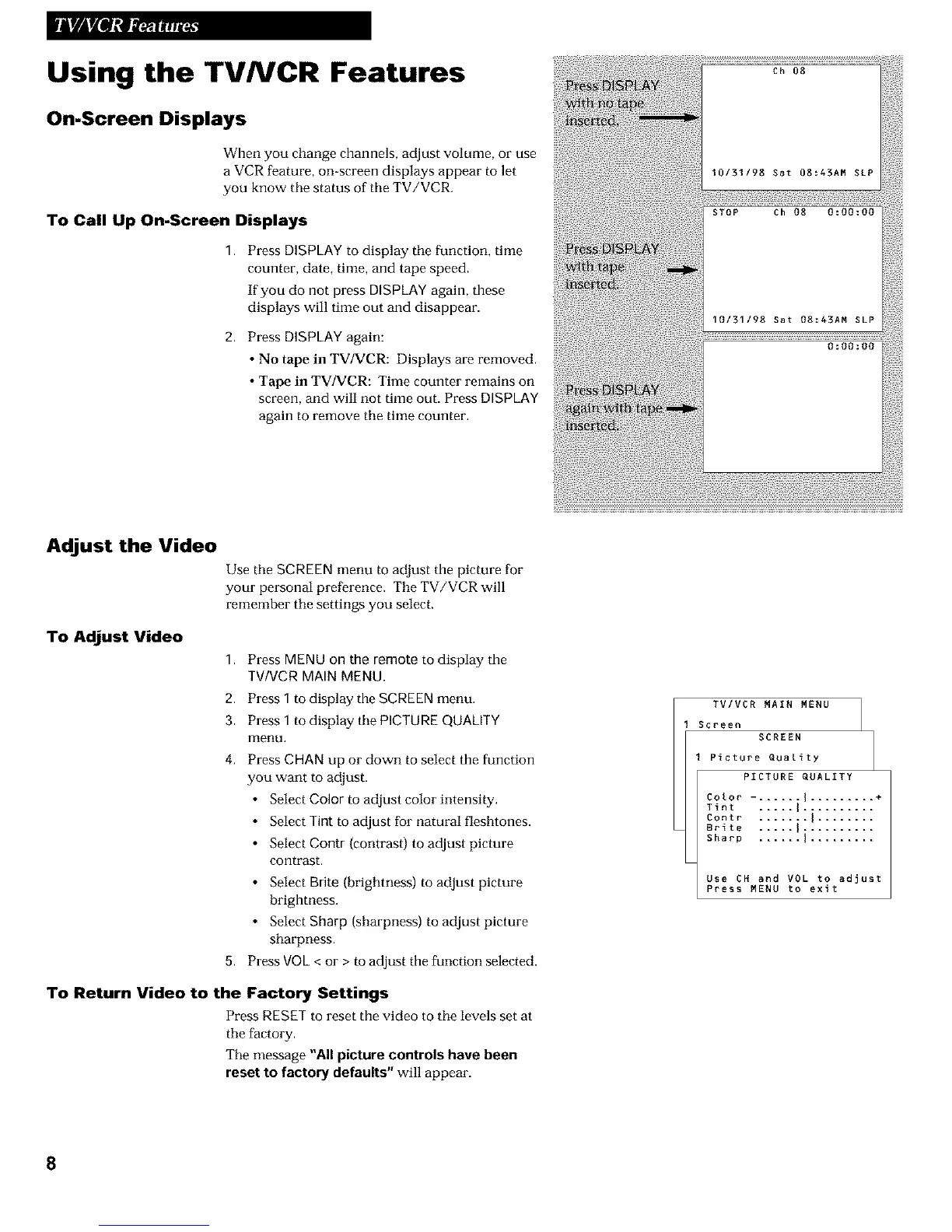Using the TVNCR Features
On-Screen Displays
When you change channels, adjust volume, or use
a VCR feature, on-screen displays appear to let
you know the status of the TV/VCR.
To Call Up On-Screen Displays
1. Press DISPLAYto display the function, time
counter, date, time, and tape speed.
If you do not press DISPLAYagain, these
displays will time out and disappear.
2. Press DISPLAYagain:
• No tape in TV/VCR: Displays are removed.
• Tape in TV/VCR: Time counter remains on
screen, and will not time out. Press DISPLAY
again to remove the time counter.
Adjust the Video
Use the SCREEN menu to adjust the picture for
your personal preference. The TV/VCR will
remember the settings you select,
To Adjust Video
1, Press MENUon the remote to display the
TV/VCR MAINMENU.
2. Press 1 to display the SCREEN menu.
3. Press 1 to display the PICTURE QUALITY
menu.
4. Press CHANup or down to select the function
you want to adjust.
• Select Color to adjust color intensity.
• Select Tint to adjust for natural fleshtones.
• Select Contr {contrast) to adjust picture
contrast,
• Select Brite {brightness) to adjust picture
brightness.
• Select Sharp {sharpness) to adjust picture
sharpness.
5. Press VOL< or > to adjust the function selected.
To Return Video to the Factory Settings
Press RESET to reset the video to the levels set at
the facto W.
The message "All picture controls have been
reset to factory defaults" will appear.
TVIVCR MAIN MENU
Screen
SCREEN
Picture Quality
PICTURE QUALITY
Color -. ..... i ......... +
Tint ..... I ..........
Contr ....... I........
Brite ..... I ..........
Sharp ...... I .........
Use CH and VOL to adjust
Press MENU to exit
8
