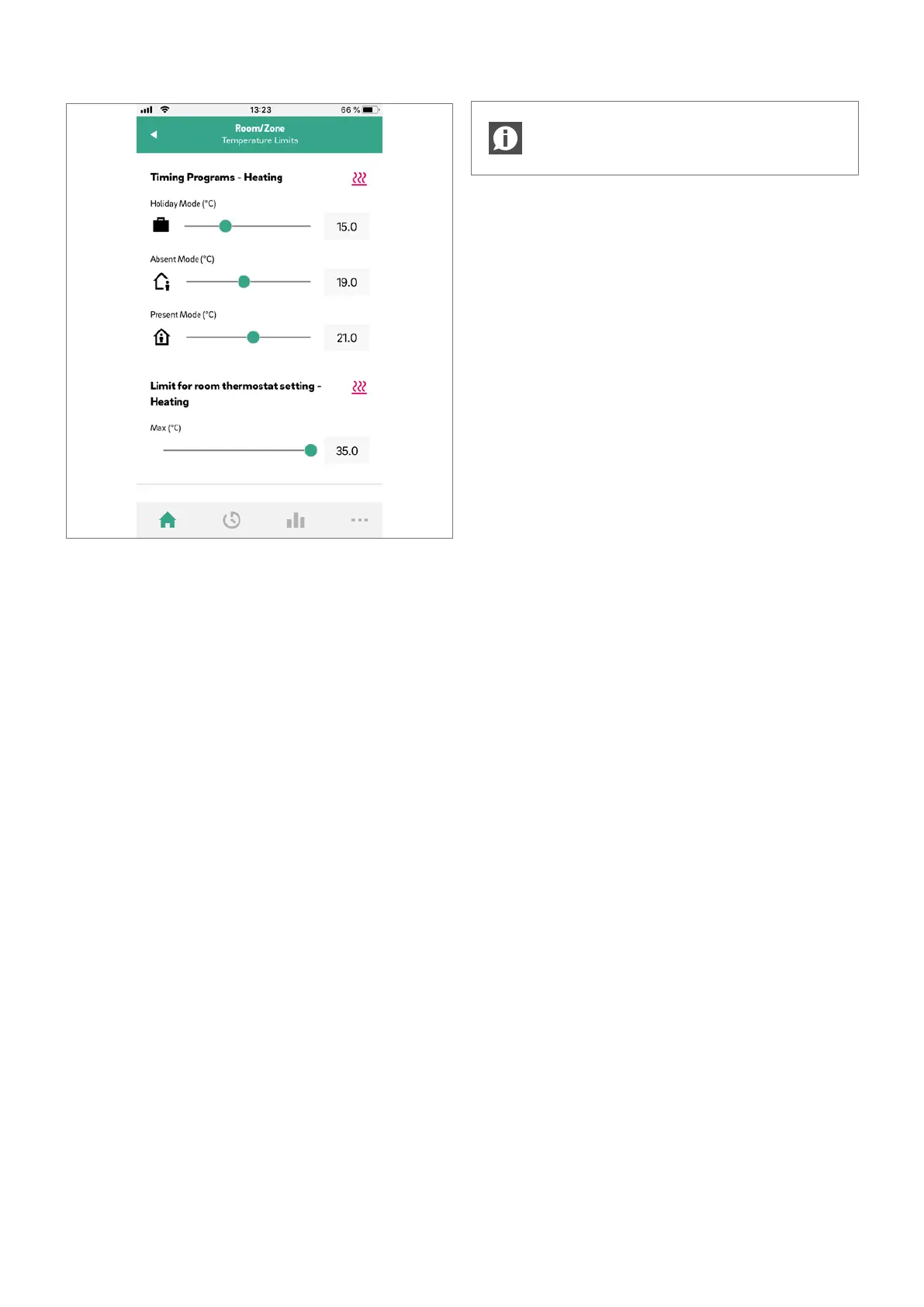Fig. 8-36 App: Adjustment of set points
Define timing programs
NEA SMART 2.0 oers the possibility, to create ten dierent daily
programs. The ten daily programs can be combined to five dierent
weekly programs. Each room can get assigned:
- One of the five weekly programs
- An even more customized timing program where every room has its
individual day-by-day program.
To define the daily programs, go to “Timing programs” in the main
menu bar. The daily plans are shown and can be adjusted. The option
“Weekly Program” gives the possibility to combine the daily programs
to a weekly program. The weekly program can be assigned to
individual rooms when pushing the “+” button at the bottom of the
“Weekly program” screens.
Choose Operating Mode
The operating mode is valid for the complete NEA SMART 2.0
installation. There are five dierent choices:
- Auto: NEA SMART 2.0 changes automatically between heating,
cooling or passive operating mode depending on outside conditions,
rooms conditions and heating/cooling periods (if defined).
- Heating: NEA SMART 2.0 will heat only, depending on the room
conditions, outside conditions and heating period (if defined).
- Manual Heating: NEA SMART 2.0 will heat depending on the room
conditions, regardless of any heating period or outside condition.
- Cooling: NEA SMART 2.0 will cool only, depending on the room
conditions, outside conditons and cooling period (if defined).
- Manual Cooling: NEA SMART 2.0 will cool depending on the room
conditions, regardless of the cooling period and outside condition.
Auto Mode and Cooling/ Cooling Manual is only available
if your NEA SMART 2.0 is configured for cooling.
8.3.5 Smart function Geofencing
The Geolocation of the User’s Smartphone is used to detect if someone
is at home or away from home. To use the function, the position of the
installation must be known. Go to the app: More Buildings/ Apart-
ments and choose the installation. You will find the localize button next
to the address of the installation. The heating system is reduced if no
one is home, to save on heating costs. Once the homeowner’s
Smartphone is detected within the Geofence the heating system is
started again as the homeowner gets closer to home.
Geofencing is a useful function if all home users have a smart phone
and usually carry it with them when they leave home. It only works for
rooms that are in timed mode. If the room is in timed mode “Normal”
and no one is at home, the room will be switched to Reduced mode.
Geofencing should not be activated on tablets that stay at home.
8.3.6 Account Management
The first person, except an installer, that pairs the NEA SMART 2.0
installation to the App is the manager of the system. The manager can
invite more people to access the installation via the app. To do so, go to
More Account Management Buildings & Apartments. In the upper
right part of the screen you can access the menu “Manage Users”.
Above the line shown on the screen, all users are visible that belong
to the family and have access to the installation. Below the line,
installers with access to the installation are shown. The manager can
invite new persons or delete them form the installation.
90
