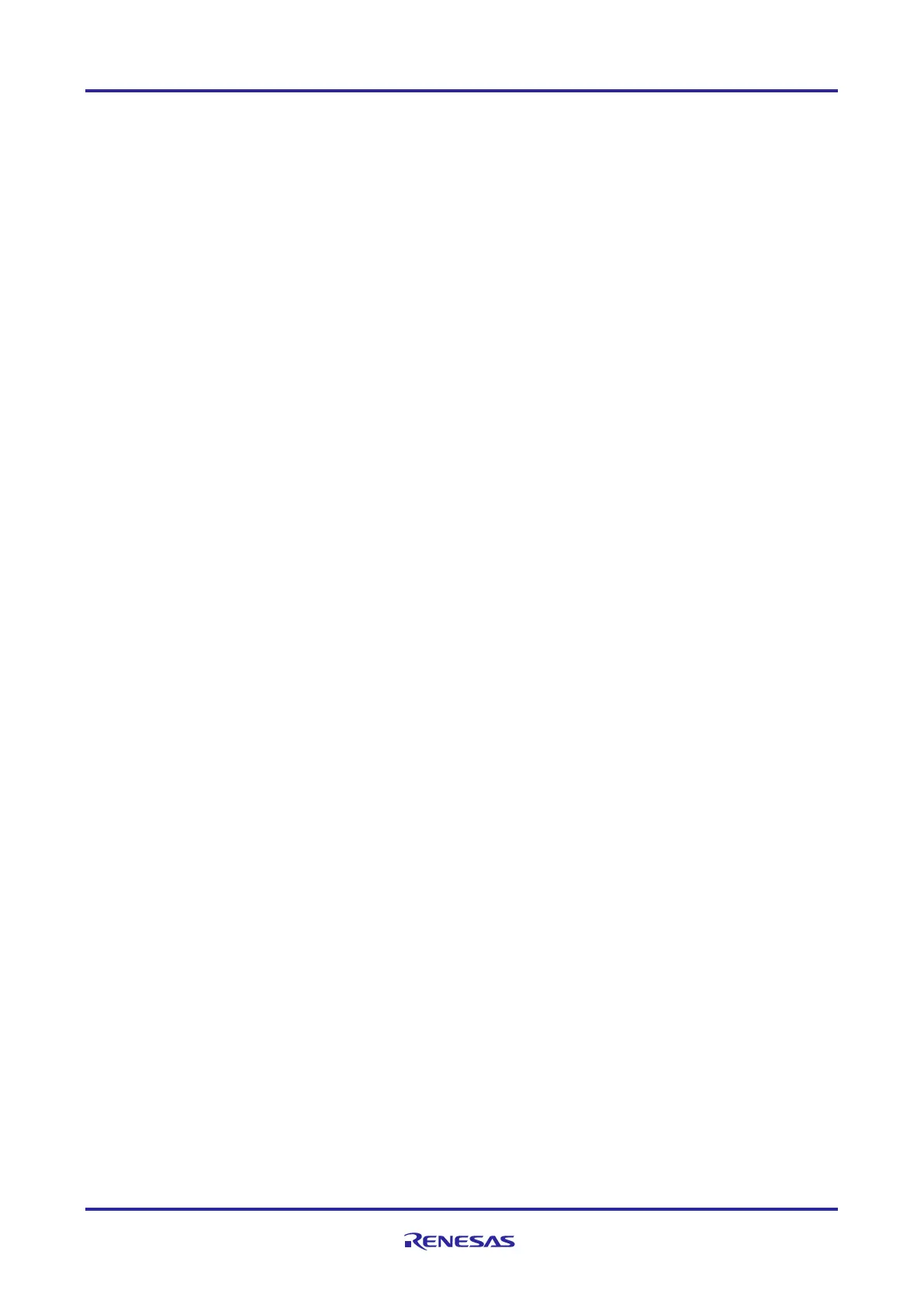of 24
Jan.31.2020
=> setenv bootcmd "sf probe && sf read 0x4000000 d0000 80000 &&
rzn1_start_cm3"
=> saveenv
After the next reset (SW9), the Cortex M3 image is booted and executed automatically by U-Boot.
If you wish to write Cortex A7 binary in QSPI flash, you need to follow the previous steps 1-4, with the difference
that you need to select the corresponding Cortex A7 project in step 1, instead of Cortex M3 one, for example
demo_threadx project from the workspace YCONNECT-IT-RZN_V1.X\Software\ThreadX\rzn1\iar\x-
ware_platform.eww. The binary file you may find under
YCONNECT-IT-RZN_V1.X\Software\ThreadX\rzn1\iar\demo_threadx\Debug\Exe\demo_threadx.bin
5. Open the command window in Windows or terminal in Linux and type the command to write the Cortex
A7 raw binary in flash:
>dfu-util.exe -a "sf_kernel" -D "demo_threadx.bin" in Windows
sudo dfu-util -a "sf_kernel" -D "demo_threadx.bin" in Linux
6. Now your Cortex A7 binary is stored as well in flash and you need to set the U-boot environment
variables to boot it after reset. Please type the following commands in the U-boot console:
=> setenv bootcmd "dcache off&&sf probe&&sf read 0x80008000 1d0000
600000&&go 0x80008000"
=> saveenv
After the next reset (SW9), the Cortex A7 image is booted and executed automatically by U-Boot.
7. Since now you have both binaries (images) stored in flash, you could theoretically boot and execute
both from U-Boot. To do that, please type the following commands in the U-boot console:
=> setenv bootcmd "sf probe && sf read 0x4000000 d0000 80000 &&
rzn1_start_cm3&&sleep 4&&dcache off&&sf read 0x80008000 1d0000 600000&&go
0x80008000"
=> saveenv
Reset the board – SW9. Now you have both binaries running simultaneously.
