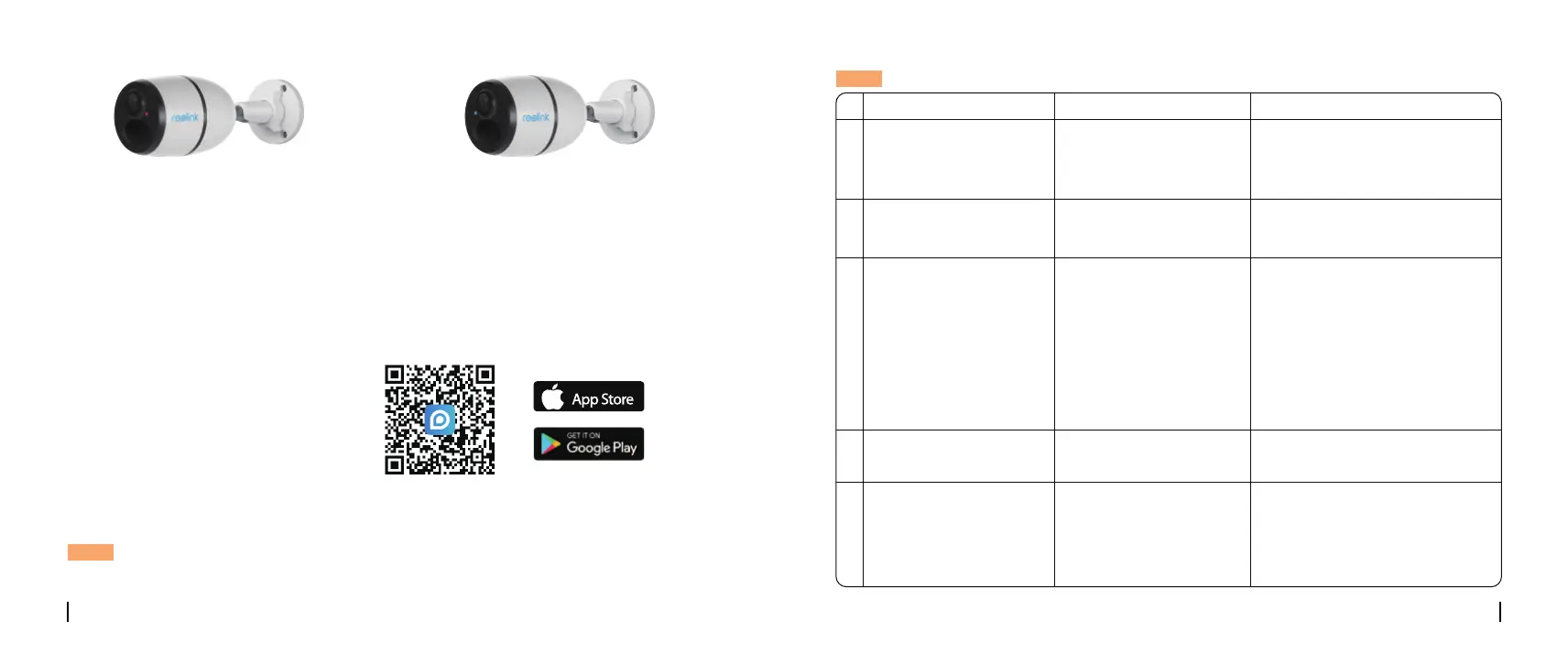NOTE: Constant live streaming via the Client software or App will result in huge consumption of
cellular data.
Initialize the Camera
• On Smartphone
• On PC
3. A red LED will be on and solid for a
couple of seconds, then it will go out.
4. “Network connection succeeded”
A blue LED will flash for a few seconds and
then go solid before going out, which means
the camera has been successfully connected
to the network.
Download and Launch the Reolink App or Client software, and follow the onscreen
instructions to finish initial setup.
6English
5 English
Scan to download the Reolink App.
Download path of the Reolink Client: Go to https://reolink.com > Support > Download Center.
Available on the
NOTE: You may also run into the following situations:
Voice Prompt
“SIM card cannot be
recognized”
“Not registered on
network. Please activate
your SIM card and check
the signal strength”
3
4
Camera fails to register
to the operator network.
1. Check whether your card is
activated or not. If not, please call
your operator to activate the SIM
card.
2. The signal is weak at the current
position. Please move the camera
to a location with better signal.
3. Check if you are using the
correct version of the camera.
“Data call failed. Please
confirm your cellular
data plan is available or
import the APN settings”
5
The SIM card has run out
of data or APN settings
are not correct.
1. Please check whether the data
plan for the SIM card is still
available.
2. Import the correct APN settings
to the camera.
“Network connection
failed”
Camera fails to connect
to the server.
The camera will be in Standby
mode and reconnect later.
1
2
Camera cannot
recognize this SIM card.
1. Check if the SIM card is facing
the reverse direction.
2. Check if the SIM card is not
fully inserted and insert it again.
Put the SIM card into your mobile
phone and disable the PIN.
Your SIM card has a PIN.
“The SIM card is locked
with a PIN. Please
disable it”
Camera Status Solutions
