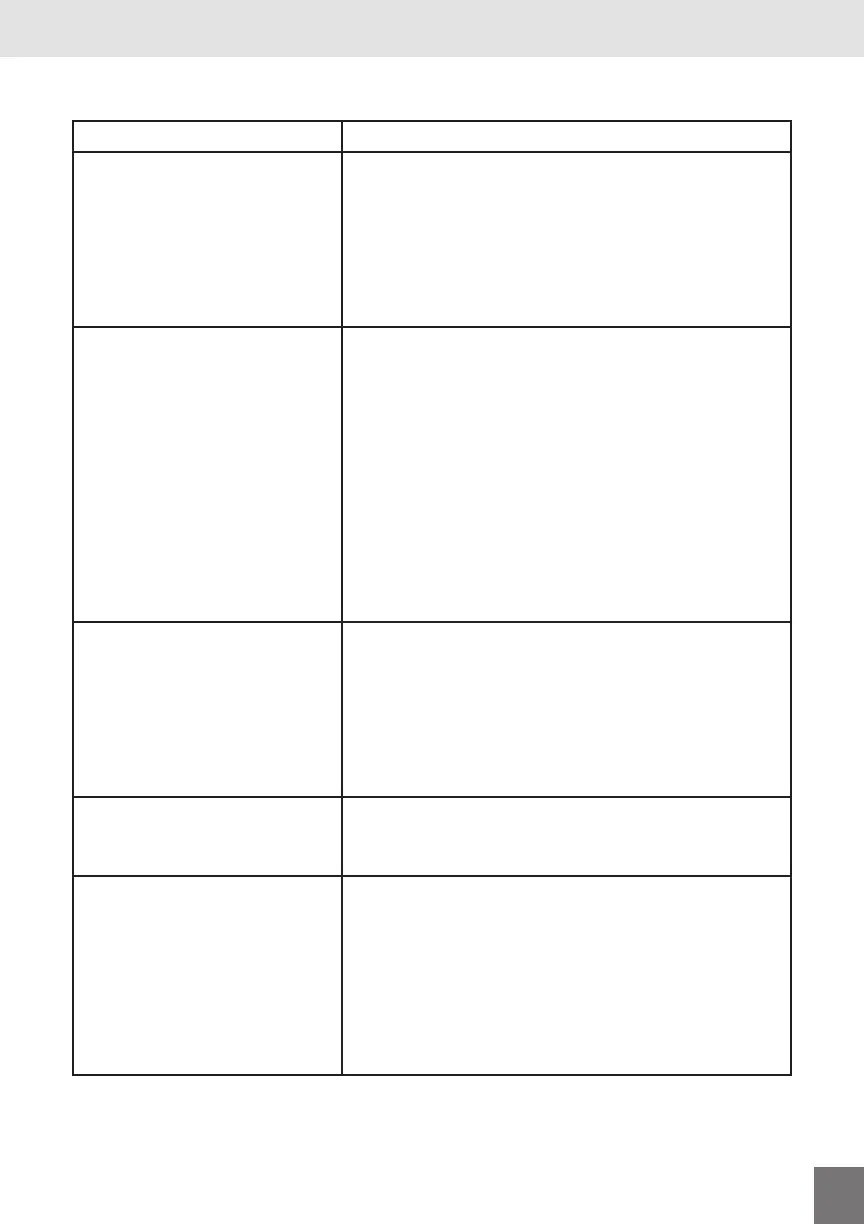www.retro-bit.com
9
TROUBLESHOOTING
Troubleshooting
PROBLEM SOLUTION
Console is not turning on. • Is the AC adapter properly connected to the
console?
• Is the AC adapter connected to a working
power source?
• Press the Power button down until you hear
or feel it click.
No picture on the screen. • Is the TV turned on?
• Is the HDMI® cable connected properly to
the TV and console?
• Is the AV cable connected to the correct
Input on the TV?
• Do you have both AV and HDMI® cables
connected? If so switch the TV input/channel
from AV to HDMI®.
• Is the console turned on?
• Disconnected all cables from the console
and TV, and then reconnect the cables.
Not getting any sound. • Is the TV volume too low or on mute?
• Is the Consoles’ Game Volume turned up or
down?
• Did you verify that the left and right audio
cables are connected to the same input
section as your video cable?
The picture looks Blurry,
Pixelated or stretched out.
• Do you have the screen size set to full screen?
Go into Game Settings, select Screen Size,
and select Original Size.
The controller is not
working.
• Is the controller properly connected to the
console?
• Is the controller connected to the player 1
port?
• With the controller connected to the player 1
port, turn the console off, wait 15 to 20 secs
and turn the console ON.
