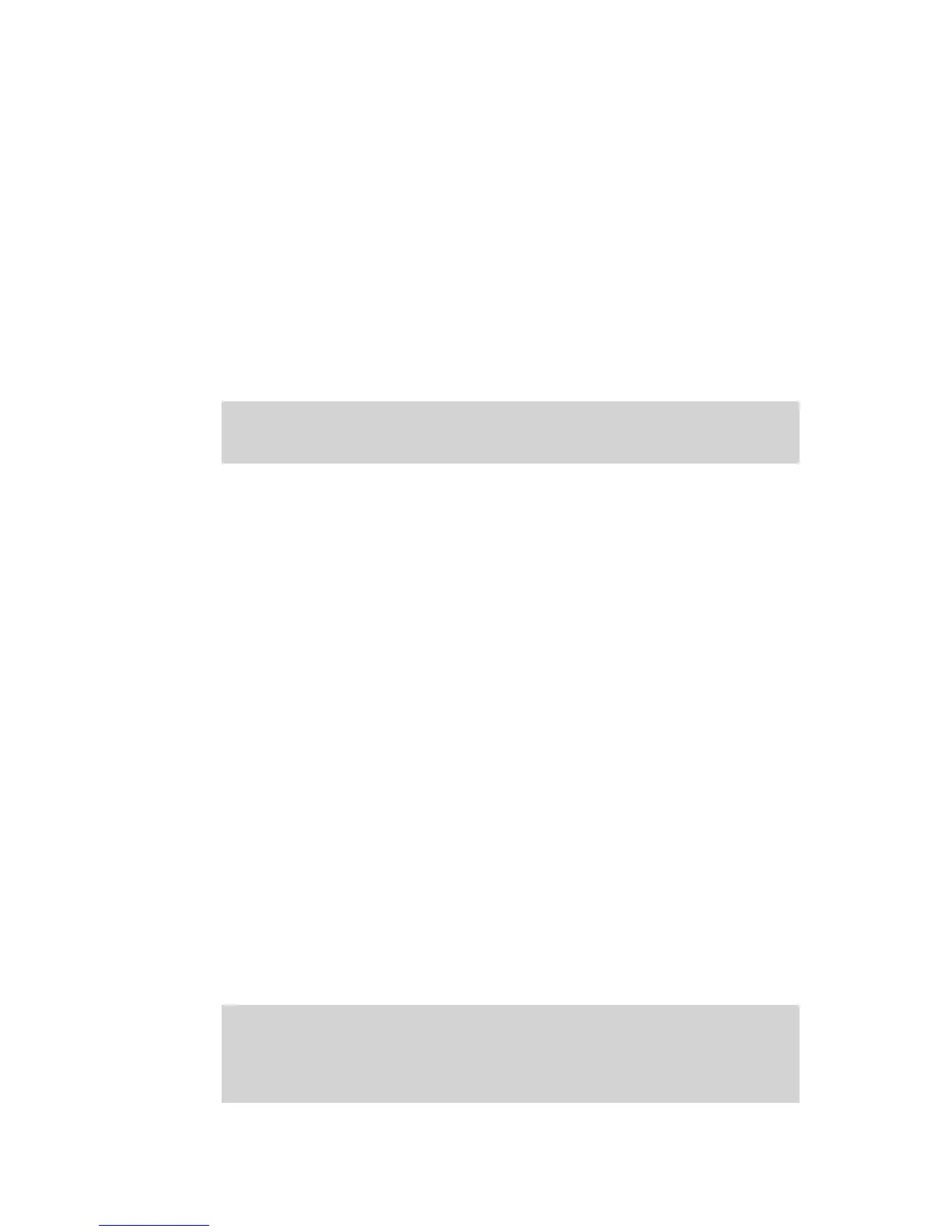16
Updating charger rmware
The Charge Control Software automatically checks for new rmware each time it is launched
(assuming the computer is connected to the Internet). If new rmware is available, it is down-
loaded to your computer. When you are ready to update the charger:
1. Be sure the charger is connected to the computer, and is powered up.
2. Disconnect all packs from the charger.
3. In the Charge Control Software window, click the Firmware tab.
4. Select the rmware you want to download.
5. Click Update Firmware.
6. Wait—and do nothing to the PC, charger and interconnection—until updating is complete.
IMPORTANT: During rmware downloading, do not disconnect the charger from
power, do not disconnect the charger from the computer, and do not exit the Charge
Control Software.
Conguring User Presets
The Charge Control Software gives you almost total control over User Presets, including which
ones are available in the charger, the order in which they are displayed, charging characteristics
and the content and order of data screens displayed during charging.
1. Be sure the charger is connected to the computer, and is powered up.
2. In the Charge Control Software window, click the Presets tab. The left panel lists User Pre-
sets stored in the charger, and the right panel lists parameters and screens for the User Preset
selected in the left panel.
3. Then:
n
To change preset order: In the left panel, drag the preset number up or down.
n
To prevent a preset from being displayed in the charger: Open the list next to the preset
and click Hide.
n
To congure a preset: Select the preset in the left panel, then...
To change charge characteristics: Click the Properties tab in the right panel, then set
options as needed.
To change charge data screens: Click the Screens tab in the right panel, then...
u
To show or hide a data screen: Select Show or Hide as appropriate.
u
To change screen order: Drag the screen number up or down.
4. Click Update Charger.
or
If you don’t want to apply the changes, click Cancel.
Note: The Charge Control Software performs extensive checks to make certain you
have specied permissible charge parameters. If it nds errors, it will not download
presets to the charger until the errors are corrected. Errors are displayed in the Errors
tab. To correct an error, double-click the error in the Errors tab; you will be taken to the
corresponding preset property, which you can change to an acceptable value.
