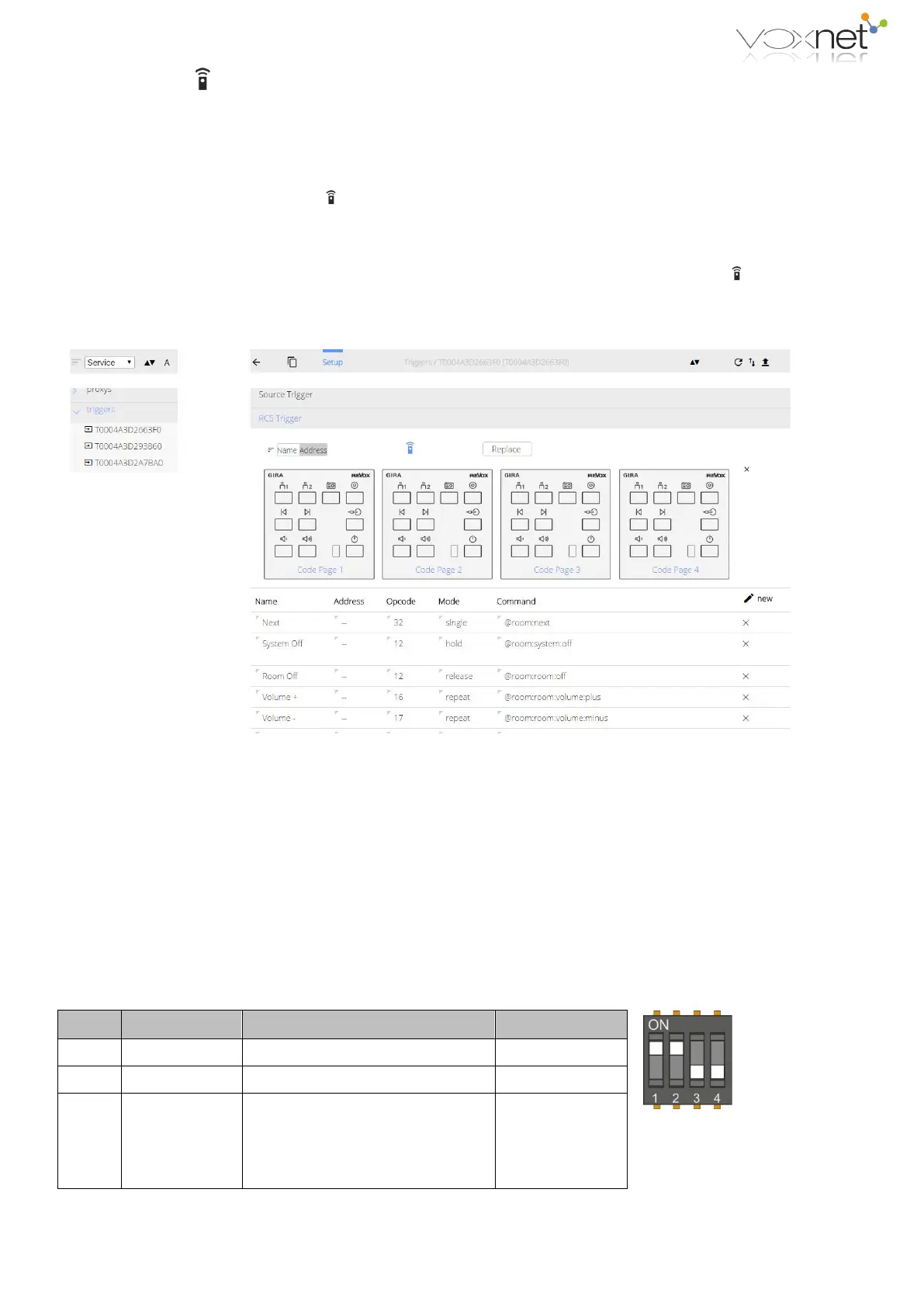Button generator
There is the button generator for a quick way of creating button commands that are relevant for the Voxnet 218 wall-
mounted keyboard.
The Voxnet 218 has 4 pre-prepared RC5 code versions (see next page for Code Pages), that can be set directly through the
DIL switches on the rear of the printed circuit board on the wall-mounted keypad.
The button generator is started with the icon in the Configurator. All 4 possible Voxnet 218 wall-mounted keypad code
pages are displayed and you can make a mouse-click on one of the 10 buttons that you want to use for an RC5 command. A
new line is generated in the top line of the RC5 command list with the corresponding RC5 address and command. Now, a new
name and the desired button mode together with the command that is to be executed, can be defined. The new entry can be
applied with the ü icon or deleted again with
×. The button generator can be hidden again by clicking on .
Normally, only one code page is used per RC5 trigger.
Voxnet 218 RC5 codes
[Address] [Command]
The Code Page option for the Voxnet 218 wall-mounted keypad was introduced with software version 218-2 1.00. Four
different Code Pages can be selected through DIL switches 3 and 4 on the rear of the Voxnet 218 wall-mounted keypad - see
next page. To access the switches, uninstall the keypad and remove the plastic cover on the rear. The desired Code Page can
now be set using a small screwdriver. When the cover has been removed, you should observe the current ESE regulations, in
order not to damage the electronics.
Overview DIL switch positions of Voxnet 218
1 IR Eye Internal IR receiver on/ off On
2 LED LED switch on/off On
00: Code Page 1
01: Code Page 2
10: Code Page 3
11: Code Page 4
Off + Off [00]
