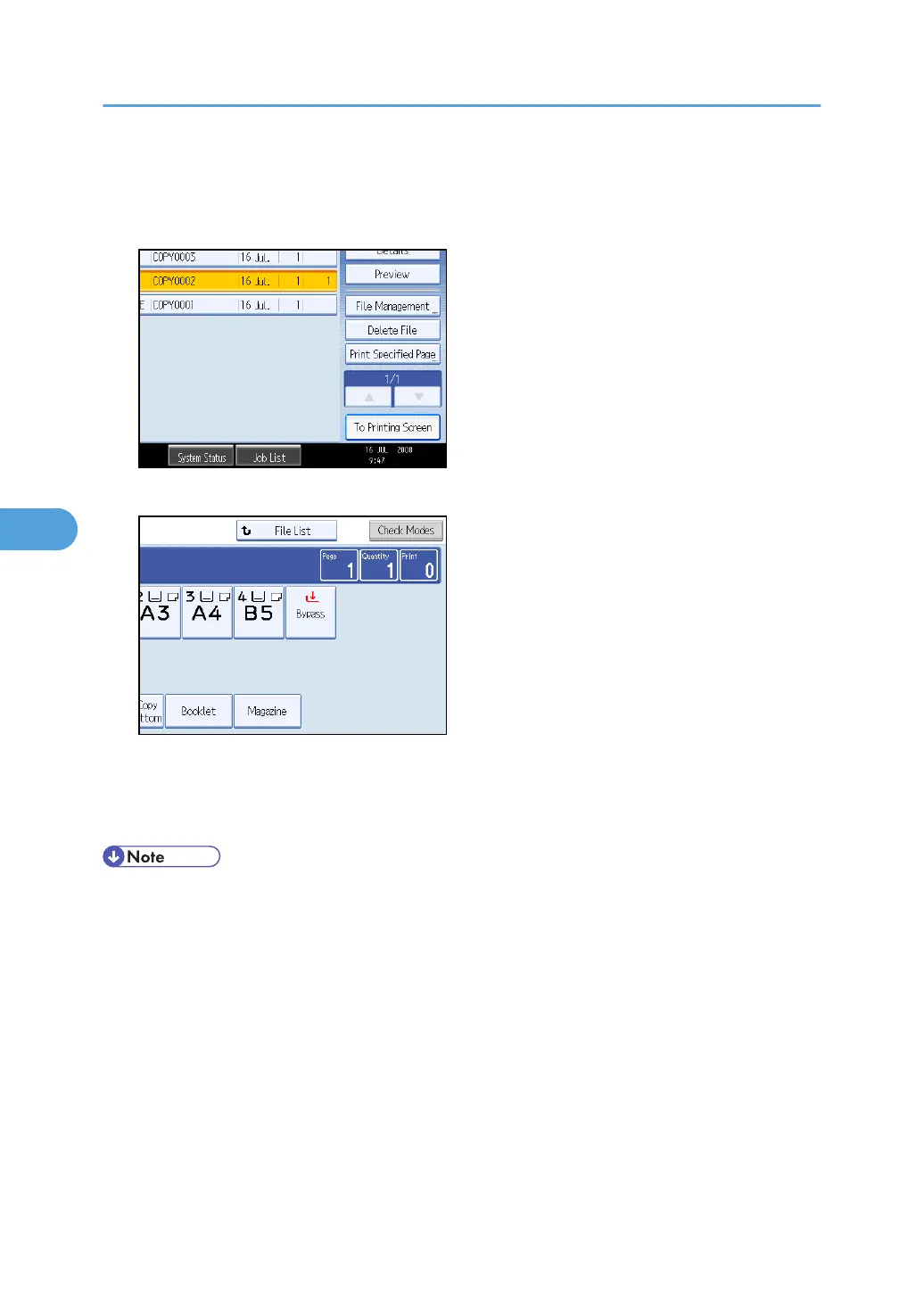3. When specifying printing conditions, press [To Printing Screen].
The printing condition screen will appear. The user name, file name, and printing order of the document
will be displayed.
4. Enter the number of print copies with the number keys.
The maximum quantity that can be set is 999.
5. Press the [Start] key.
Printing will be started.
• You can search the target document using [User Name] or [File Name] situated in the left side of the
screen.
• You can sort the documents by user name, file name, or creation date. Press the item to be used for
the sorting on the top of the list.
• Some of the selected documents may not be printed due to the difference in the size or resolution.
• When changing the printing order, cancel the highlight and then specify the order correctly.
• Pressing the [Clear Modes] key cancels every selection.
• Pressing [Order] displays the selected documents in the printing order.
• The copy and printer features hold the specified printing conditions after the operation is over and
apply them at the next printing. The facsimile feature does not have the function of storing the printing
conditions.
5. Document Server
204
